Tiago Pereiro
TP Jurídico


Transform your customers' experience with content available on any device, fully customized to match your brand and with 24/7 smart support. All of this in Hotmart Club, your ultimate membership area.
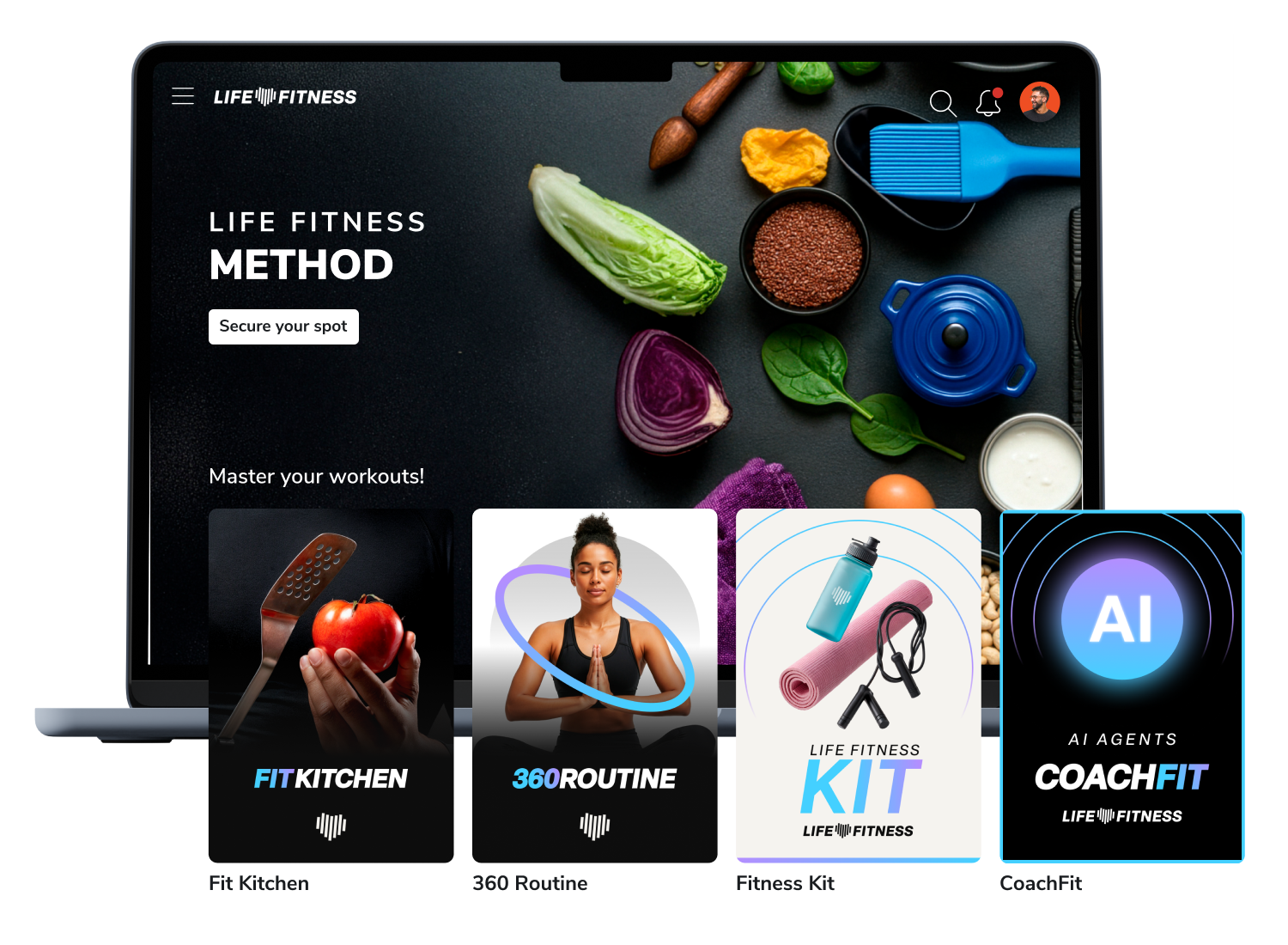
DELIGHT YOUR CUSTOMERS
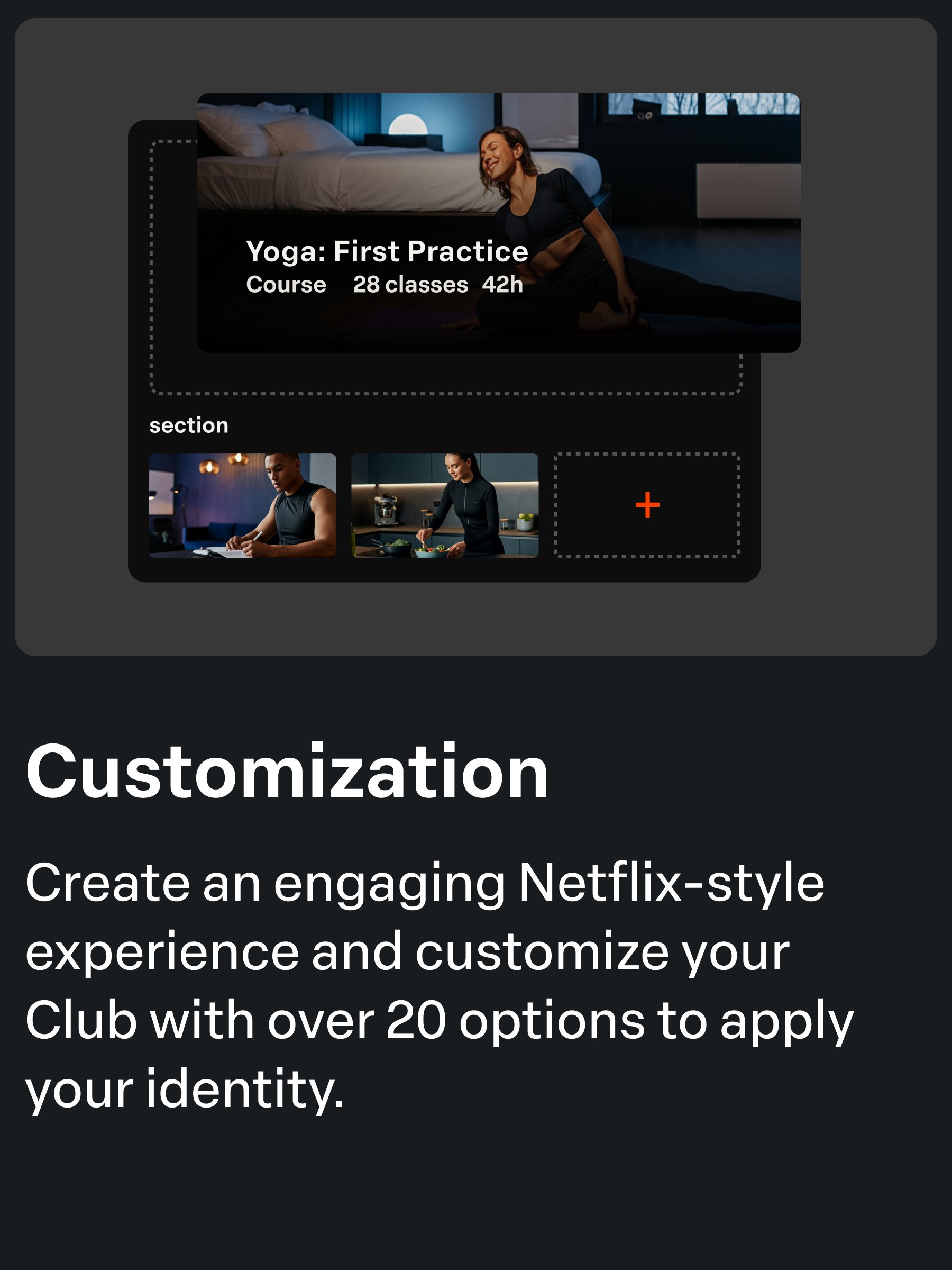
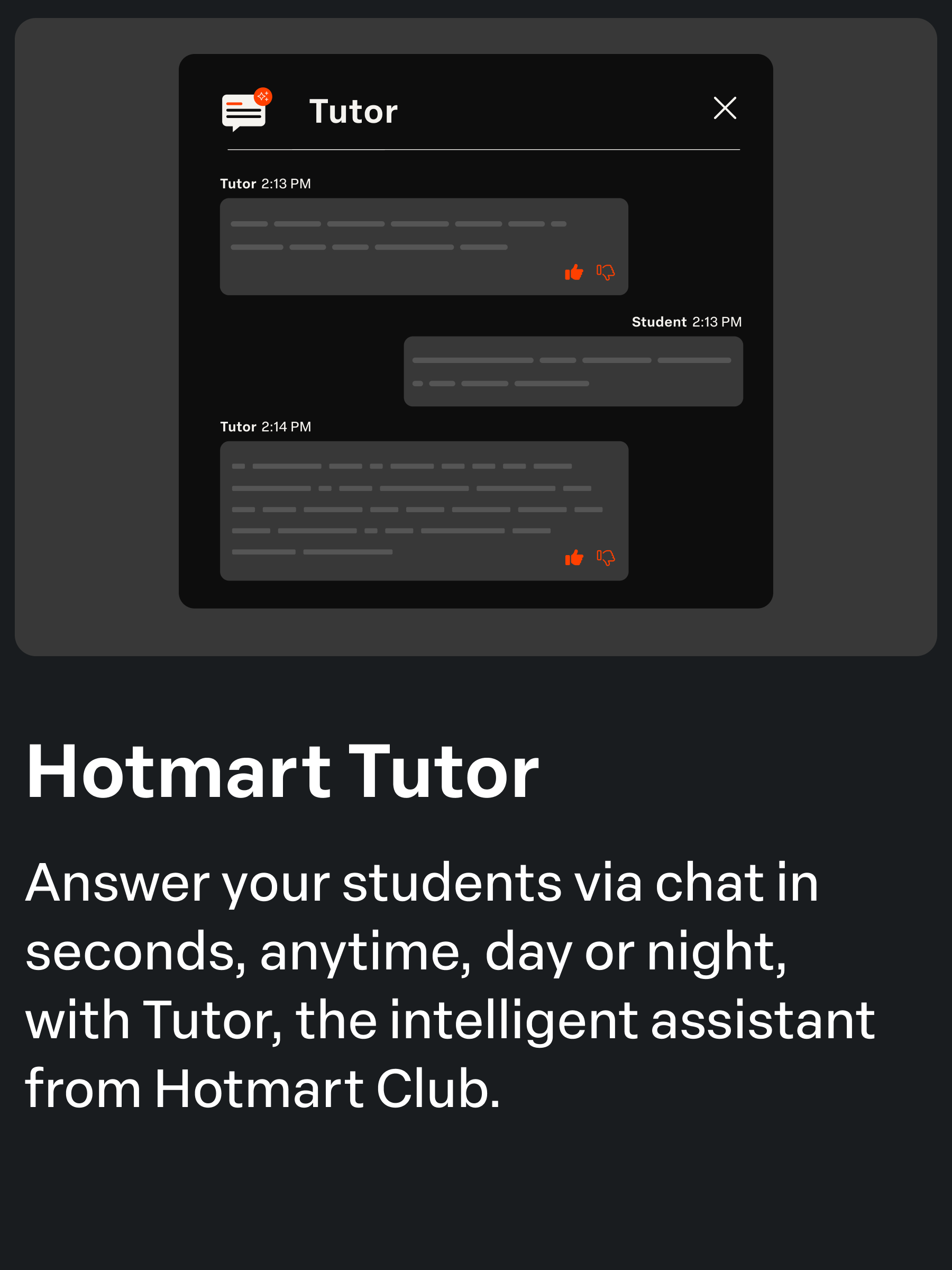
EARN MORE
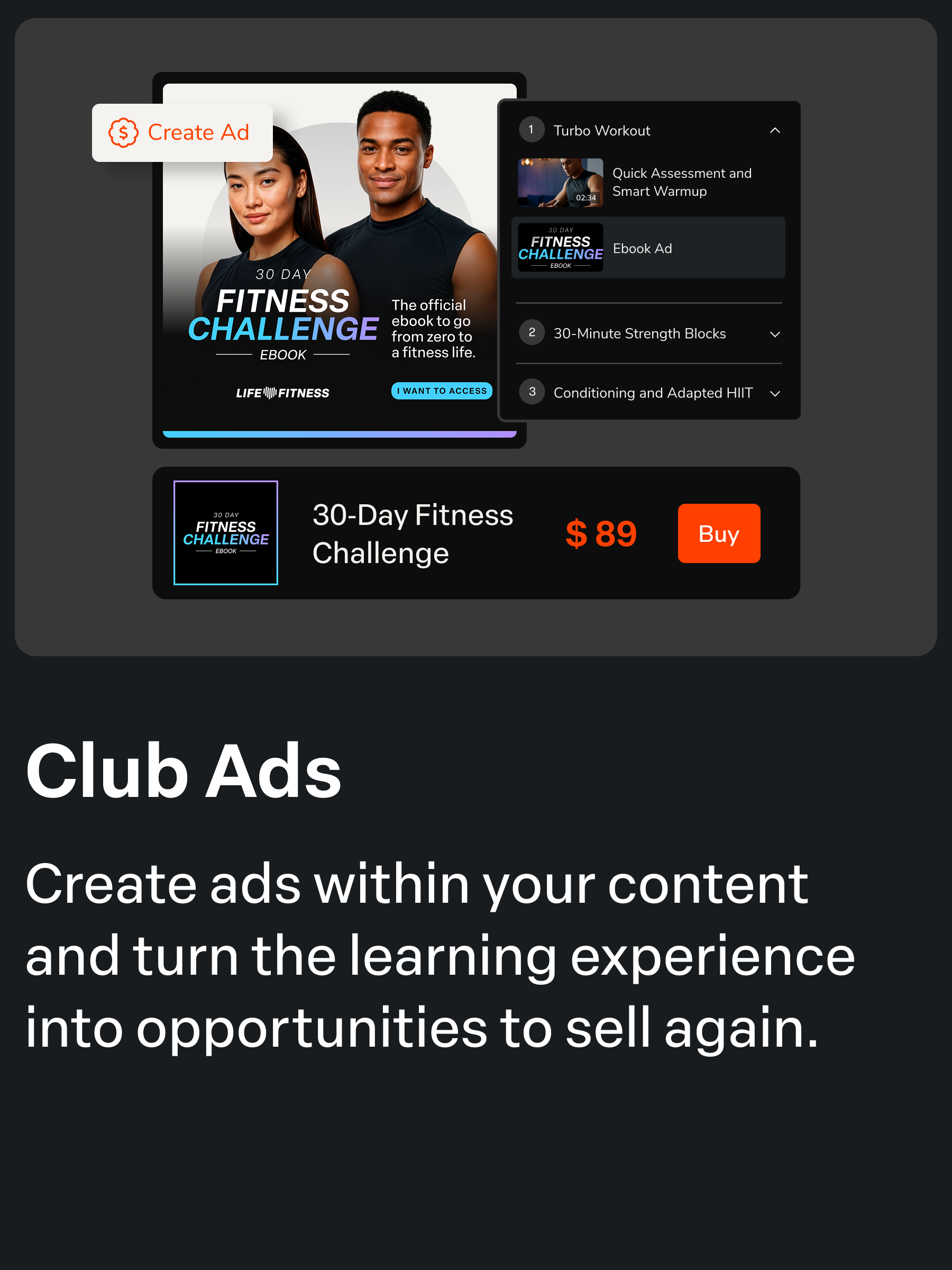
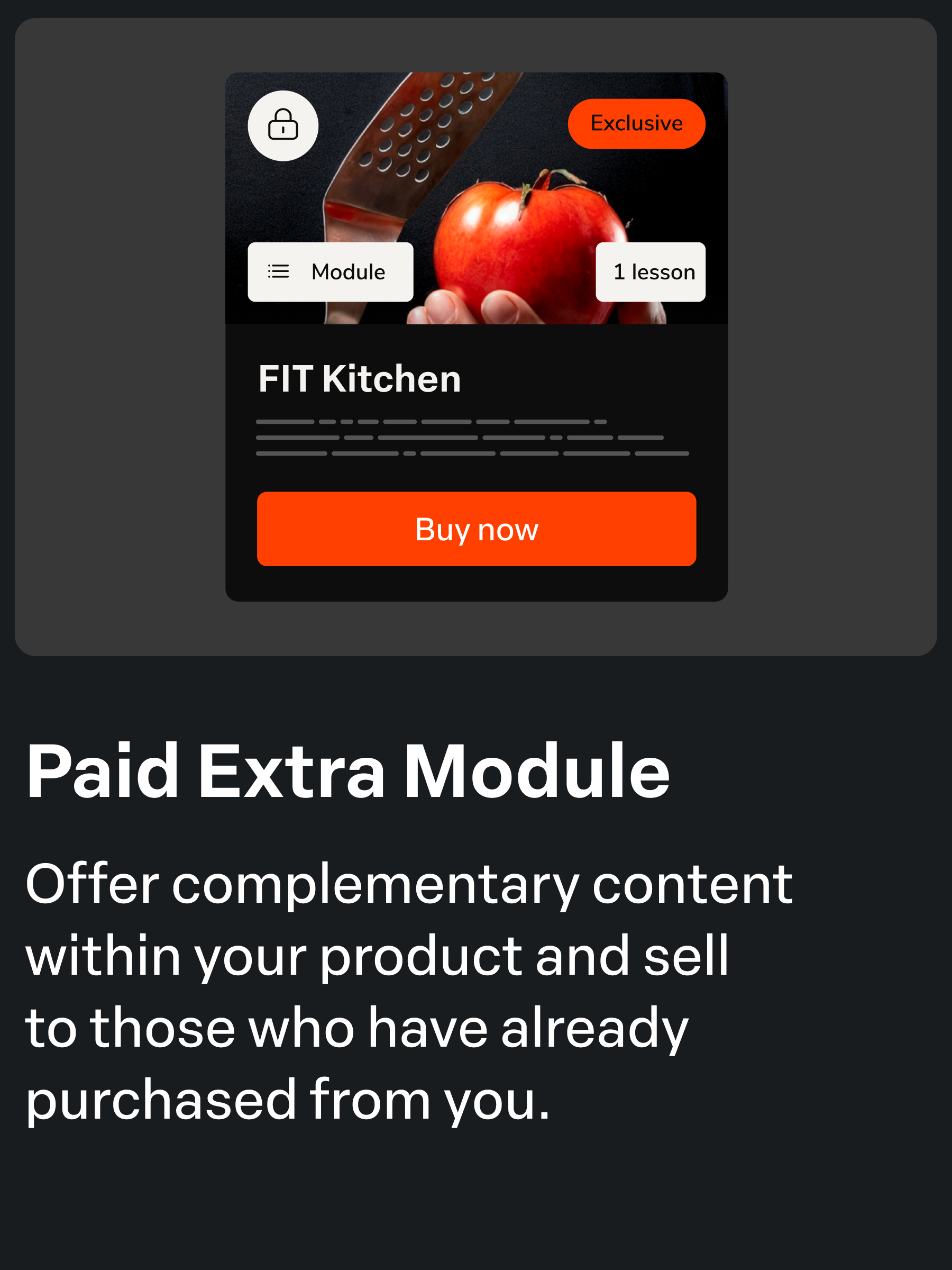
SPEND LESS
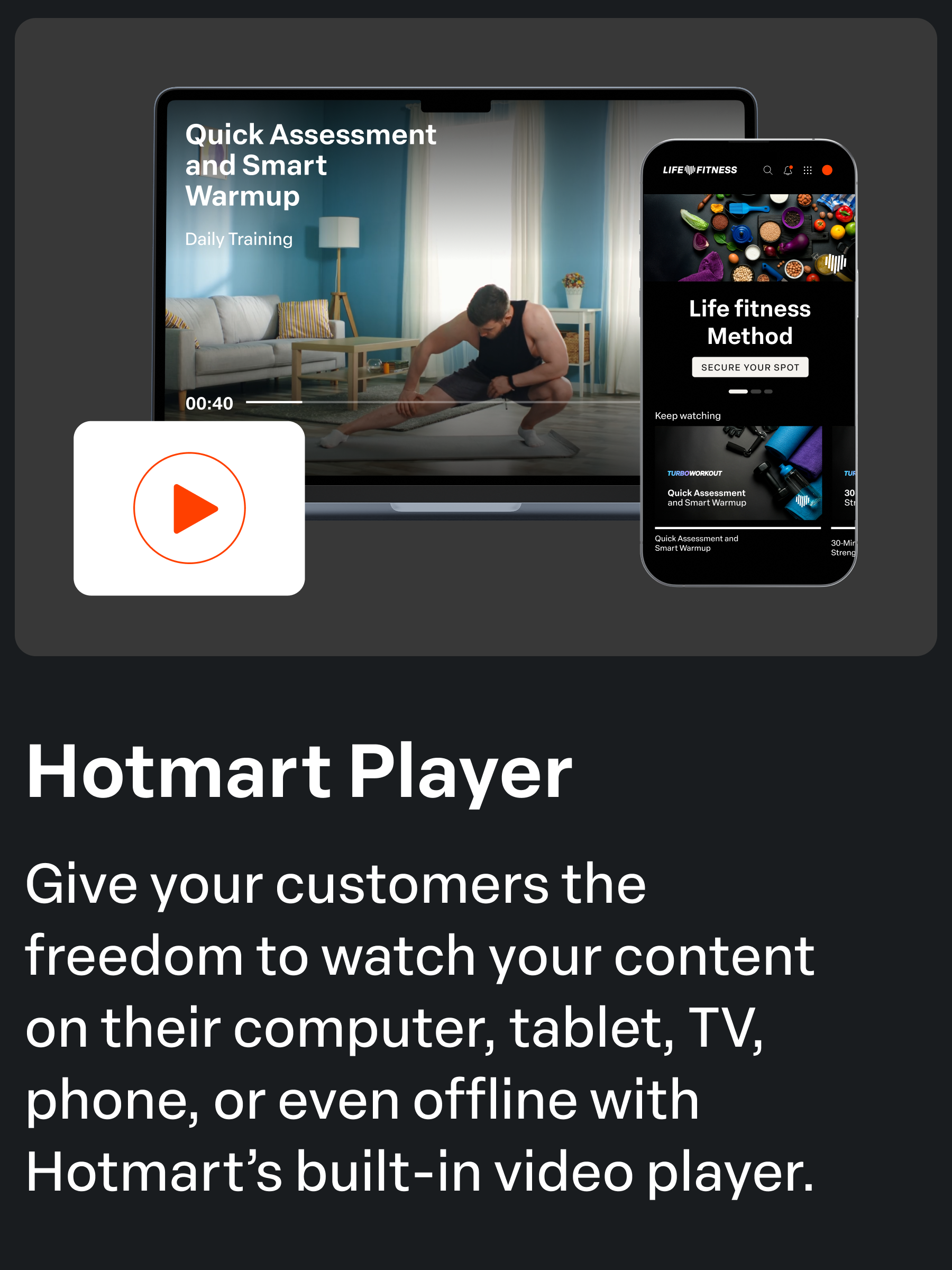
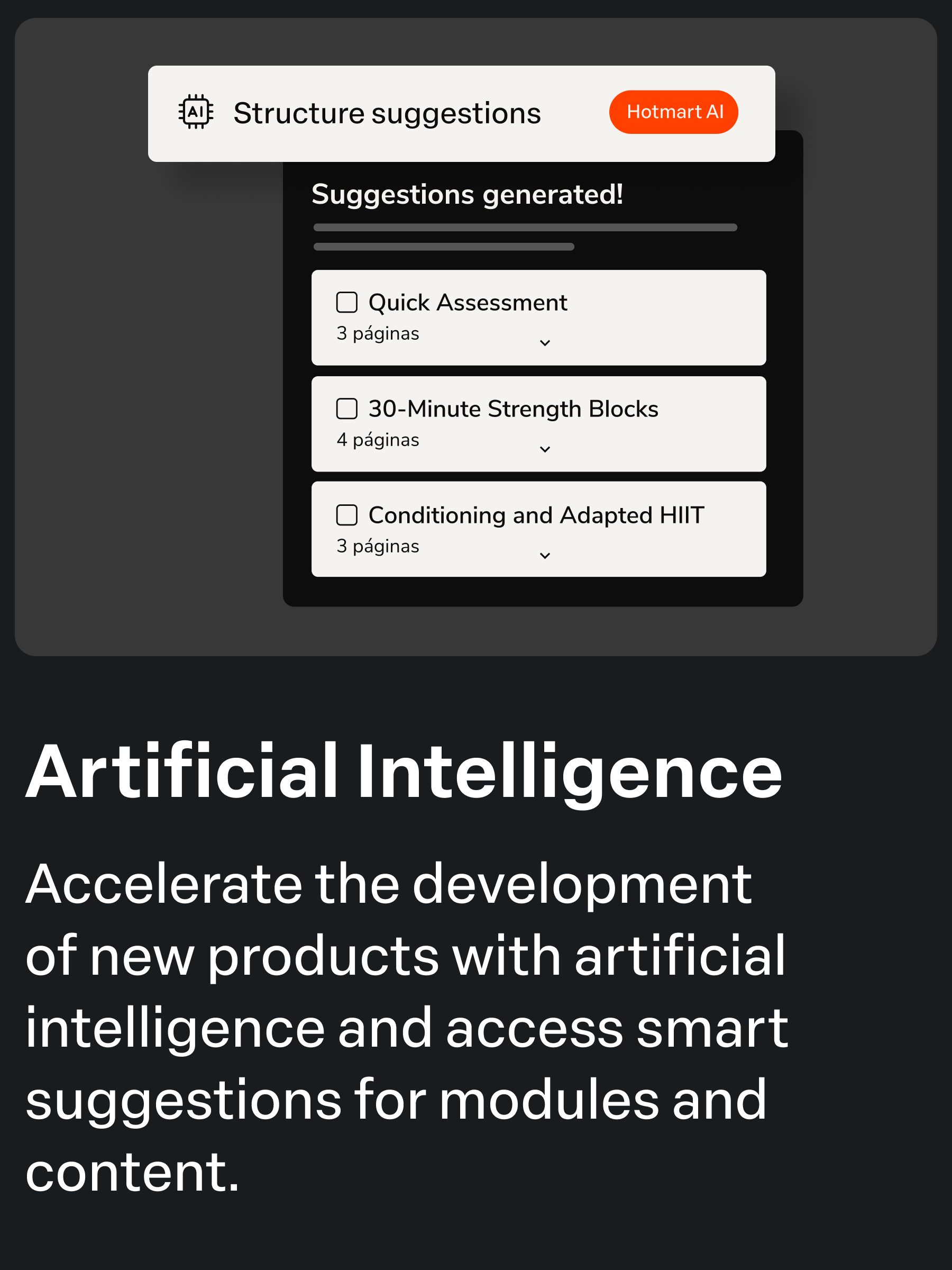
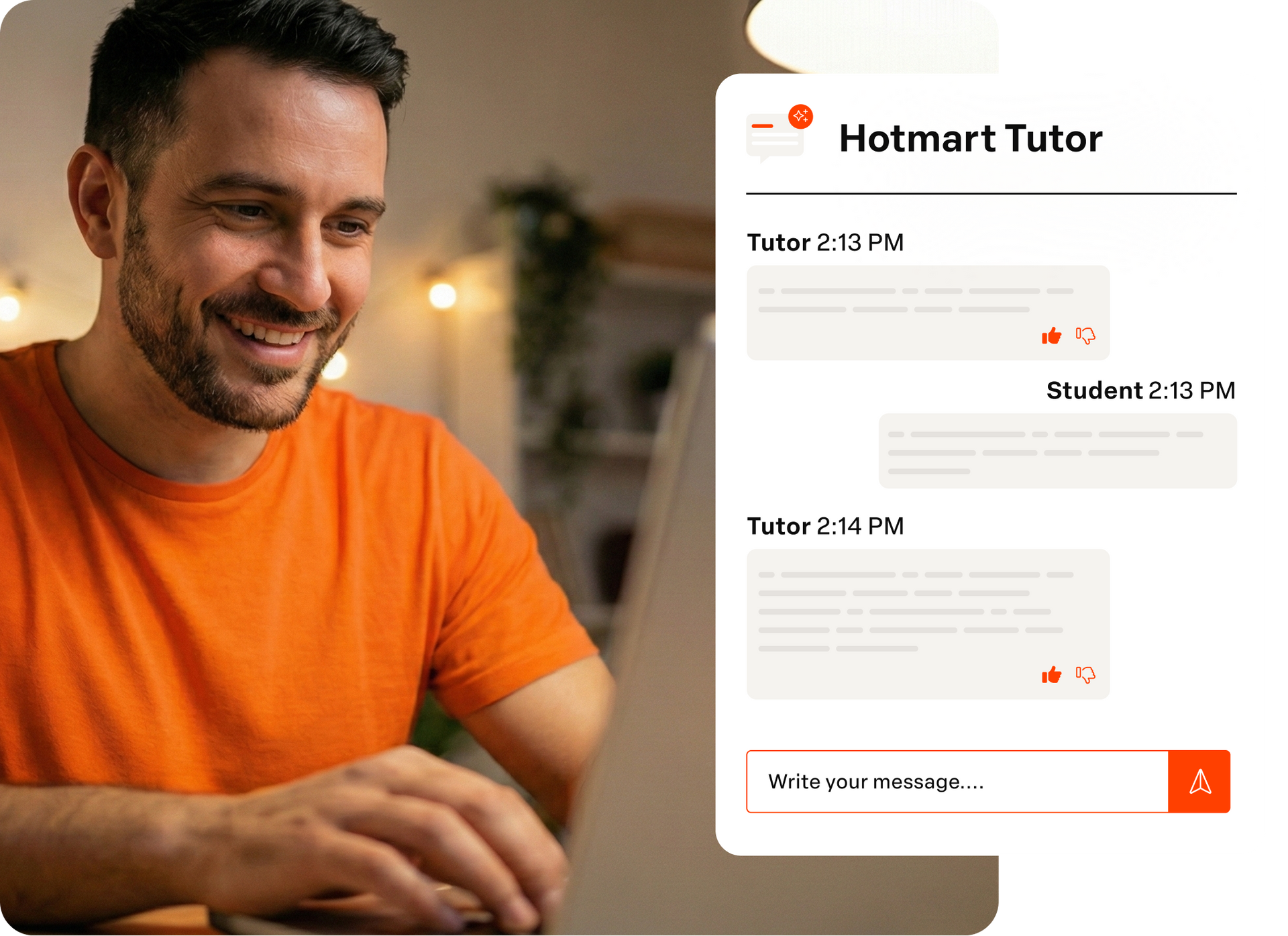
Tutor, the exclusive intelligent assistant of Hotmart Club, learns from your content and answers your customers' questions in seconds, anytime, day or night. Up to 50% fewer questions you or your team need to answer.
HOTMART PLAYER
Your content on any device, from mobile to TV, protected 24/7. With over 200 team members fully dedicated to Club, we ensure the stability and security of your content: anti-fraud system, encryption, and watermarking.
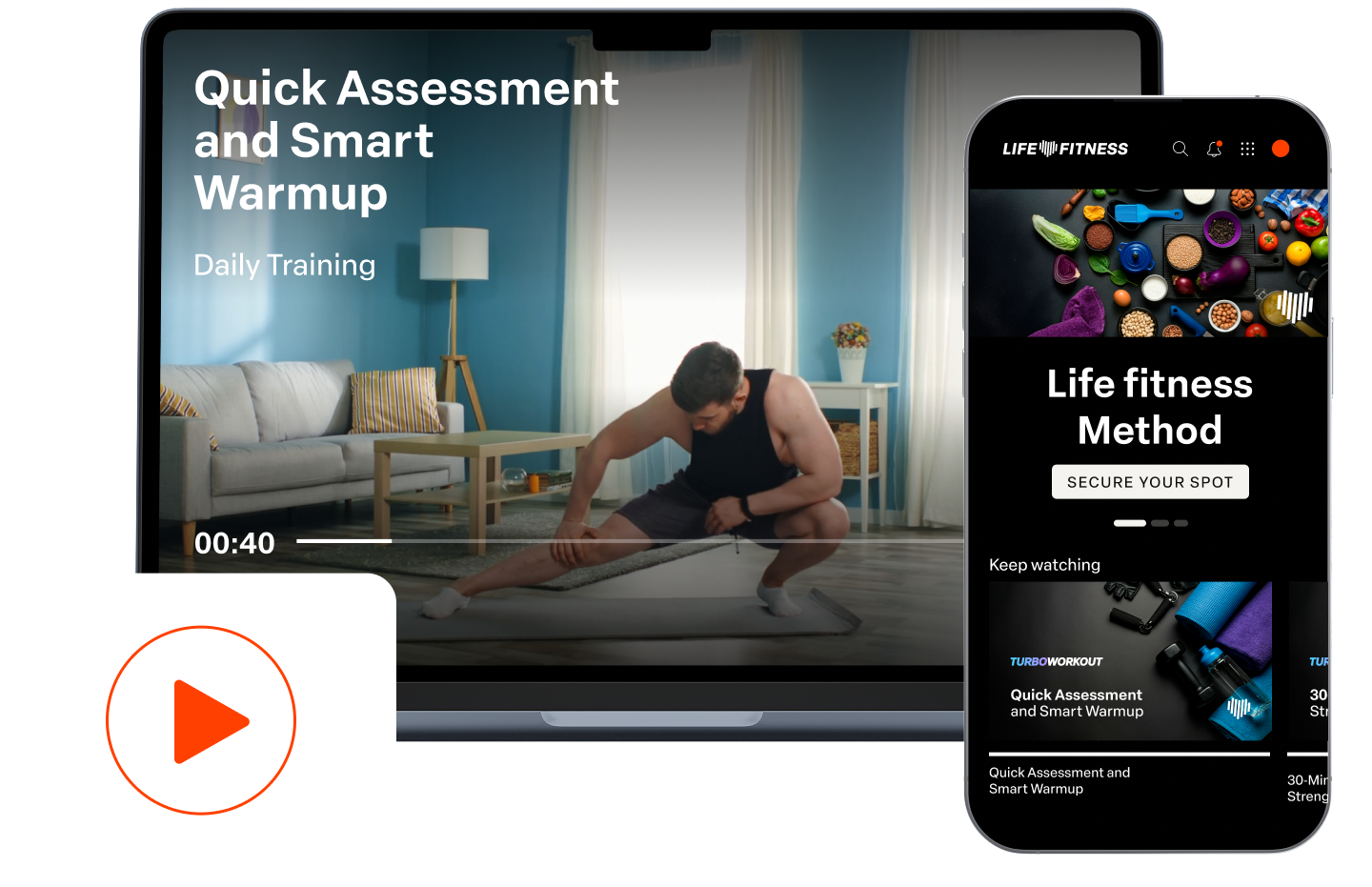
FOLLOW THE LEADERS OF THE MARKET


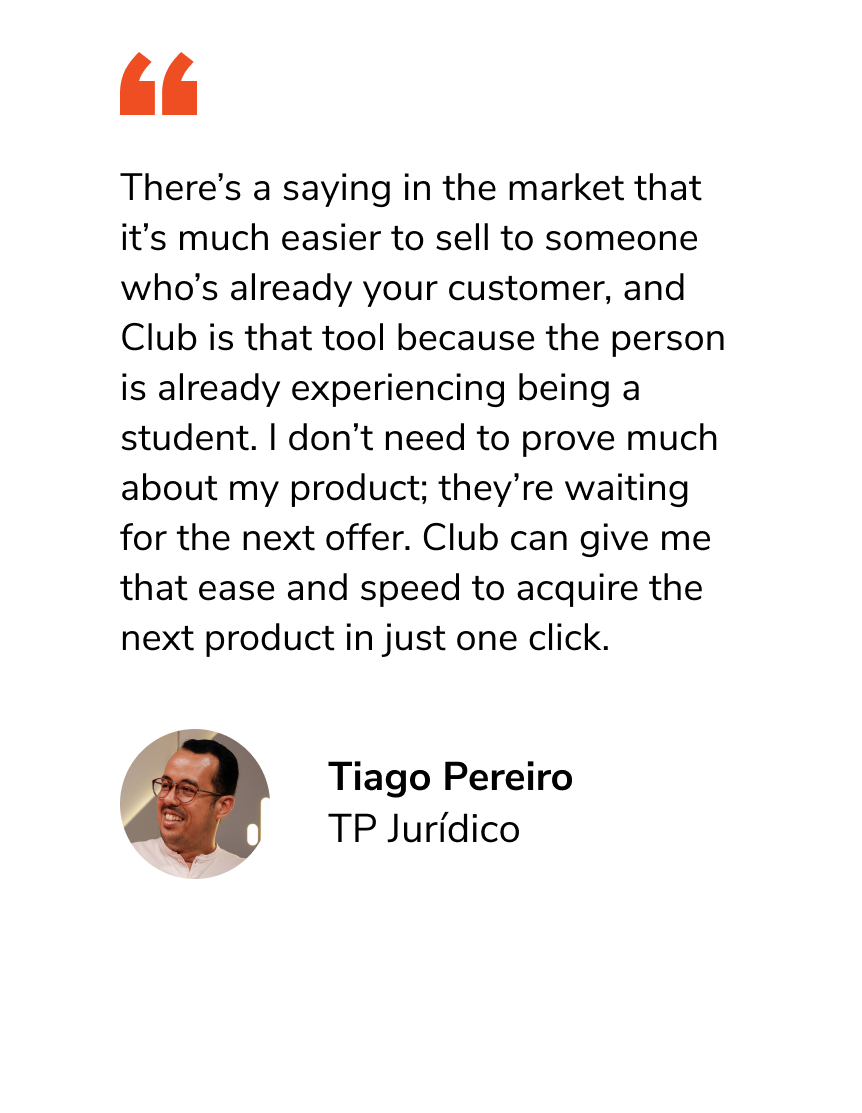
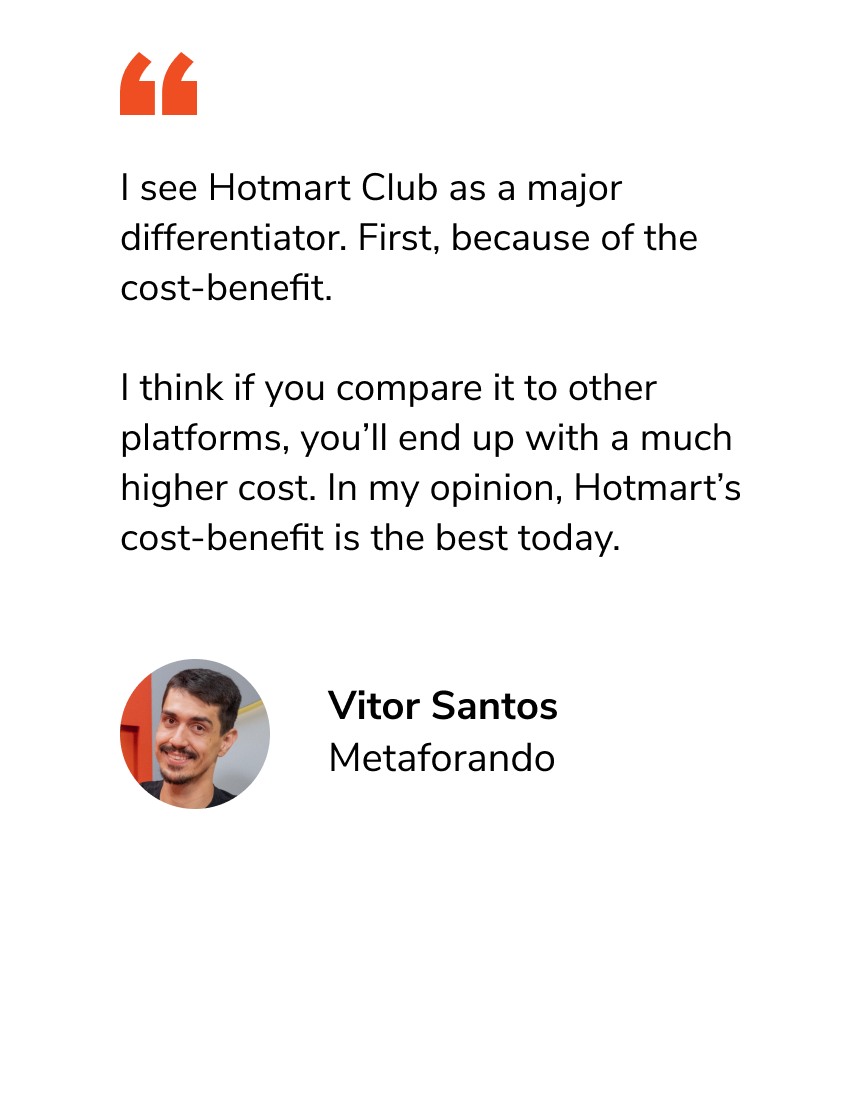
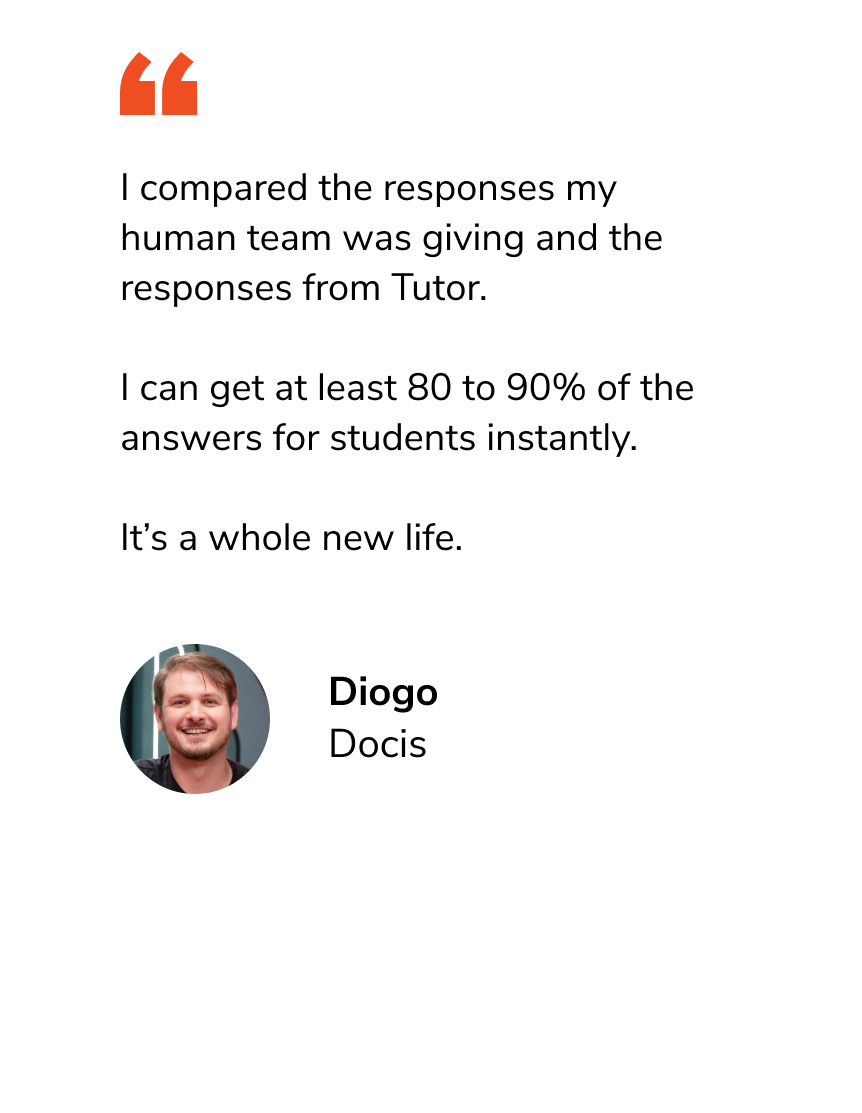
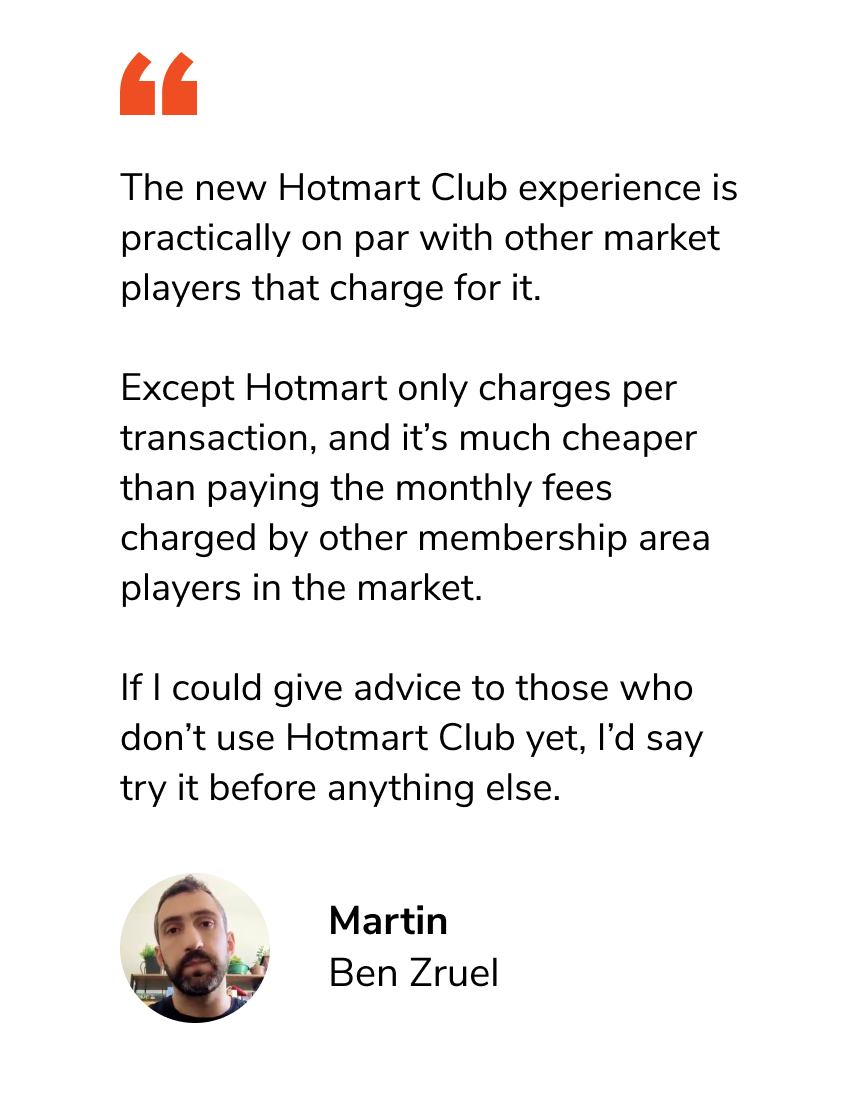
There’s a saying in the market that it’s much easier to sell to someone who’s already your customer, and Club is that tool because the person is already experiencing being a student. I don’t need to prove much about my product; they’re waiting for the next offer. Club can give me that ease and speed to acquire the next product in just one click.

Tiago Pereiro
TP Jurídico
I see Hotmart Club as a major differentiator. First, because of the cost-benefit.
I think if you compare it to other platforms,
you’ll end up with a much higher cost. In my opinion, Hotmart’s cost-benefit is the best today.

Vitor Santos
Metaforando
I compared the responses my human team was giving and the responses from Tutor.
I can get at least 80 to 90% of the answers for students instantly.
It’s a whole new life.

Diogo
Docis
The new Hotmart Club experience is practically on par with other market players that charge for it.
Except Hotmart only charges per transaction, and it’s much cheaper than paying the monthly fees charged by other membership area players in the market.
If I could give advice to those who don’t use Hotmart Club yet, I’d say try it before anything else.
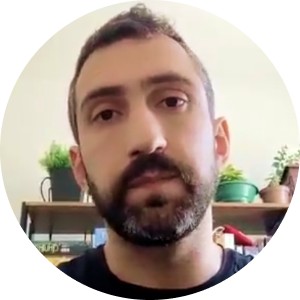
Martin
Ben Zruel
FREQUENTLY ASKED QUESTIONS
A Club is what we call your membership area. You can create up to 100 Clubs to organize and distribute your content however you prefer. With a Netflix-style layout, you can showcase all your products for customers to browse and discover new offers. If you only have one product, you can build a showcase with its modules and learning paths. Take full control of your customers’ experience with Hotmart Club.
After adding your product to Club, go to "Content" to create modules and add your materials. In the content settings, you can upload your videos. Choose a video hosting option with private access to ensure content protection. With Hotmart Player, you can take full advantage of all Club features, like Tutor, offline access within Hotmart app, auto-generated subtitles, and cross-device playback.
With Hotmart Club, you can schedule content release dates, release content based on the purchase date, release content based on quiz results, and set expiration dates. For all the configuration details, click here.
In Hotmart Club, you can showcase your product’s content to potential customers. With a free module, they can access your product, watch the content, and make a purchase in just a few clicks. Click here for the full step-by-step guide to creating your free module with free registration.
Communities in Hotmart are spaces designed to promote engagement, facilitate communication with your students, and create valuable interaction environments around the content they consume. With different access types and tools available, you can customize them to meet your business and members' needs. Learn how to set up the right Community in your membership area here.
Certifying course completion is an important step for both students and content providers. To make this process faster, Hotmart offers a feature that automates certificate issuance, allowing students to download their certificates as soon as they finish the course, without relying on manual delivery. Learn more about the tool here.
Any Creator with a Hotmart account can use Hotmart Club for free. To unlock all the features, simply add at least one product to your membership area.
You can add your products, manage the entire structure of modules, lessons, materials, comments, and buyers, create communities, make sales, and much more in one place, replacing any other type of course management.
Hotmart Club is free, there are no monthly or subscription fees. If you choose to use Hotmart Player, Hotmart’s video player, you can enjoy all features, such as Tutor, automatic subtitles, and the ability for your customers to watch on any device. A fee of 1.49 USD will be charged per sale.
Products hosted in Hotmart’s membership area can be released for free or upon payment. You choose what is displayed and what visitors or buyers can consume. Additionally, by creating groups, you can select which ones should have access to each module.
In Club, you have over 20 options to apply your identity and create a true Netflix-style experience. Customize your domain, access screen, colors, images, sections, community, modules, and learning paths. For more information on customizing your membership area, click here.

2011- 2025 © All rights reserved.