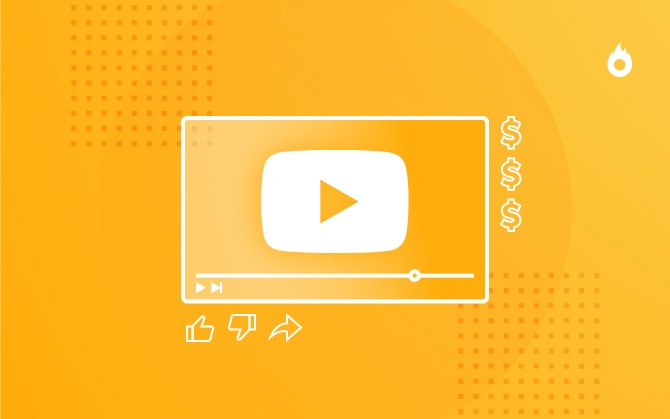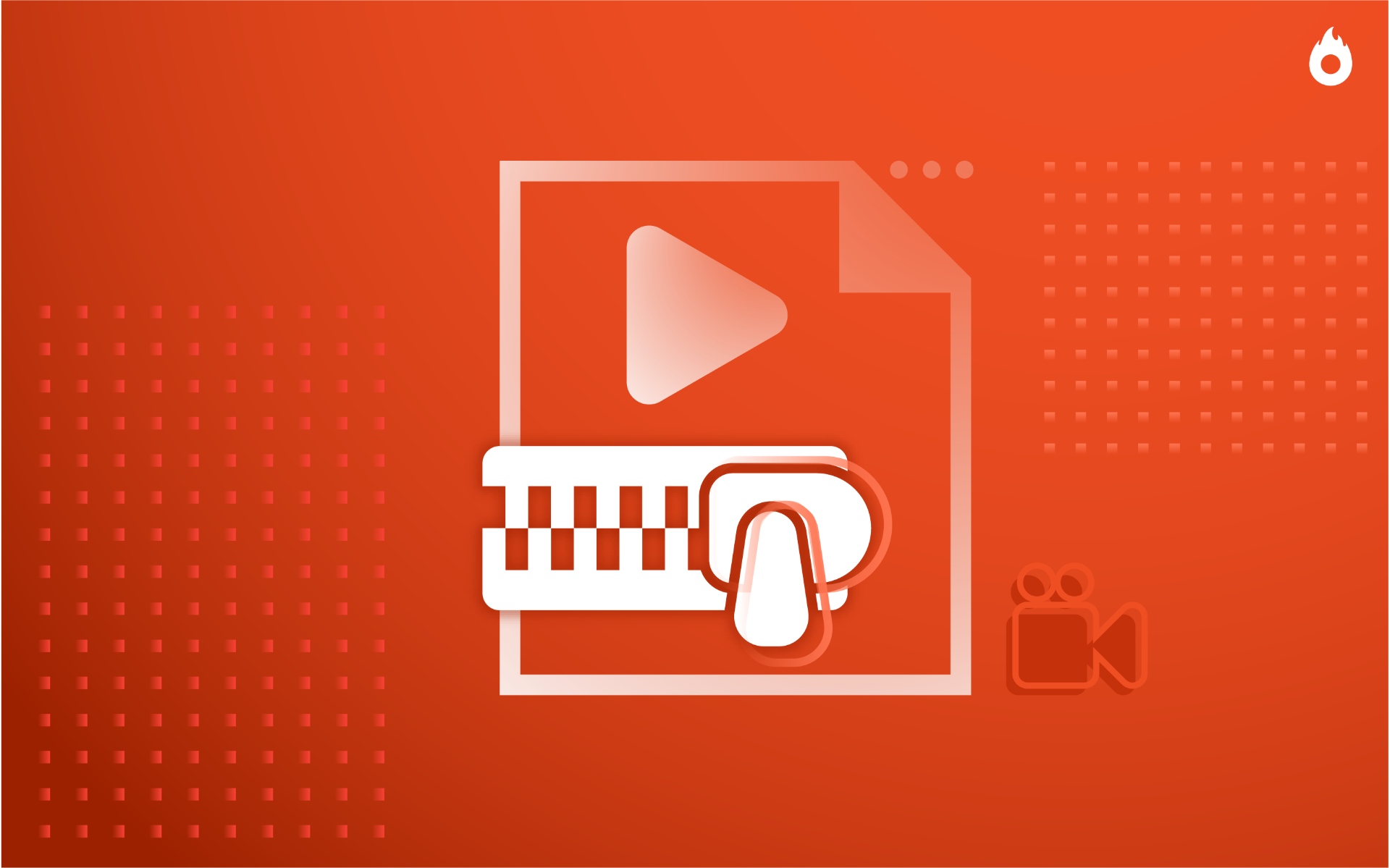
Why should I compress videos?
Check out the tools that will help you not lose quality!

What will we see in this post
It’s safe to say videos have taken over the internet and that recording and sharing videos online could not be simpler. However, exporting these media files from editing programs sometimes proves to be grueling depending on its size. This is why compressing videos is so important.
In fact, uploading video content on the web has become a form of work for many audiovisual professionals.
Video files usually take up a lot of storage space.
If you frequently work with this type of media, you know that reducing video size is critical in order to save it more easily and share them on the internet and social media.
But, merely compressing them isn’t enough; the challenge is to do it without the video losing its quality. Therefore, we’ve listed a few tools that can help you with that.
Before we get to the list, how about learning how to make more professional-looking videos from home?
Situations in which you need to compress a video
In addition to the limited storage space available on your computer or smartphone’s hard drive, other factors reinforce the need to compress videos.
If your internet has a low upload/download rate, the time it’ll take you to load a full-sized video will be much longer compared to a compressed video.
Uploading heavy media files to platforms, such as YouTube, Instagram, Facebook, or simply exporting them to cloud storage will become quite complicated.
Compressed and light videos load more easily and much faster on social media, in addition to decreasing the chances of uploading errors.
How does video compression work?
The process performed during video compression takes place in two ways:
- During the first step, the software’s algorithm scans the entire file for pixels with the same code, replacing them with unique codes. With this first compression, the video is reduced to almost 1/3 of its original size. However, it still isn’t ready to be shared.
- During the second compression phase, the processes are smarter. The frame is divided into macro blocks (blocks with 16 x 16 pixels), in which only the changed blocks are visibly replaced between one frame and another, instead of only updating the image as a whole at each frame. Once this procedure is completed, your video will be ready to be shared.
Compression without loss
The lossless compression process is usually the most used to compress videos.
This method refers to the information obtained by means of data applied by algorithms, which remain identical to the original information after decompression.
In other words, if you wish to decompress your video file, it will not suffer any loss in quality.
Compression with loss
This compression method is usually used to compress audios and images.
Unlike lossless compression, in compressions with loss parts of the file are lost.
In other words, the information contained in the file before the compression are different, but similar enough, from the data obtained after this process.
However, it’s important to stress that this type of compression can lead to the generative loss of data. The more this method is used, the greater the chances will be of your file suffering deterioration.
Video compressing tools
Now, check out our list!
As said earlier, we know that compressing videos without losing its quality can be grueling.
Therefore, we’ve listed a few suggestions of free and paid tools, which will help you in this task:
1. DivX
DivX is a very efficient video compression software.
It can compress your videos faithfully to the original file, with practically no quality loss.
You can compress your media files in MKV/H.264 and DivX/MPEG-4 AS formats. However, the full version is paid and only the former compression format is available in its free version.
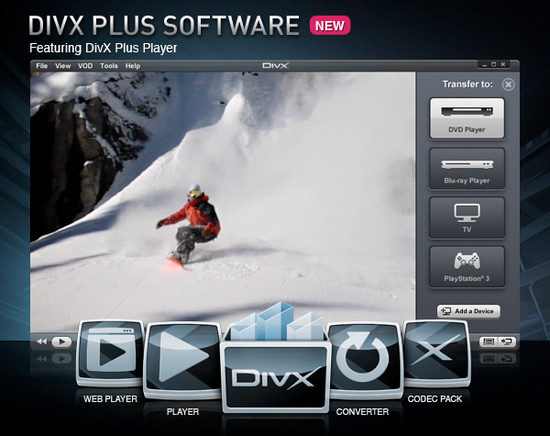
In addition to these features, the DivX compressor also includes a video converter and player, which allows you to play high-quality files without overloading your computer.
This is due to the DirectX video acceleration used by the program, along with the video chipset drives so your computer can support this feature.
2. HandBrake
HandBrake is free software available for Mac only, which allows the compression, scanning, and conversion of video files.
Its interface is as simple as possible. Users only have to drag the file to be compressed to its home screen and start the compression process.
The formats supported by the software are diverse. You can compress files in:
- ASF
- AVI
- FLV
- MPG
- WMV
- RM
- SWF
In addition to the normal compression to MPEG4, which despite taking up more storage space, it is compatible with practically all media playback programs.
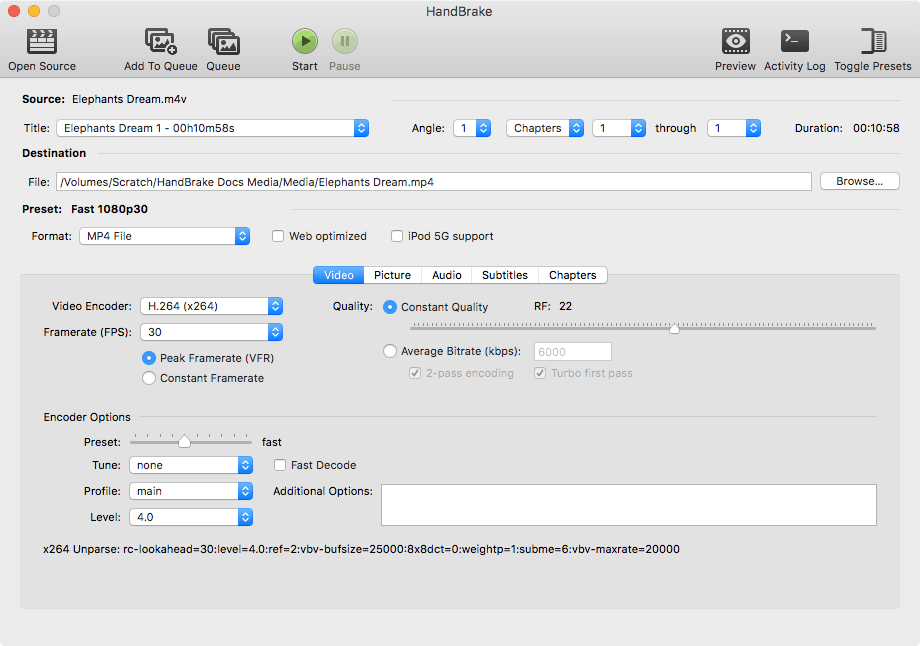
Another feature is the possibility of converting your videos to formats compatible with PlayStation 2, PSP, Xbox 360, IPod and IPhone.
You’ll also choose your file’s audio and video encoding when the compressing process is completed. In order to improve the quality of the compressed video, the software includes H.264 encoding.
Thus, your video won’t conflict with the codecs supported by your operating system.
3. Video to Video Converter
Video to Video Converter is another free software designed to compress videos.
The program supports almost all existing video formats, such as:
- AVI
- MPEG-1 and 2 MP4
- MOV
- DVD
- FLV
- SWF
- WMV
- ASF
- MKV
- VCD
- SVCD
- DV
- RAW
- GIF
- WebM
- RMVB
In addition to being compatible with audio formats, such as:
- MP3
- MP2
- AAC
- AC3
- OGG
- WAV
- FLAC
- WMA
- MMF
- IFF
Among others.
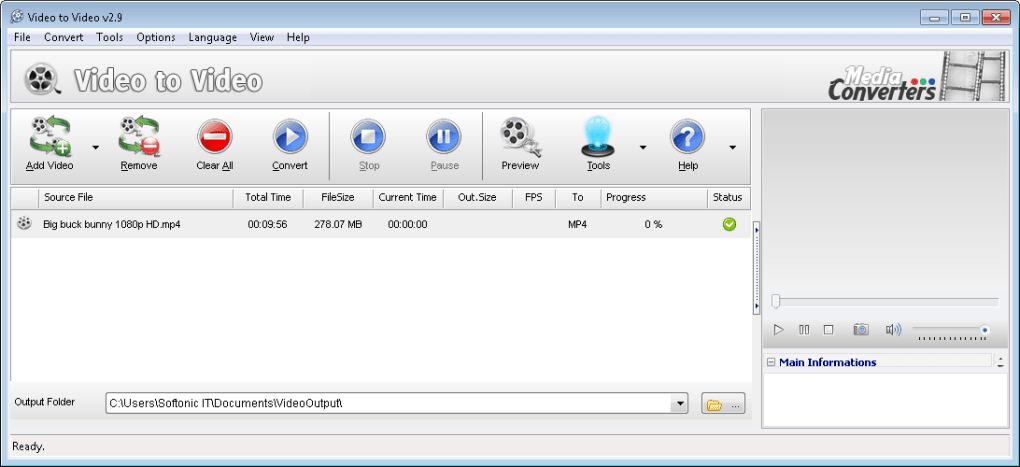
Its menu is quite optimized, which will allow you to directly compress and convert videos to formats compatible with portable devices.
Due to this feature, your media file will be supported by devices, such as Nintendo Wii, Xbox 360, Windows Mobile, PS3, PSP, Android, IPhone, iPad, IPod, Blackberry, among others.
The software also includes a small built-in video player, allowing you to quickly view and edit your file.
4. iConvert
iConvert works in a more specific manner. It’s a free video compressor designed to receive media files in formats compatible with iPad, IPhone and IPod.
The program supports the following video formats:
- AVI
- WMV
- RMVB
- MPG
- MPEG
It compresses these files and converts them into M4V format.
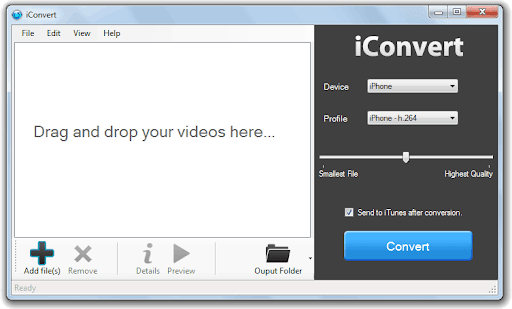
Its interface is fully optimized so that users can easily use it. You can drag one or several video files to be compressed at the same time by the program.
You can also import file folders, selecting among three compression modes available: fast, high quality and customized.
This software was designed especially to support videos compatible with iOS devices. Therefore, it’s the ideal program for you to compress and share your files directly to all of your iGadgets.
5. Video Converter Android
It’s quite common to download a video on the internet to watch on your cellphone only to find out that it’s incompatible with your device.
Thus, Video Converter Android is the perfect tool to get around this problem.

The software is an app available for Android phones only, allowing you to compress and converted videos downloaded to your cellphone to the supported formats without using a computer.
The app is compatible with the most commonly used formats, such as:
- AVI
- DIVX
- FLV
- M2V
- M4V
- MPEG
- MKV
- MOV
- RM
- RMVB
Now you have what you need in order to compress your videos!
Also, check out the 8 best professional camera apps for your phone!
Hotmart originally published this post in June 2020. We have since updated it to contain more accurate information.