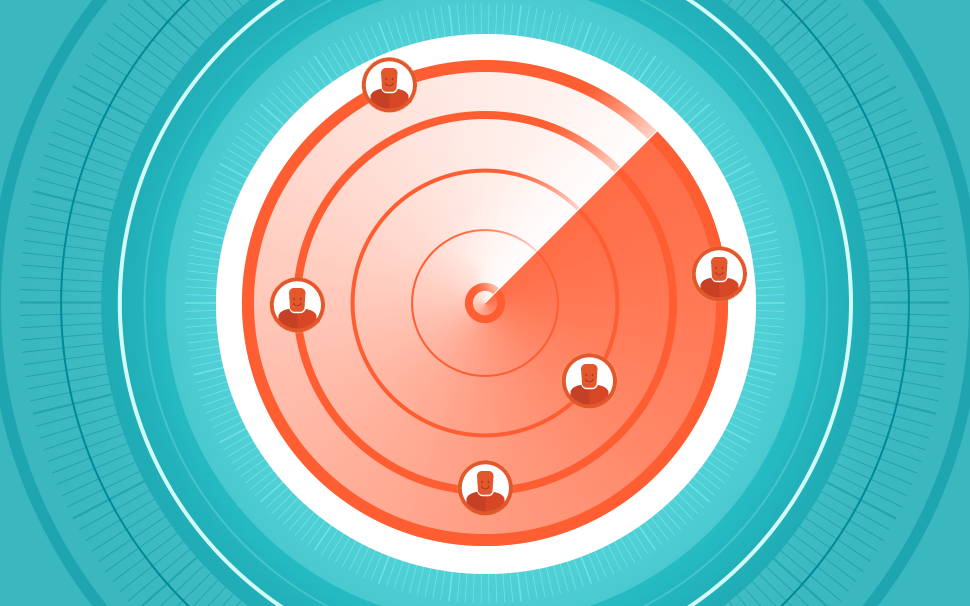
How to track conversions with the new Facebook pixel
Hello, Hotmarters! A while ago the new Facebook pixel was updated and, to clear the air, we’ve created a new feature that allows its tracking. Through it, you can add pixels to your Hotlinks to track your sales and make the entire promotion process on Facebook easier. Keep on reading and check it out how. […]

What will we see in this post
Hello, Hotmarters! A while ago the new Facebook pixel was updated and, to clear the air, we’ve created a new feature that allows its tracking. Through it, you can add pixels to your Hotlinks to track your sales and make the entire promotion process on Facebook easier.
Keep on reading and check it out how.
Attention! Keep in mind that, a priori, the new pixel will only work on “thank you” pages.
How do I transition from a conversion tracking pixel to the new Facebook pixel?
PRODUCERS
To register the pixel, access the platform and follow these steps:
Menu Products – select the product > Tools > Conversion Pixel – click on “Facebook” and add the pixel code.
There’s also an alternative route!
Access: Menu Tools > Conversion Tracking Pixel
When you click it, check only for products with the active pixel.
Select the product, choose “Facebook” and add the pixel code.
Easy, isn’t it? :)
Now, there’s only one stage left!
Besides providing the pixel code, you need to update the checkout links so they will directly activate your pixel. Check it out:
otmart’s old checkout followed this pattern https://www.hotmart.net.br/checkout.html?order=A7A, in which A7A was your Producer code, right?
1) If you used any parameter, this is how it translated: https://www.hotmart.net.br/checkout.html?order=A7A&src=mobile
2) If you used an offer, it was like this: https://www.hotmart.net.br/checkout.html?order=A7A&off=XW
3) If you used both, this is how the link appeared: https://www.hotmart.net.br/checkout.html?order=A7A&src=mobile&off=XW
Now, with the new Facebook pixel, you need to substitute hotmart.net.br/checkout.html?order for pay.hotmart.com and the links no longer have “&” right after the Producer code, having a “?” instead.
Meaning that, in all payment buttons, you need to change the link to
pay.hotmart.com according to the examples above.
With the new pixel the links are going to be like this:
1) If you use a tracking parameter, it will be: https://pay.hotmart.com/A7A?src=mobile
2) If you only use the offer, you’ll add “?off=”, and the offer code will be: https://pay.hotmart.com/A7A?off=XW
3) If you use both, the link will be like:
https://pay.hotmart.com/A7A?src=mobile&off=XW
AFFILIATES
Facebook tracking pixel gives the Affiliate the opportunity to track their ads conversions on Facebook Ads, without the need to add a pixel on the Producer’s website.
This pixel is essential for the Affiliate’s work, once she is capable, with the Hotmart pixel, of calculating which campaigns convert more and where her sales strategy should go next.
Check how easy it is to set up:
Access: Menu Tools > Conversion Pixel.
When you click it, only products that have the pixel active will show.
Select the product and click “Continue”.
Then, select “Facebook” and in the indicated field, enter the pixel code.
The Pixel code you need to add is only the identifier that comes with the value “init”.
Check out this example of Facebook Pixel code:
The only data in this code you’ll need to include for our new pixel is the ID 123456789.
Here’s how it will look like:
Questions such as “Where can I get a Thank You URL?” or “Does the URL need parameters?” can come up, right?
We’ll answer you!
1) On the Facebook platform, in the “Pixels” section, select the option “Create Conversion”.
2) A window – “Setup conversion tracking” – will come up.
3) Click “Track conversions with standard events”, since it is not necessary to setup the URL or consider new parameter for it. It’s all automatic, ok?
4) Conclude the action… and all set!
If you have any questions about the new Facebook pixel, get in touch with our support on https://atendimento.hotmart.com.br/hc/en-us/requests/new and we’ll help you.
Good luck with your business!







