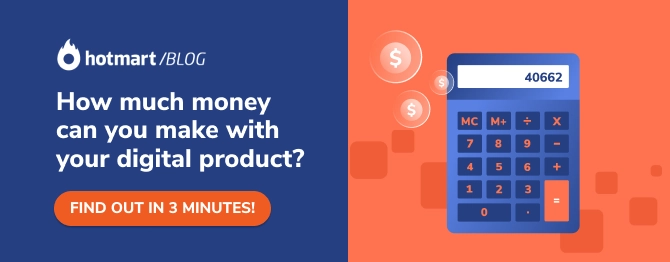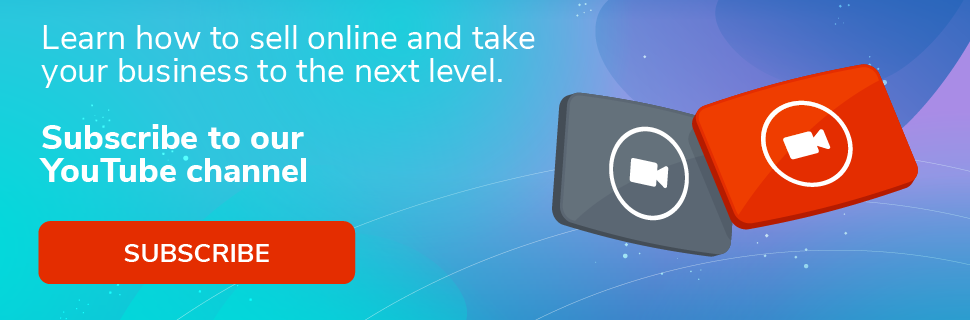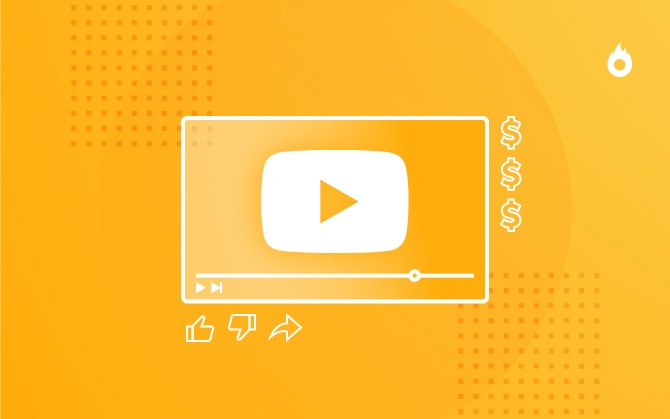How to create a YouTube channel: A complete checklist to becoming a YouTuber
Check out a step-by-step to start your YouTube channel right away!

Want to create a YouTube channel? Find out how!
Creating video content has become more popular by the day, especially because this is a very sought-after format. This happens because watching videos is a practical and easy way to learn about different topics.
For this reason, there’s a high search volume for videos. According to YouTube itself, 1 billion hours of content are watched every day by more than 1 billion users. That’s why a lot of people have been working on implementing this strategy, whether as their main source of income or a tool to promote their business.
However, for those who are just starting out, there are some questions on how to create a YouTube channel, the main network to organically distribute videos.
So, to help you better understand how this platform works, we’ve come up with a complete checklist so you can start your channel right away.
Throughout this post, you’ll learn:
How to create a YouTube channel
When you create a YouTube channel you have two options. Creating a personal account or under the name of a company. In this post, we’ll present you with the two options to choose the one that best fits your goals on this network.
Most steps are the same for both accounts. So, we’ll talk about them and show the differences in creating a personal and a corporate account throughout this small tutorial.
1. Login to your Google Account
Regardless of the kind of channel you’ll have, you’ll need a Google Account.
To create one, just access YouTube’s website, click on Sign In, on the upper-right corner of the screen or on the bottom left corner and enter our personal or corporate account, if you already have one.
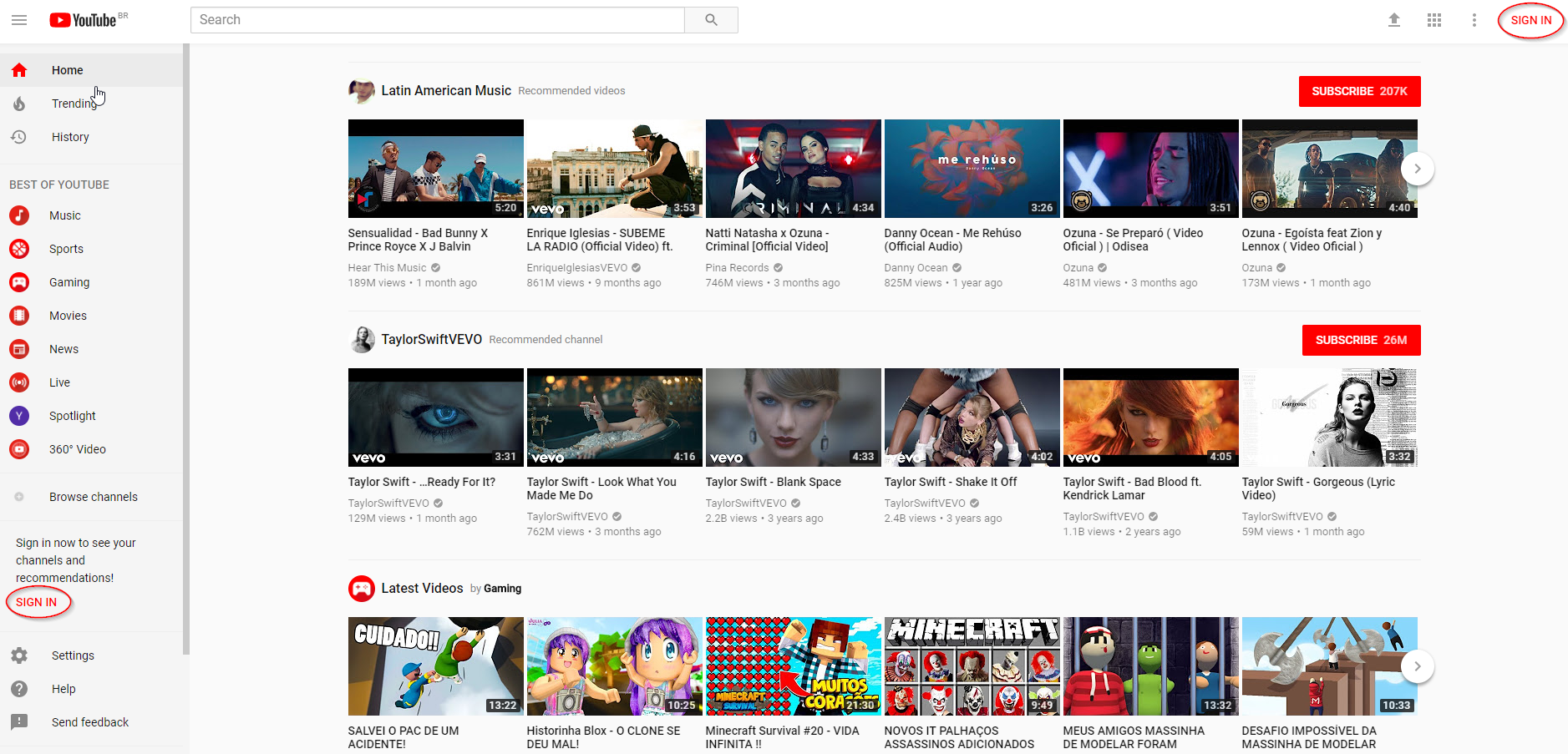
If you don’t have an account yet, as soon as you open the screen to fill out your email/phone number and password, just click More options (under Forgot email?) and Create account.
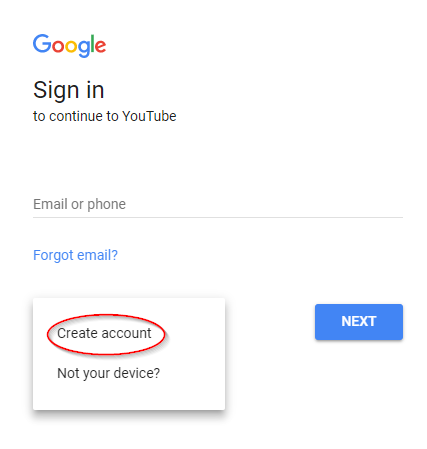
Create your account providing the information requested.
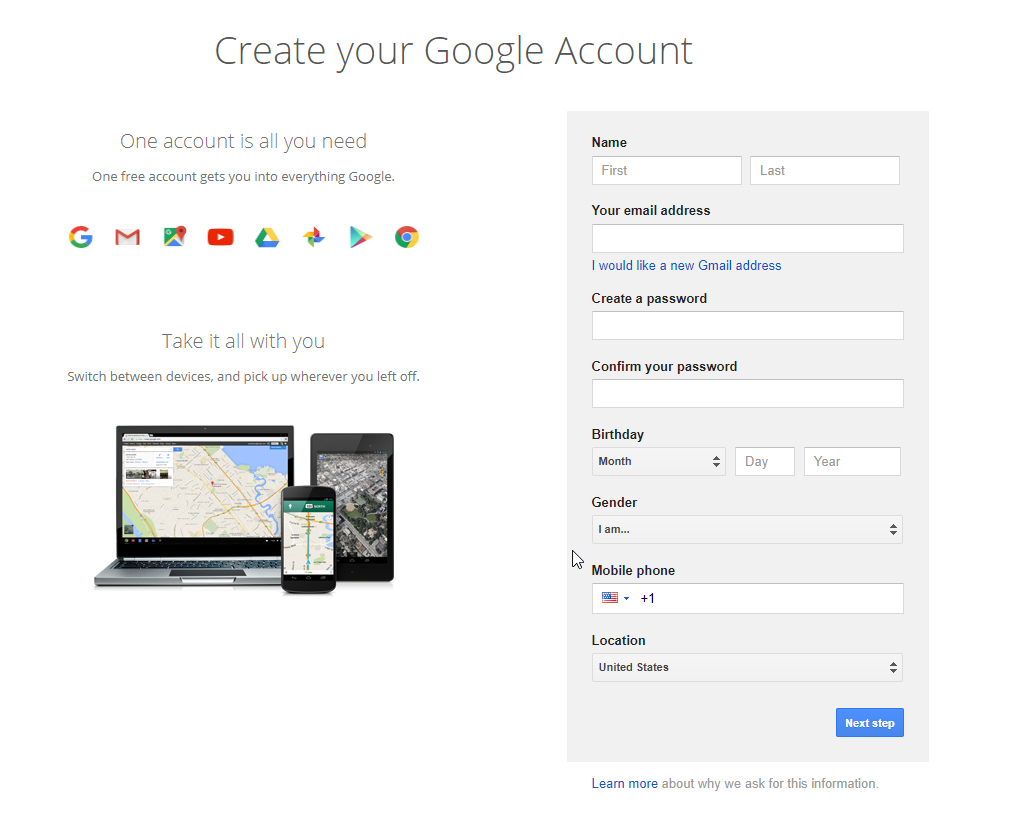
2. Create your channel
On the upper-right corner, if you already have an account, it’s likely that you see your image or the logo of your company if you’ve set a profile picture. If you don’t have a photo, you’ll see a light-blue circle with the first letters of your name.
Click the circle and then My Channel.
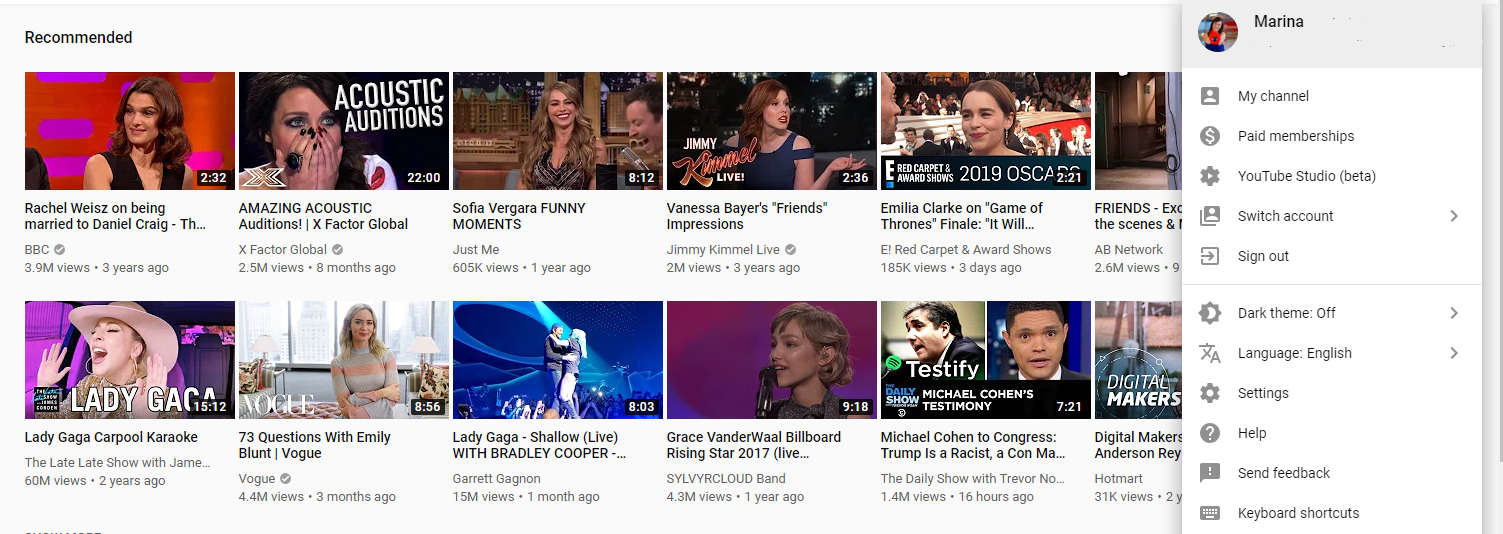
3. Choose a name for your channel
Here, fill out the information with your name for a personal channel, or with the name of your company for a corporate channel.
Click Create channel.
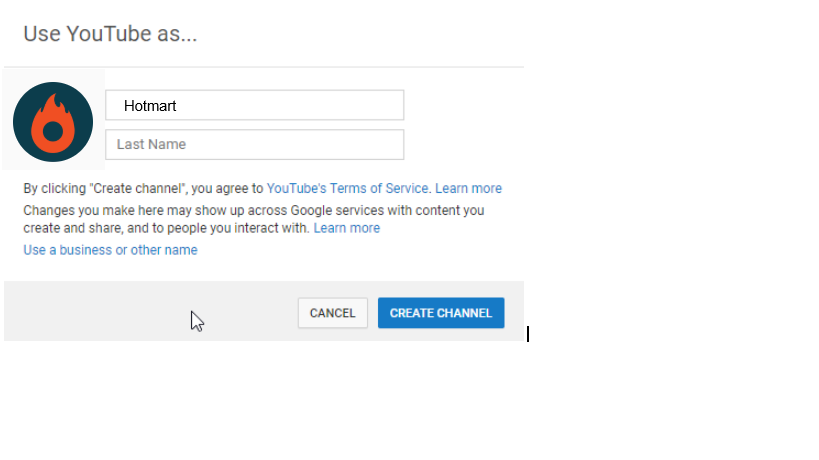
If you already have an account for your brand and you use this account to create a YouTube channel, you get to skip all the previous steps to creating your channel or select the corporate account to be directed to an existing channel.
All set! Your YouTube channel is ready. Now, you can customize it.
How to customize your YouTube channel
As soon as you click Create channel, a page with your information will open.
1. Click on Customize Channel
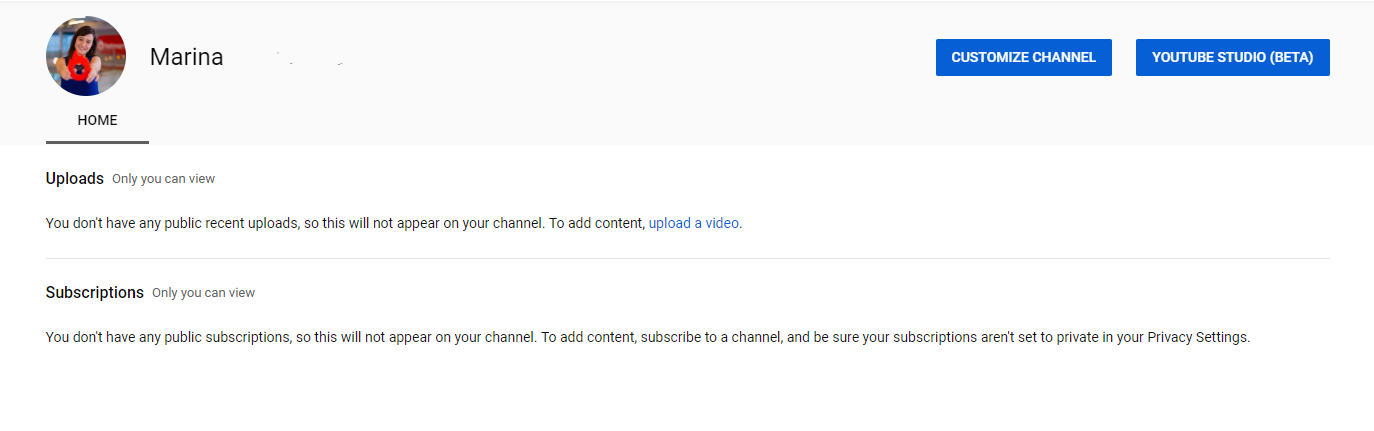
2. Edit the images according to what you wish. If it’s a personal account you can add pictures of you. However, if your goal is to create a YouTube channel for your brand, remember to customize it with your logo:
- Add channel art (recommended size is 2560 x 1414 and, maximum of 6 MB);
- Add Featured Channels;
- Change your profile picture;
- Enable/Disable Popular channels on YouTube;
- Add a section if you’d like to make videos on different topics and wish to separate them.
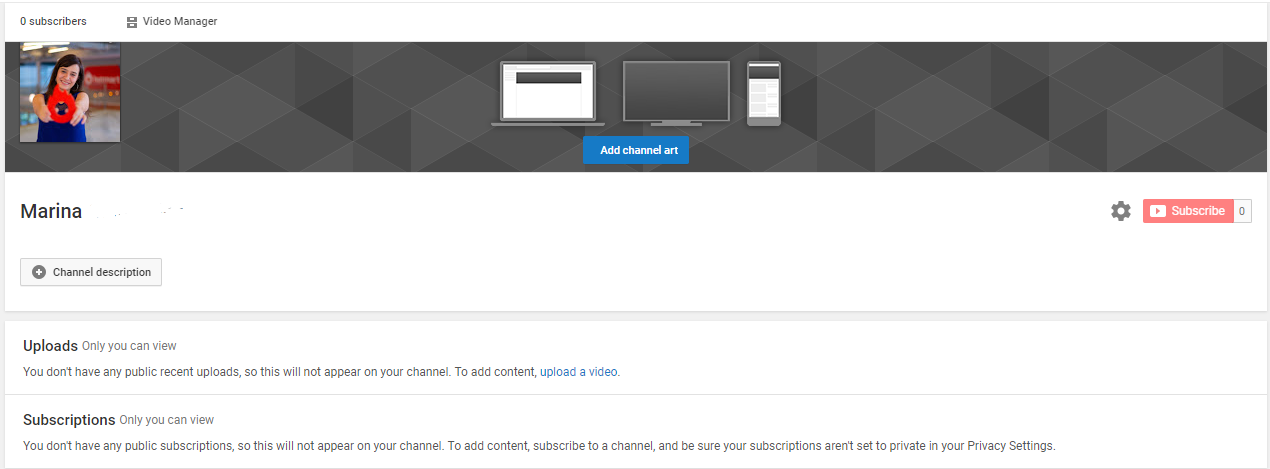
In this step, you can also adjust the language, location of the content and if restricted mode is on or off (to hide videos that may contain improper content).
3. Click on My channel, on the upper-left corner to view your channel after you’ve customized it.
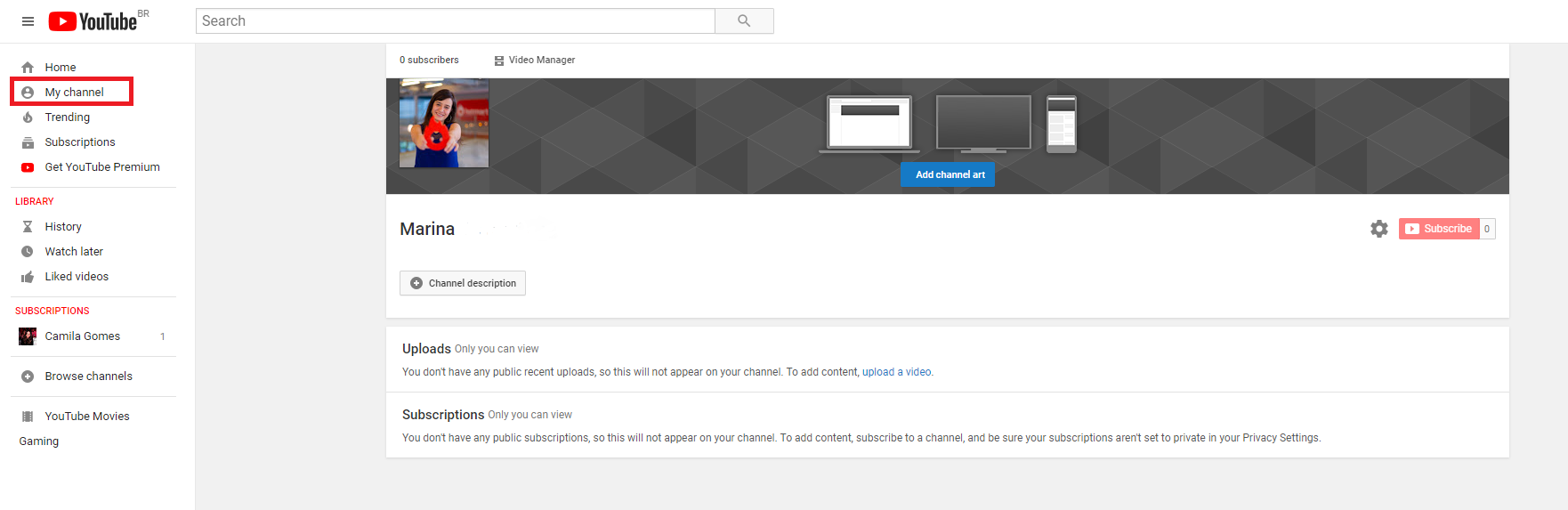
How to post videos on YouTube
After you’ve created a channel on YouTube, it’s time to post your videos.
Before anything else, you need to record a video. This comes with steps that go from the pre-production of your content, such as deciding the niche you’ll be working on, to the post-production, like promoting your videos, for example.
Here in the blog, we’ve posted about this content before and you can check a complete step-by-step of the creation process of content in video here.
After you have a video ready to upload, which means recorded and edited, you can post it on your channel.
1. Click Upload located on the upper-right corner.
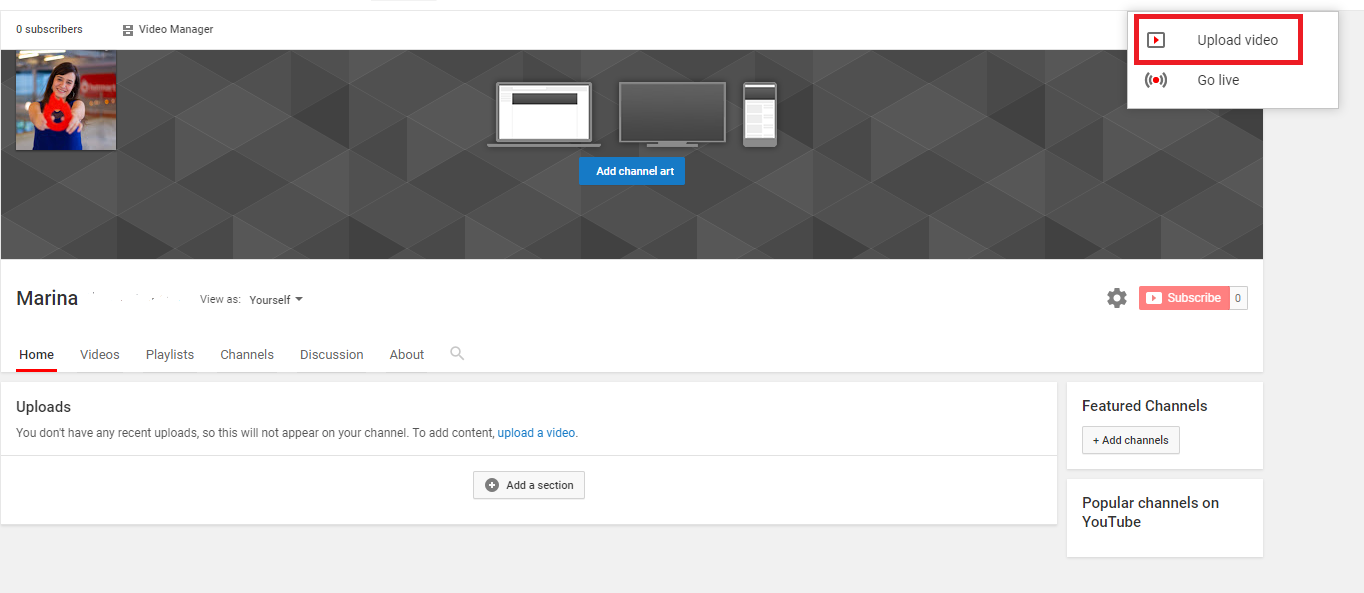
2. On the screen that opens, click Select files to upload and choose the video on your computer.
There’s also the option to import videos from Google Photos and start a Live Streaming.
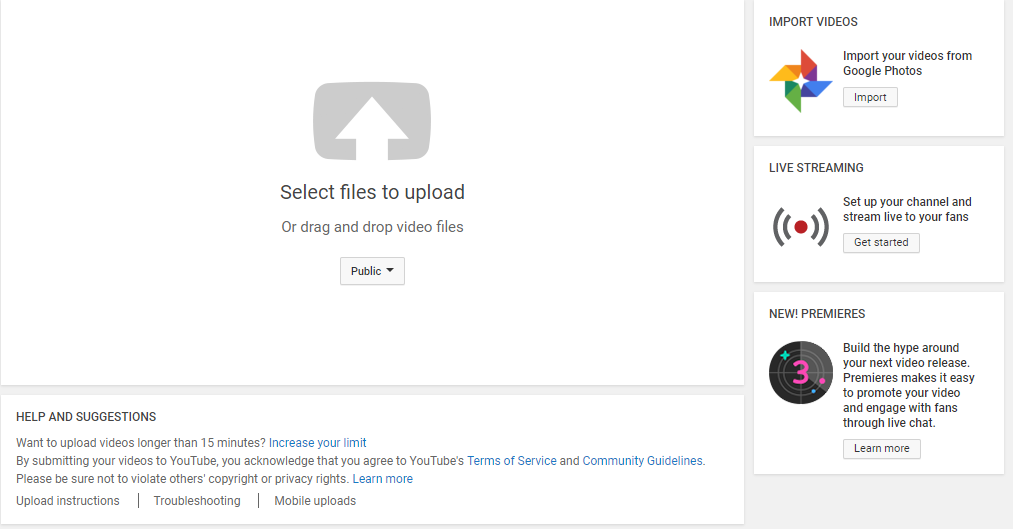
Notice you can only send videos that are up to 15 minutes long. If you’d like to upload longer videos, you need to increase your limit. To do so, verify your account through a phone call or text by clicking Increase your limit, right below Help and Suggestions.
3. Fill in the basic information about your video, such as title, description, tags, and the video thumbnail (for personalized thumbnails, you need your account to be verified).
Besides, in this step you’ll set how your video will feature:
- Public: all YouTube users have access to your content;
- Unlisted: only people who have the link to your video can watch it;
- Private: only you can view the video;
- Scheduled: you can choose a date and time for your content to be posted.
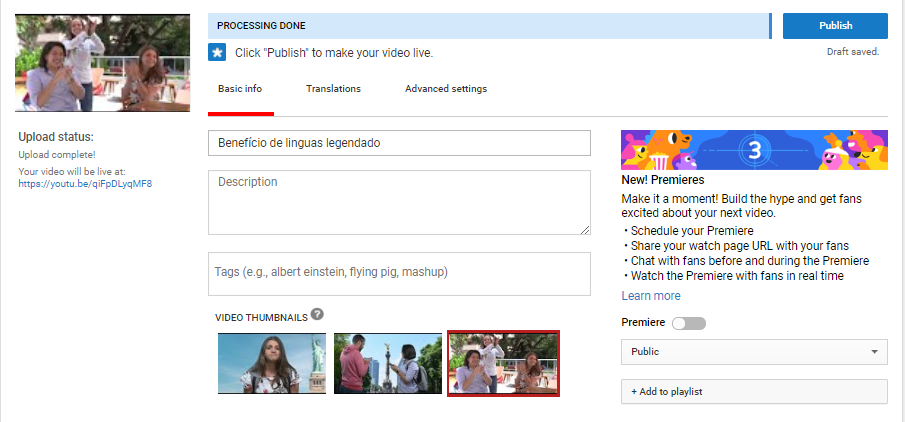
4. Click on Advanced settings to complete information such as:
- Allow comments or not;
- Choose between a Standard YouTube License or Creative Commons (a license exclusive for 100% original content);
- Video Category;
- Language, etc.
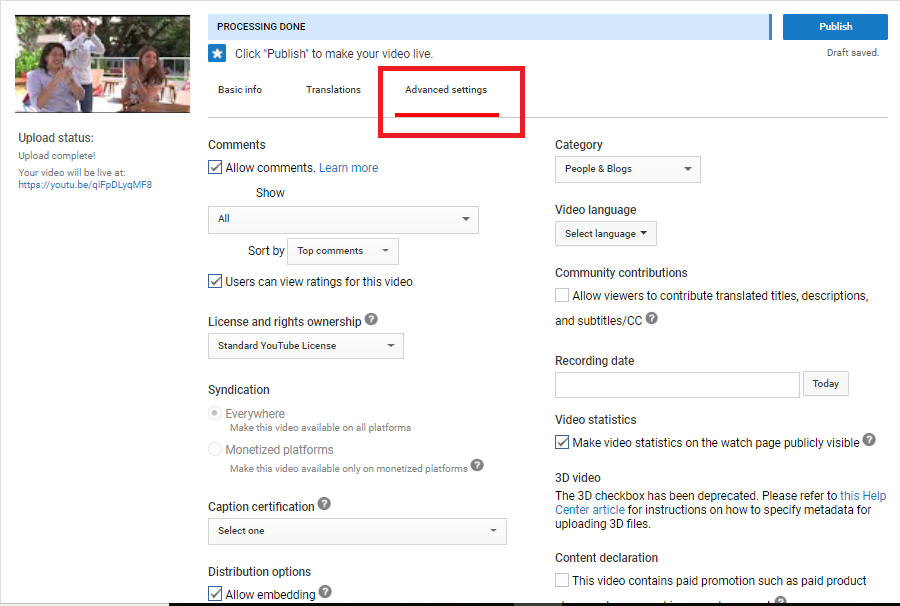
5. Click Done, on the upper-right corner and you’re all set! Your video will be on YouTube.

If you want to edit it, just click Return to editing and change whatever you’d like.
Click the link made available to view how your video features on YouTube.
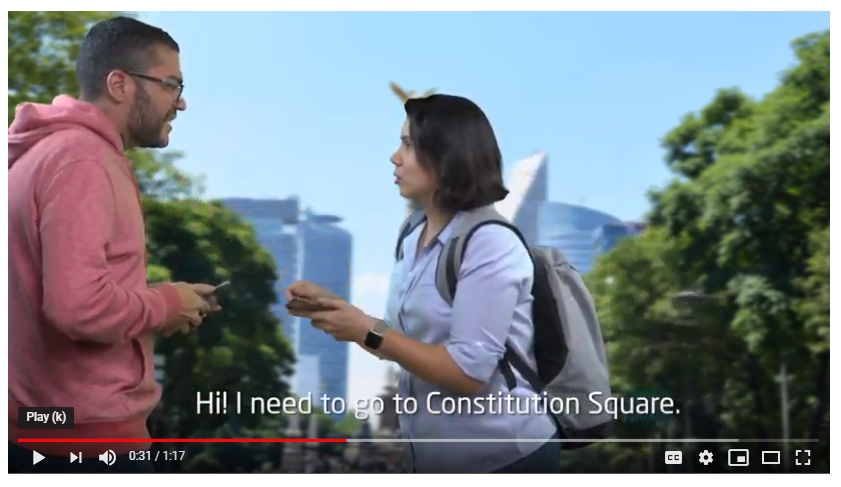
Remember you can always return and edit your video clicking Edit Video.
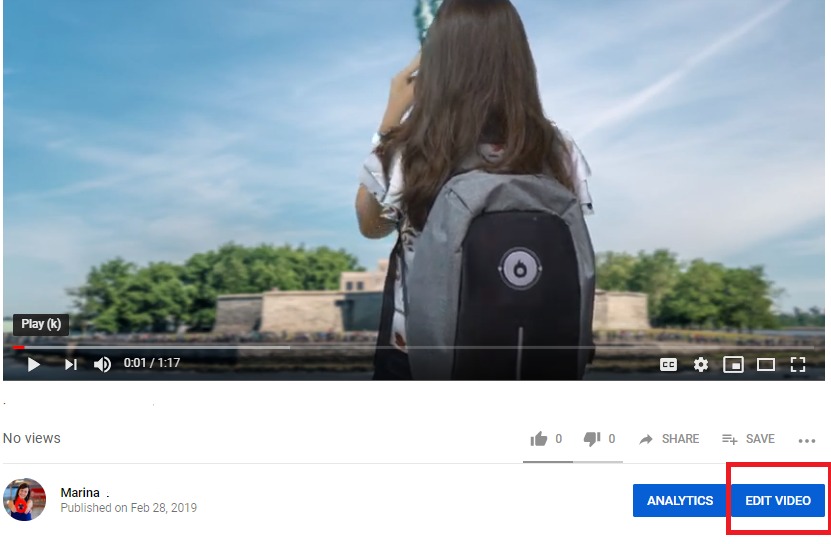
How to attract more visibility for your channel
There’s no point having a YouTube channel and uploading videos people don’t view your content.
That’s why, besides creating original videos with topics that matter to your audience, you need to attract visibility to your channel.
Since there’s been a boost in the search for content in video, competition on YouTube has also increased. Getting lots of subscriptions is difficult indeed, but the biggest mistakes most people make is not knowing who their public are and what your goal should be. Therefore, it’s crucial to identify the right audience for your channel.
So, check out our tips:
1. Focus on one subject only;
Choose a niche and preferably, a micro niche, to target. Do not change the main theme for every video or even when you are discussing specific content. Maintain your focus!
2. Research before choosing a keyword
Search for the best keywords for the subject at hand using Google Trends, YouTube’s autocomplete (on the anonymous tab) and evaluating the competitors’ material.
The more important the keyword, the more likely you are to put it at the beginning of the title, so viewers will instantly know what you’re going to talk about.
Take this opportunity to read our amazing post about YouTube SEO strategies.
3. Pay attention to the title and thumbnail of your video
Keep in mind that the title and thumbnail of your videos are extremely important to attract viewers.
Your thumbs should draw people’s attention and convey the subject of the video very clearly.
You can even put keywords in the image to highlight it if you wish.
4. Post regularly
It doesn’t matter if you’ll post a video once a week or once a day.
The important thing is to make it clear to your audience that you’ll always be there.
Ideally, you should have an editorial calendar and inform your audience about days and times of activity on the channel.
5. Don’t beat around the bush
Begin your video scripts with a summary of the subject, so that the viewer feel like they can trust you and as to make them willing to watch the whole video.
Work on your introductions and don’t worry about the length of the video.
2. Interact with your viewers
Answer each comment in a personal manner and, during the videos, encourage your audience to subscribe, comment, and share the video.
Also, ask for feedback and suggestions for future content they’d like to see on your channel.
7. Analyze results
Make the best out of YouTube Analytics to better understand your audience and adapt your content as to please them.
8. Test, explore, assess
Test different formats, edition styles, titles, thumbnail models.
At first, you’ll probably have to make several adjustments. Try to do that without losing your channel’s focus.
In case you feel like it’s not working, just persevere and keep trying
If you take a look at the content of the most subscribed YouTube channels on their early days, you’ll see that they also went through adjustments and got better each passing day.
Besides, you can also invest in paid ads, such as Google AdWords, so your video has a higher reach.
The most important thing in this step is that your content is seen and, better yet, shared. Then, other users will get to know your channel and little by little you’ll be able to rank higher on YouTube’s search results.
How to monetize your YouTube channel
Did you know it’s possible to make money from your YouTube videos?
Up to 2018, any person with a channel with over 10,000 views was able to run ads on their videos and get paid for it.
Of course, it was also necessary to fulfill some prerequisites, such as:
- You had to be able to attest that your videos were 100% original and produced by you;
- You had to post videos on a regular basis;
- You had to abide by the YouTube Community rules;
- You had to be a resident of a country or region where the YouTube Partner Program was available.
In addition, it was necessary to have a Google Ads account, since it was through it that the ads were broadcast.
However, YouTube made some changes and now in order for people to monetize their accounts, they also need to fulfill the following minimum requirements:
- Have at least one thousand subscribers on their channel;
- Have at least 4 thousand watch time hours on the past 12 months;
- Not violate any of YouTube guidelines nor receive any complaints from users and not be involved with spamming.
All in all, in order to have ads shown on your YouTube channel and to earn money you need to:
- Post original content periodically;
- Have at least one year of content posted on your channel;
- Have an audience that follows and watch your videos regularly;
- Abide by YouTube terms of use.
As well as all internet content in general, you need to think about your audience and create something that is truly valuable for your users.
If your channel fulfills all the requirements you must be wondering: how much will I earn?
Well, there’s no set price, all we know about this subject is speculation. But for you to better understand this matter, be sure to read our post on how much a YouTuber makes and check out if it is worth becoming one.
This post was originally published in November 2017 and has since been updated to convey more complete, accurate information.