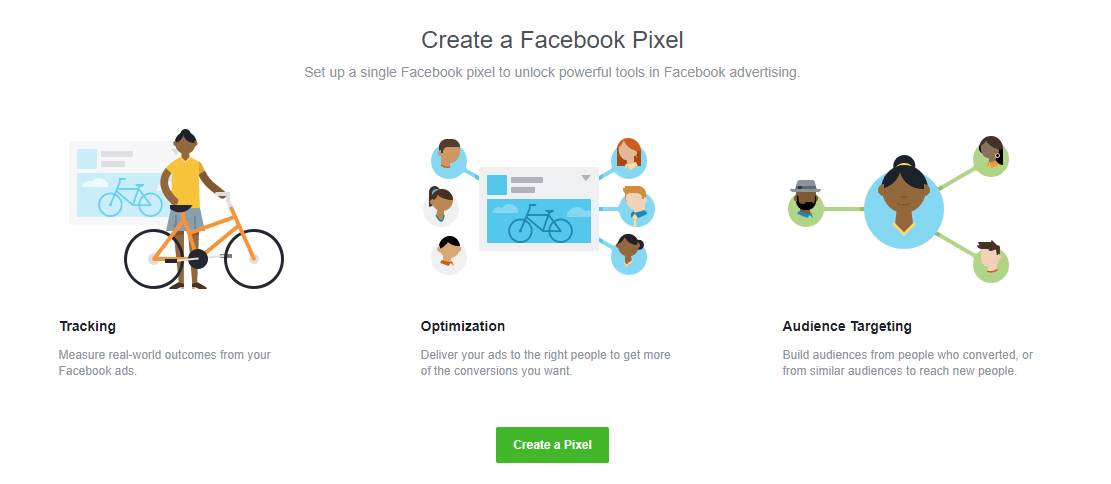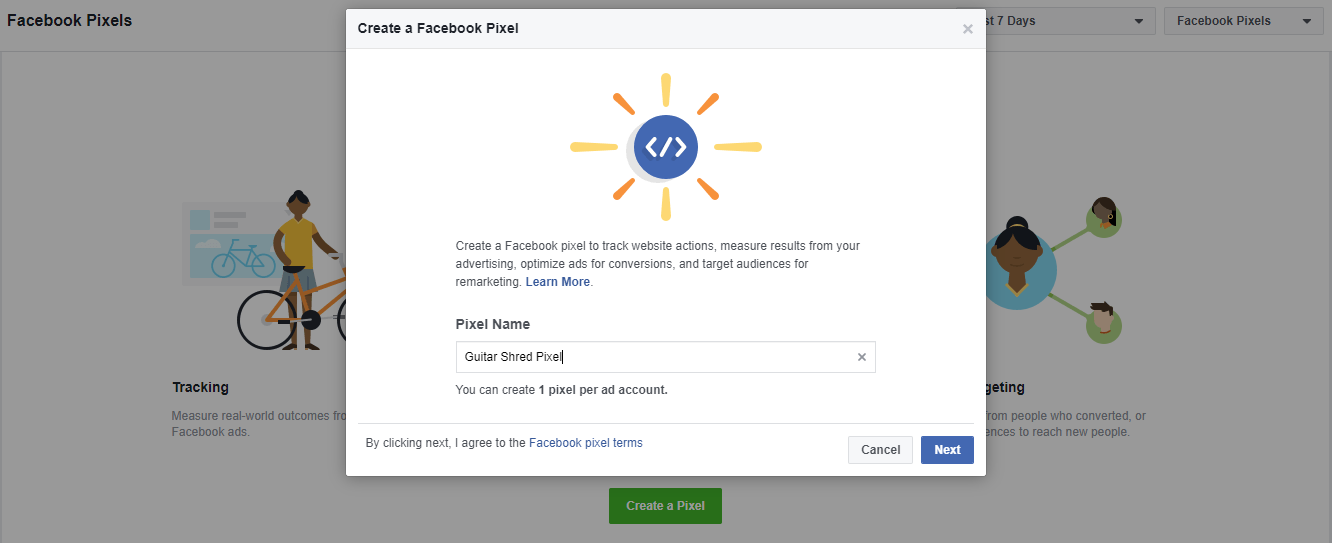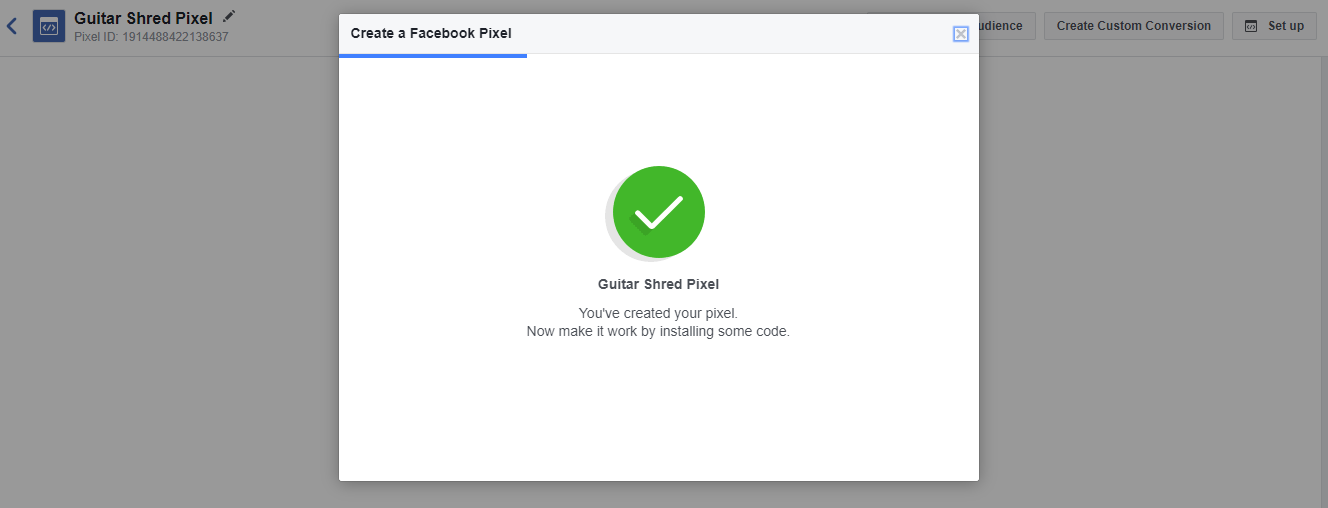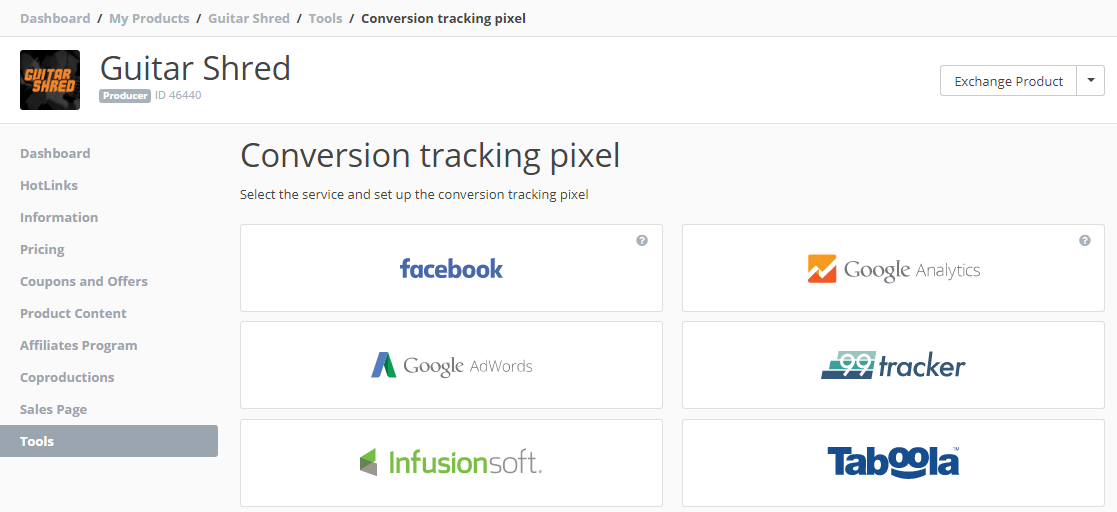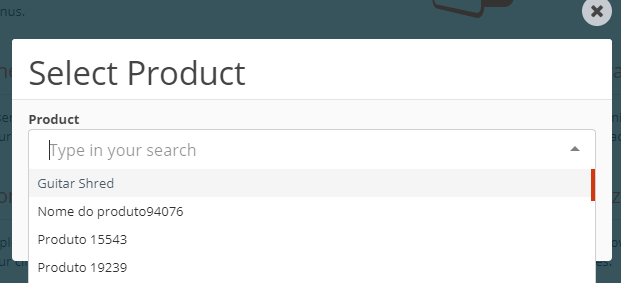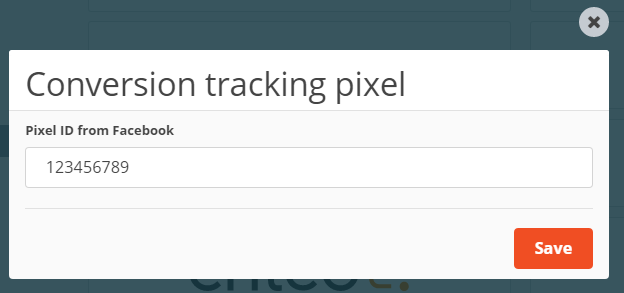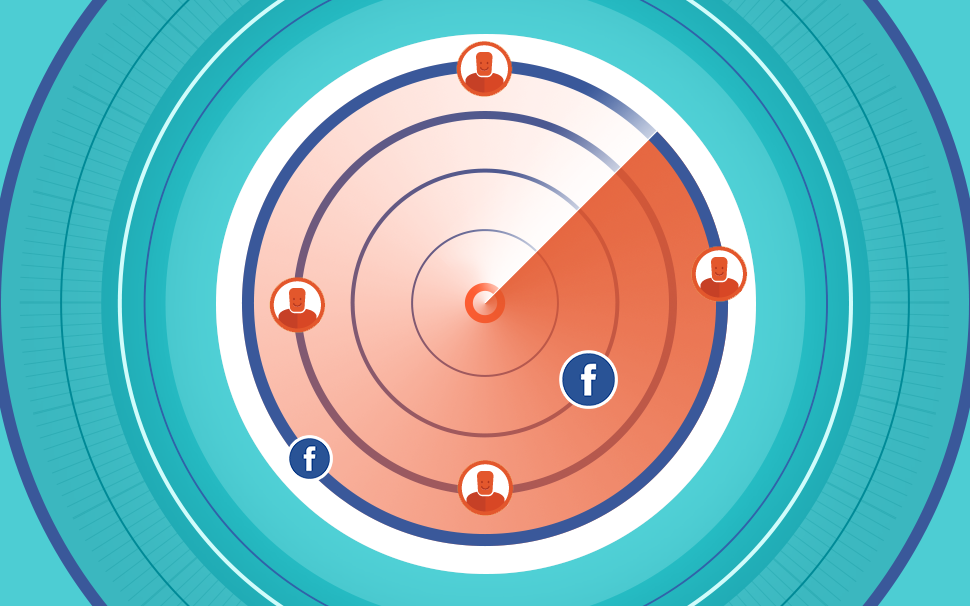
But, after all, what is the Facebook Pixel and what does it allow me to do?
Learn how to setup the Facebook Pixel in just a few steps (quick and easy!) Check out now how it works and use its benefits to your favor!

What will we see in this post
Hello, Hotmarter, how are you doing? In the beginning of February, we told you all about the Google Analytics Tracking Code at Hotmart. In September 2016 we’ve shown you how to track conversions with the new Facebook Pixel. Today, we’ll show you the steps to setup the Facebook Pixel both on the social network and on the Hotmart Platform – check it out now!
But, after all, what is the Facebook Pixel and what does it allow me to do?
In short, it is possible to understand the pixel as a JavaScript code, which, when setup on your sales pages, checkout, and thank you page, allow them to be mapped along with the flow of your Facebook Ads campaign.
Oh, remember that setting up external pages are the Producer’s full responsibility, ok?
No doubt that one of its biggest benefits is that the Pixel comes to help you get insights that will potentialize your campaigns! But that’s not all. In short, the Pixel comes to measure, optimize, and influence the creation of audience focused on your campaigns, reporting your conversions as follows:
Measure: it’s not enough to influence the creation of personalized or similar audience… you can also measure the conversion of your users in different platforms and devices, and still gather information about your user experience on your website;
Optimize: get more significant results in your campaigns, and have your target see it and actually do what you want them to (such as a lead, a form or a sale);
In this case, with Hotmart, you can add the Pixel to your HotLinks, making it easy to track your sales and all the advertising campaign via Facebook!
So: how can I setup the Pixel on Facebook itself?
To start setting it up on the social network, follow these steps (next, you’ll learn how to set it up on Hotmart as well!):
#1. On your Facebook account, go to the “Ads Management” and, on “Pixel”, click “Create Pixel”;
#2. Name your Pixel and select “Setup pixel”; You need to notice that even with a Pixel, you can create personalized events and conversions, according to your focus and conversions;
#3. On “Ads Management” itself, in the main graphic, check the traffic that used the pixel among other information;
#4. When you set up your ad, remember that it’s necessary to have the Pixel ID to measure your conversions and the audience on your sales pages, checkout, and thank you pages (you can also find the ID in the right corner, in the Pixel section, it should also be installed on the Hotmart Platform, like we’ll show you below!)
#5. At this point, Hotmart starts sending relevant data from your pages and checkout. Speaking of it, with the active pixel, as soon as a purchase is made, you’ll receive the following parameters:
– Price (the price paid by the buyer);
Parameter: value
Event to which it applies: purchase
Valid values: decimal number, separated by a dot (Ex.: 123.99)
– Payment Method (the client used a credit card, bank slip, among others);
Parameter: payment_type
Event to which it applies: purchase
Valid values: BILLET, CREDIT_CARD, DIRECT_DEBIT, HOTMART_BALANCE, PAYPAL, PAYPAL_INTERNACIONAL
– Currency (currency in which the payment was made);
Parameter: currency
Event to which it applies: purchase
Valid values: Currency country code ISO 4217
https://en.wikipedia.org/wiki/ISO_4217
– Hotmart Product ID (identification number on the platform)
Parameter: product_id
Event to which it applies: viewContent, initiateCheckout, andpurchase
Valid values: product id on the Hotmart platform
*You’ll find your purchases in “Events” on Facebook.
#6. And here’s a super important part: create personalized events and conversions! (You can establish, for example, purchase conversions made with credit or debit cards or PayPal, and check, on Hotmart, the values.) They help you segment or personalize standard events in the sales flow, making it easier to view your result reports.
This means that, when you check this information on the Hotmart platform – learn how to do it below – and on Facebook, you can see what really composes your balance and what, on the social media, can be notified as a conversion but is only a generated transaction (even if it is not paid yet.)
#7. If you want, you can check if the pixel was installed correctly and if it is also working (Active) on Ads Manager, ok?
There you have it. Now, learn how to setup your Facebook Pixel on the Hotmart platform.
PRODUCERS
To register the pixel, access the platform and follow these steps:
Products Menu – select the product > Tools: Conversion Tracking Pixel – Click on Facebook and enter the pixel code.
There’s an alternative route as well!
Access: Menu Tools : Conversion Tracking Pixel.
When you click it, check only products that are with the pixel active.
Select the Product, choose “Facebook”, and enter the pixel code.
Simple, isn’t it?
Now, there’s only one stage to go!
Besides entering the pixel code, you need to update the checkout links so they can directly activate your pixel. Check it out:
Hotmart’s old checkout followed this pattern https://www.hotmart.net.br/checkout.html?order=A7A, in which A7A was your Producer code, right?
1) If you used any parameter, this is how it translated: https://www.hotmart.net.br/checkout.html?order=A7A&src=mobile
2) If you used an offer, it was like this: https://www.hotmart.net.br/checkout.html?order=A7A&off=XW
3) If you used both, this is how the link appeared: https://www.hotmart.net.br/checkout.html?order=A7A&src=mobile&off=XW
Now, with the new Facebook pixel, you need to substitute hotmart.net.br/checkout.html?order for pay.hotmart.com and the links no longer have “&” right after the Producer code, having a “?” instead.
Meaning that, in all payment buttons, you need to change the link to pay.hotmart.com according to the examples above.
With the new pixel, links should be like this:
1) If you use a tracking parameter, it will be: https://pay.hotmart.com/A7A?src=mobile
2) If you only use offer, you’ll add “?off=”, and the offer code will be: https://pay.hotmart.com/A7A?off=XW
3) If you use both, the link will be like: https://pay.hotmart.com/A7A?src=mobile&off=XW
Another observation:
“&” becomes a parameter to be used only in the end to include more than one parameter, whether it is “src”, offer, or any other parameter.
AFFILIATES
Facebook tracking pixel gives the Affiliate the opportunity to track their ads conversions on Facebook Ads, without the need to add a pixel on the Producer’s website.
This pixel is essential for the Affiliate’s work, once she is capable of calculating which campaigns convert more and which direction her sales strategy should follow.
Check how easy it is to set up:
Access: Menu Tools > Conversion Pixel.
When you click it, only products that have the pixel active will show.
Select the product and click “Continue”.
Then, select “Facebook” and in the indicated field, enter the pixel code.
The Pixel code you need to add is only the identifier that comes with the value “init”.
Check out this example of Facebook Pixel code:
The only data in this code you’ll need to include for our new pixel is the ID 123456789.
That will look like this:
Questions such as “Where can I get a Thank You URL?” or “Does the URL need parameters?” can come up, right?
We’ll answer you!
1) On the Facebook platform, in the “Pixels” section, select the option “Create Conversion”.
2) A window – “Setup conversion tracking” – will come up.
3) Click “Track conversions with standard events”, since it is not necessary to setup the URL or consider new parameter for it. It’s all automatic, ok?
4) Conclude the action… and all set!
Ah! It’s important to know!
You won’t necessarily see real Facebook results regarding your sales.
As we’ve mentioned above, the Facebook Pixel can perfectly track the user interactions, however, it is always good to keep in mind that, by considering a generated transaction (for example) as a conversion, it doesn’t mean the buyer will make the payment.
Always keep an eye on the platform and the Pixel, checking how the behavior of your target audience evolves.
This is why personalized conversions are so important!
A tip: if you want, you can also use a plug-in, Facebook Pixel Helper, to view your users’ actions on your browser faster and more practical.
Did you see how setting up a Facebook Pixel is no “seven-headed monster”? Keep an eye out for Hotmart’s blog and don’t miss any news and tutorials!
If you have any questions, get in touch with our support on https://atendimento.hotmart.com.br/hc/en-us/requests/new and we’ll help you.
Good luck with your business!
See you!