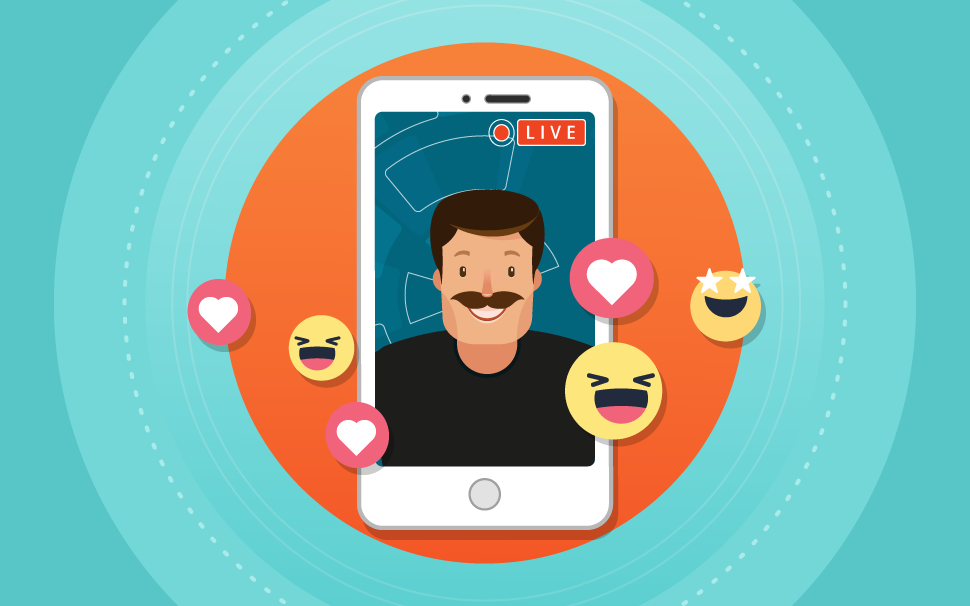
How to create a live stream: step by step for Facebook and YouTube
Step-by-step instructions on how to create attractive and interesting live streams for your followers!

What will we see in this post
In an attempt to create content that is increasingly appealing to their followers, many companies and entrepreneurs began to invest in live broadcasts, or as they are known by many, live streams.
The formula was created to be successful: content that is easy to produce, fully interactive and through video, a format that according to a study conducted by Cisco, will account for over 80% of online traffic in the coming years (the study says 2019, but these numbers can be reached as early as 2018).
If you are an entrepreneur and want to be in touch with the main trends at the moment, you are probably thinking, “Great, I’m going to go live right now!”, But hold on! Although it’s not complicated, live streams without any preparation can backfire.
Instead, we suggest that you make a list of topics you wish to address and read our tutorial so you can create content that is attractive and interesting to your followers. Shall we?
What is a live stream?
Live streaming is a service that allows a profile, page or channel to communicate with its followers via video in real time without the need for the viewer to download any content or sign up for it, as is the case of webinars.
The difference between a live stream and streaming services like YouTube and Netflix, for example, is that in live streams videos are watched at the same time as they are recorded, which allows the content producer to interact with whomever is watching, responding to comments, etc.
Despite being content made to be consumed instantly, these videos can also be kept on the timeline for other people to watch later.
Why should I create a live stream?
Are live streams interesting for your business? Below we have listed a few reasons to invest in this format.
Videos engage more
With the change in Facebook’s algorithm, content began to be delivered to less than 2% of your total audience. If you want to appear on your followers’ timeline you have to pay for it.
Thus, the number of post likes dropped drastically, as well as the number of shares. Contrary to this trend, the only format that had an increase in the number of shares was videos.
Data from YouTube, the world’s largest streaming platform, also shows that average viewing time increased by 70% in Brazil in 2016 alone. From this information, we can conclude that videos are an essential format for any digital marketing strategy and will continue trending over the next few years.
Videos bring you closer to your audience
With live streams your leads have a chance to get to know you better, which makes the dialogue more dynamic and personalized. During live streams, you can also clarify doubts in real-time, which optimizes the time of your support team that is usually made up of only one person, which brings us to our next topic.
Videos build trust
When you demonstrate that you are interested in your customer’s experience and are open to dialogue without moderated questions, cuts or edits, you increase the level of trust your customers have in your product.
What should I be careful with during a live stream?
Live streaming does not require much investment, you just need an HD (high definition) camera, an internet connection and that’s it. You are now ready to start! But of course, if you wish to make your content look more professional, you should observe certain details.
Lighting
In order to stream live you can opt for natural or artificial lighting, but in both cases care must be taken to ensure that the images are not blurred, dark or grainy.
In the case of natural light, there are certain times of the day that are more favorable for recording, such as the period from 8 am to 10 am, when the sun is not as bright and the light doesn’t create harsh shadows on the face of the person being recorded.
Another equally interesting time is from 2 P.M. to 5 P.M., but there you may have a problem, because the sun might set before the transmission ends, making the lighting uneven.
Artificially lit environments, on the other hand, are more predictable and controllable. It is possible to set up artificial lighting with equipment you have at home and move them around should you want to generate different effects for your audience.
We talk further about this in the post how to create the best lighting for your videos.
Audio
Many people don’t mind watching a video with poor quality, but the same cannot be said of audio, since this factor compromises the comprehension of the subject.
In edited videos, you can turn on the subtitle option and transcribe the script. But in live streams, if the viewer does not understand what you’re saying, the only solution for him is to abandon the live stream.
And changing your location doesn’t help; even if recording takes place in a quiet environment, the camera captures all external noise, and because it is a live recording, you will only see the result of this interference after the stream has already begun.
The solution to this problem is simple: you only need a lavalier microphone and USB cable connected to your phone or computer. But don’t worry because your investment will not exceed $ 20.With this, your broadcast will gain a lot in quality.
Stable internet connection
It sounds obvious, but a lot of people forget about this essential detail. With a bad internet connection your stream will be constantly interrupted, audio may be cut off and you don’t even notice it because you’re too busy recording.
Of course it is possible to make a live stream using a 4G internet package. However, we recommend that you only start streaming live if you have access to a stable, secure network, preferably with good speed; after all, your viewer’s experience should come first.
How to create a live stream on Facebook?
There are two ways of streaming live via Facebook: through your own page or by using encoding software.
The advantage of using software is that you can insert graphics into the video, display your equipment screen or share images that make your live stream more interesting to anyone watching.
In general, when the subject covered is simpler, a page live stream solves the problem. But if your intention is to launch a product, we recommend that you use more advanced features to enrich your explanation and address possible objections.
Just in case, we will share the step-by-step process for both types of streaming, so you can have more information to decide on the best format for your business, and especially, which one will be better accepted by your audience.
Page stream
- On your Facebook page, click option Update status > Live video.
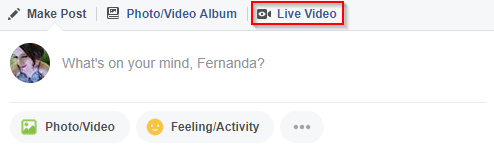
- On the next screen, select which camera you will use for your stream, either front or rear, if you are recording from your phone.
- If your camera is locked, the following message will appear. Make sure to enable your laptop’s camera.
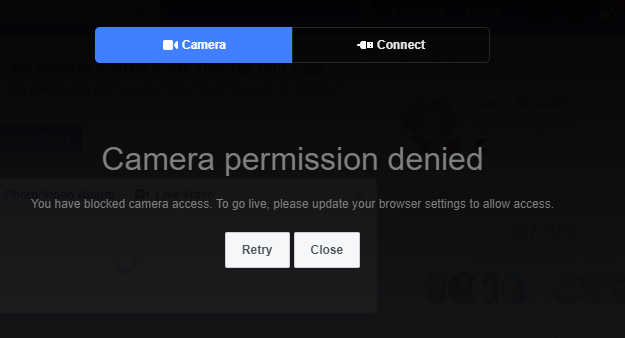
- Okay so far? The image to be streamed will appear at the bottom of the screen. In this tab, you can enter a title for your stream and a brief description of the subject that will be addressed. Afterwards, just click on Live Stream.
- You will see a 3-second countdown before the actual stream begins.
- When you want to end the interaction, simply click End Stream. By doing so, you will receive a summary of all the comments and users who participated in your live stream.
- After the stream has ended, the video will remain on your page’s timeline. You can delete it or leave it hidden for those who don’t follow you.
Streaming with encoding software
- The first step to streaming with software is the same as in the previous tutorial, except that here, instead of choosing the camera you want to use to record, select the Publishing tools option.
- Copy and paste the links below into the encoding software you will use. We at Hotmart recommend OBS Studio because it is a complete tool and, especially, it’s free.
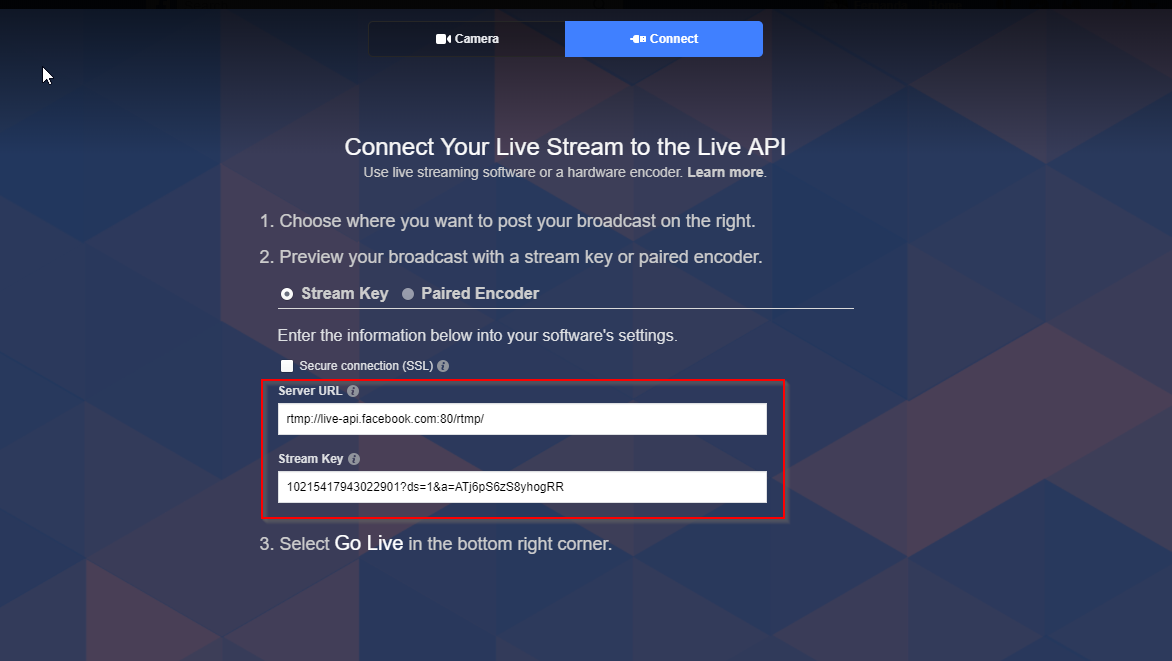
- Meanwhile, in the OBS Configuration tab, select the Stream option and paste the URL and Stream Key generated by Facebook, according to the previous step.
Remember that the stream key is valid for 7 days and after previewing the video you have up to 5 hours to start streaming, otherwise you will need to generate another key.
We also recommend that you don’t share these links with anyone because they allow others to stream live on your page.
- Then, define the title of your live stream, add a short description and click on Go Live.
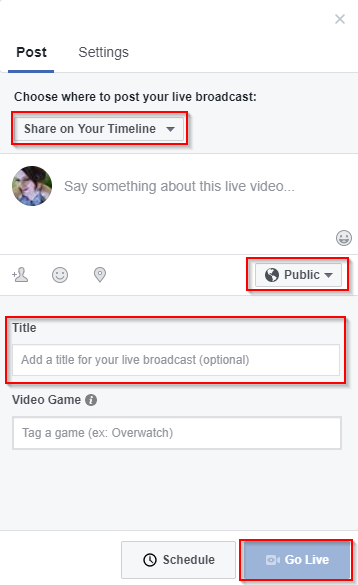
- With the software, you will be able to insert images or share your computer screen during the live stream.
- To end your stream, click End Stream.
- If you wish to stream live at another time of the day, instead of Go Live, click Schedule.
In Scheduled start time, enter the date and time for the live stream so your followers will be alerted that you are planning a live stream and can plan to watch from the beginning.
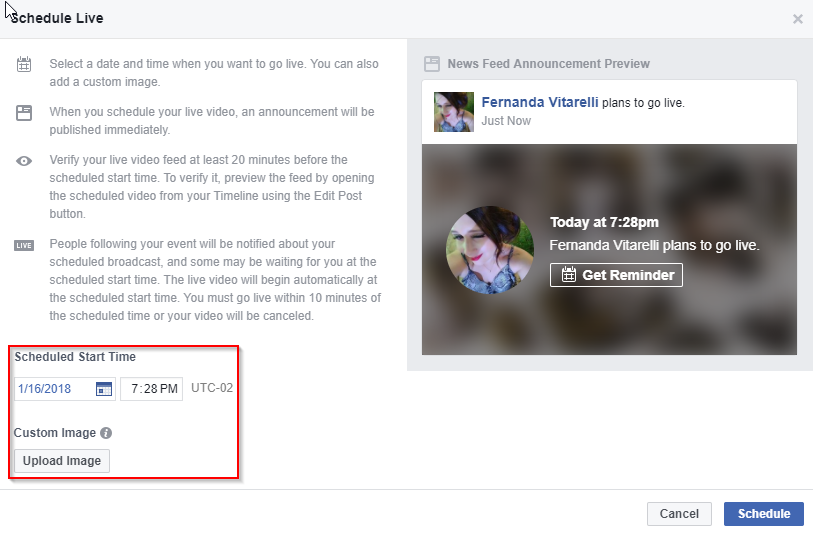 How to live stream on YouTube
How to live stream on YouTube
- Go to https://obsproject.com/ and then click on Download OBS Studio, if you still haven’t downloaded it.
- On YouTube, click on your profile photo and go to Creator Studio.
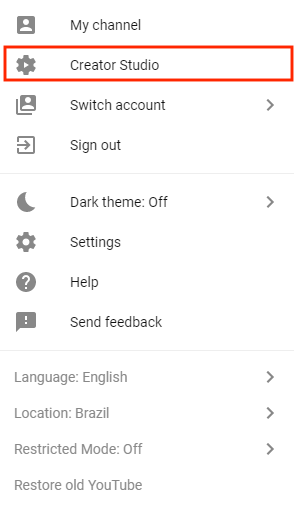
- On the side menu to the left of the page, click on Live Streaming; the feature is only released for those who already have a YouTube channel. If you haven’t confirmed your account yet, you’ll need to complete the registration process.

- The live stream panel looks like the video upload screen. Here you can find fields such as name, description and category of the stream and you can define whether it will be public or private.
- Go to Encoder Configuration, click View, and copy the code that is generated by YouTube.
- In OBS, select Settings> Stream> Service> YouTube. Paste the code into the Stream Key and click Ok.
- With this software, you’ll be able to create scenes, which are nothing more than what you want to display during your live stream. You can show a PowerPoint slideshow, a photo album, an image captured by your webcam, etc. In order to add scenes, simply select Scenes> + > add scene.
- In order to define what the software will capture, select Sources > video capturing device. If you want to add different sources, make sure you rename them so there is no confusion.
- In the list of Sources, you will find the webcam that you have installed on your computer. Go to Configure Video and define image quality and resolution.
- Still in Sources, the Screen Capture option represents what is displayed on your screen, meaning everything you see on the screen will also be streamed live. While the Window Capture option is more specific, it allows you to select which of the open tabs you wish to display.
- By using the tool in Studio Mode, you can view the stream in two screens. On the right screen, you see everything that will be streamed and the screen on the left shows what you are already streaming live. This feature is very useful if you need to make changes to slides while you are streaming.
- Have you finished setting all the details? Select Start Stream and YouTube will notify you when the signal arrives at the stream panel, which means you can start.
So, are you ready to go live?
As you can see in this post, live streaming is a great way to get closer to your followers and humanize your brand in your users’ imagination. But just like any other product, it needs to be planned and must deliver value to those who are watching.
This means that you can’t merely turn on the webcam and say the first thing that comes to mind. First of all, you’ll need to assess your followers’ profile and understand what kind of content might be useful to them at that moment. At the blog, we have several posts on how to find relevant topics for your audience, in case you want to learn more.
In addition to technical issues, many entrepreneurs fail to create live streams because they are not familiar with cameras. If this is what you’re afraid of, we suggest you start slowly and increase the duration of the stream when you feel more secure.
Have you thought about calling an expert to appear in the video with you? This interview format simulates a chat, which can make you more comfortable, as well as create empathy in those who are watching. An outsider’s opinion is also useful to reinforce your authority on a given subject since it means that your guest approves the product.
Don’t worry about time (and a few attempts); you’ll become more self-confident in front of the cameras and will begin streaming your message with more confidence.




