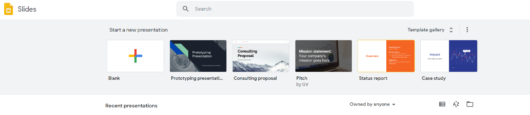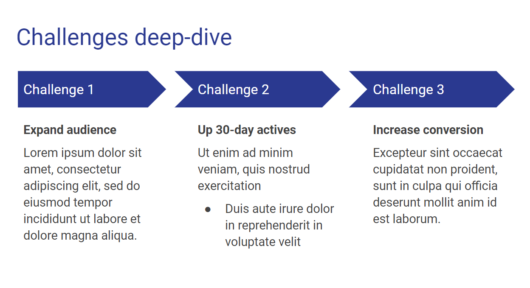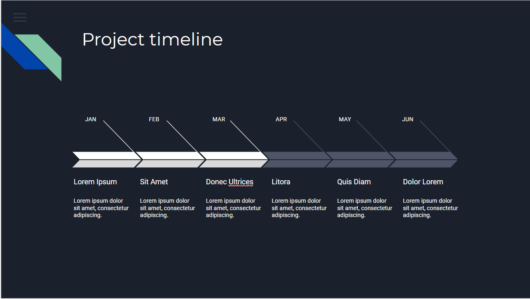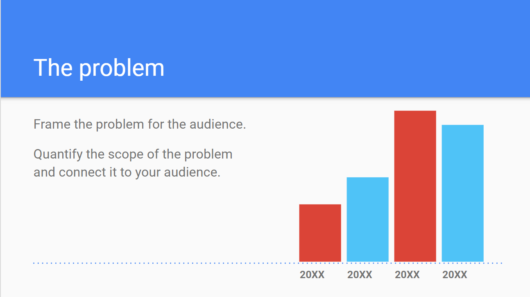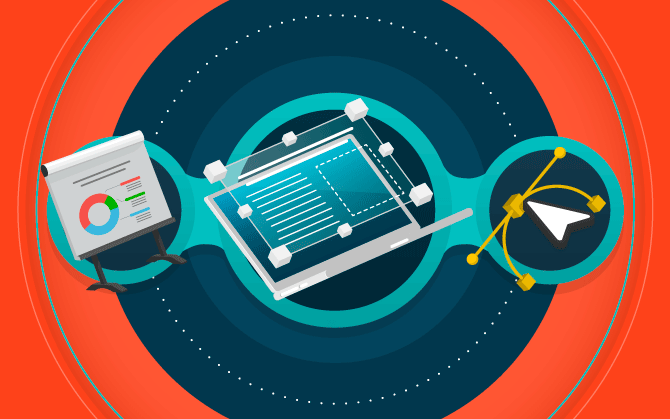
Check out 7 tools to make impressive presentations
Learn how to get good images, prepare eco-maps and charts, and arrange the information in a light and organized manner.

What will we see in this post
A visual presentation helps the presenter stay focused on the main topics being covered, allows the visualization of charts and eco-maps in order to make the information clearer and helps the audience to absorb the subject better.
But, in order to do so, you need good presentation tools. After all, technology is here to be used, right?
In this post, we present 7 tools that will certainly make a difference in your presentations. And best of all: all of them are available for free!
Keep reading and choose your favorite one:
1. Unsplash
Unsplash is a free image bank.
It’s a great tool to dig for visual resources for your presentation. This way, you can better illustrate the information, give the presentation a unique appeal and improve the aesthetics of the slides.
On the platform, you can search for files by using a specific keyword or browse through the categories and collections.
The images usually have excellent resolution and the database is quite extensive; so, it will probably have the perfect photo for your goal.
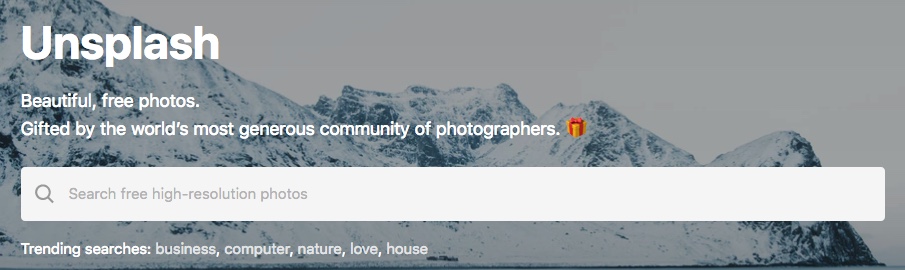
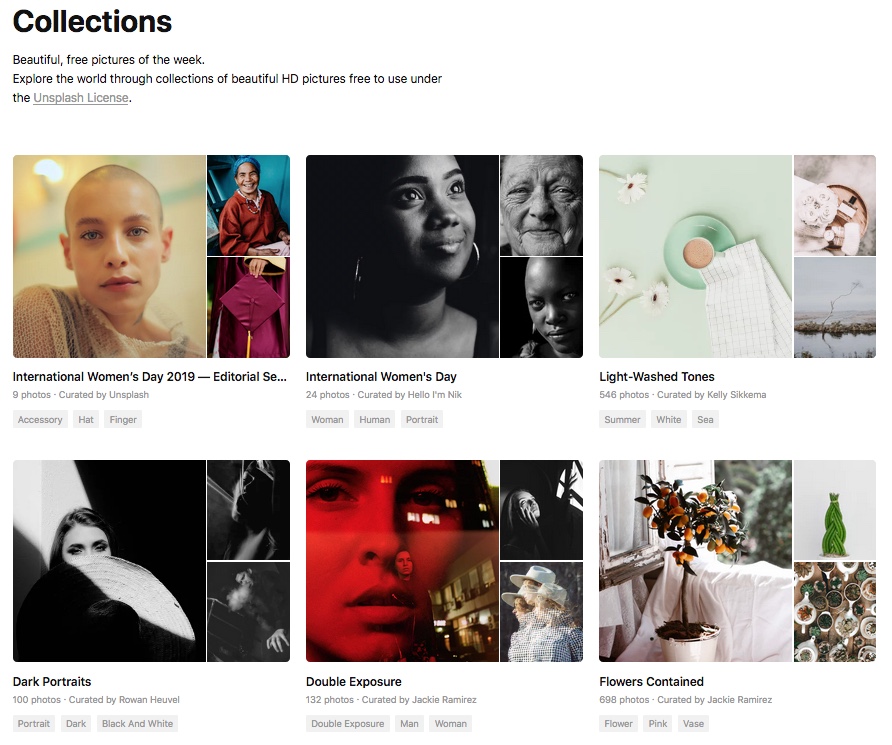
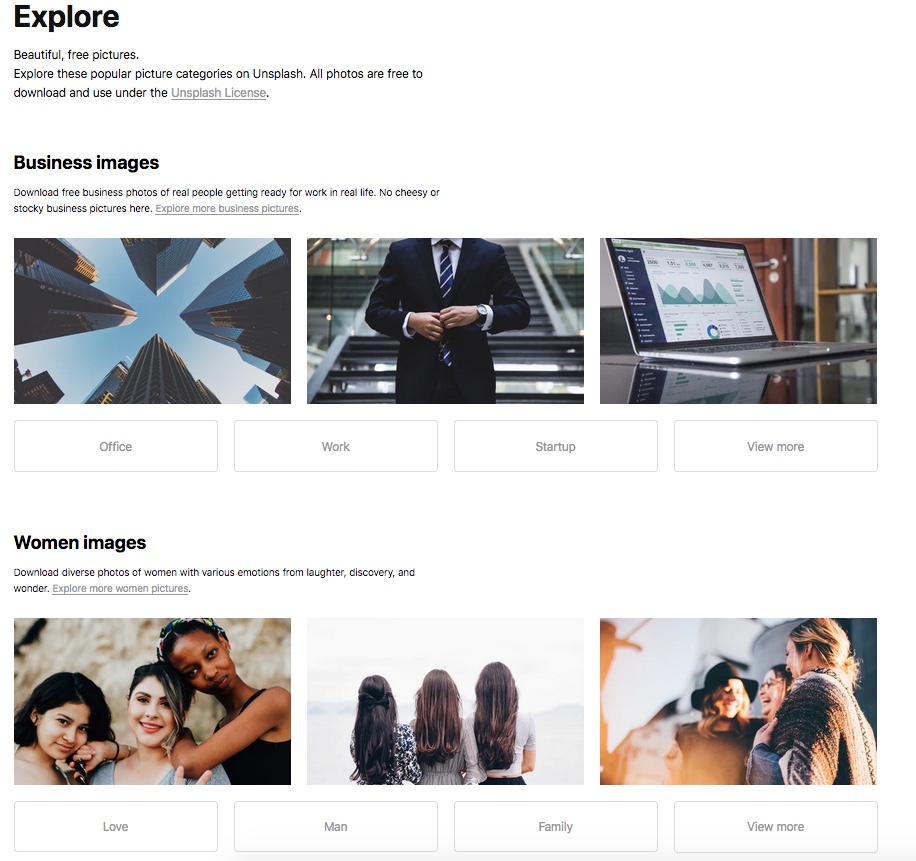
2. PowerPoint
Now, to create your slides, Microsoft PowerPoint is still the standard among presentation tools.
The major innovation lies in the possibility of creating and displaying the panels online, i.e., without needing to save the file on flash drives or external HDs.
As to its features, the current version of the software leaves nothing to be desired in comparison to the traditional version: it has all the PowerPoint presentation features to which we’ve become used to and that is probably familiar to you.
There are several PowerPoint templates and design options, in addition to transitions, shapes, charts, tables, and so forth.
The advantage is that changes to the file are saved instantly to the cloud (OneDrive). This way, you don’t run the risk of losing any update in case you accidently close the window. Not to mention that you can share the material in real time with other users.
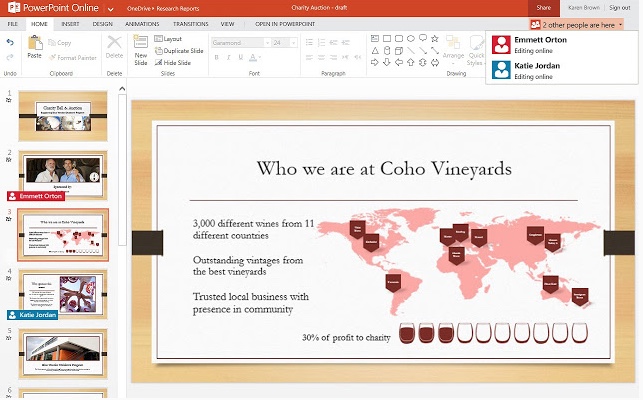
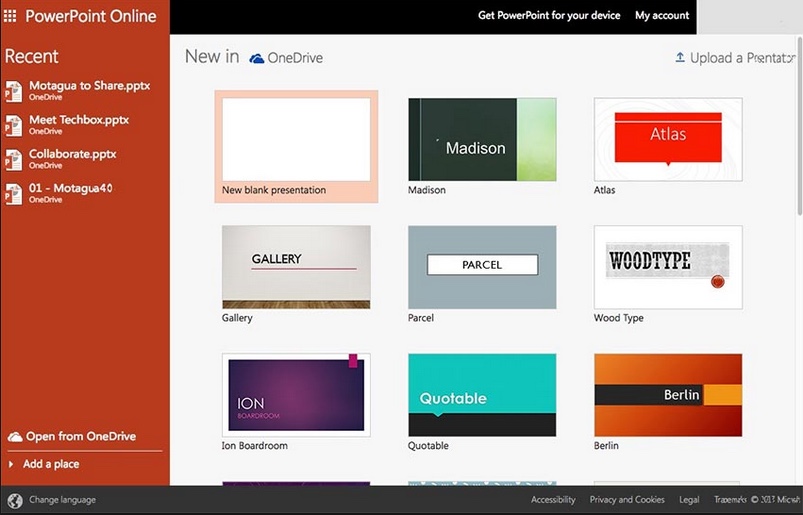
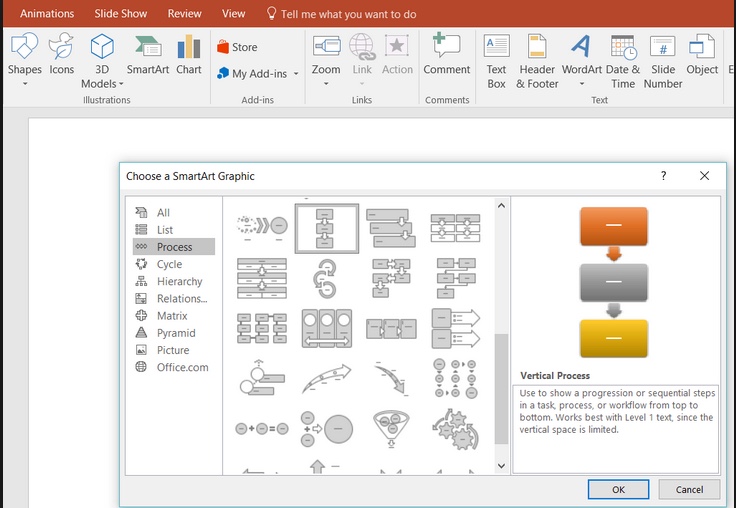
3. Google Presentation
Google also has its own online tool for the creation of presentations called Google Presentation.
In it, you can create slides in your own style or use one of the many templates in the gallery. They are divided by category and cover the most varied needs:
- portfolio;
- professional presentation;
- party invitations;
- case studies;
- lesson plan, etc.
This rich collection of ready-made layouts is quite useful when you need fast and convenient solutions, especially if you aren’t a design expert.
In addition, the tool has many features: speech bubbles, creation of timelines, addition of images and videos, among others.
4. Canva
If you want to take a break from classic PowerPoint and explore creativity more instead of using Google Presentation’s ready-made templates, Canva is certainly a great choice!
This presentation tool also has a collection of designs that can be edited, which you can find in the various categories on the “Layouts” tab.
However, it is geared towards those who like to create.
The layout, font and shape options are quite modern, which ensures a light and stripped-down presentation.
Oh, and Canva isn’t only used for presentations, you can also use it to prepare advertising material, such as banners, infographics and even ebooks.
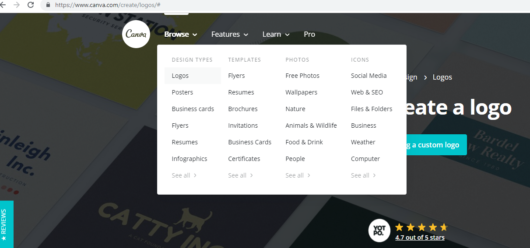
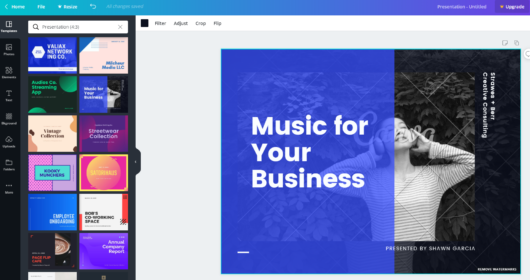
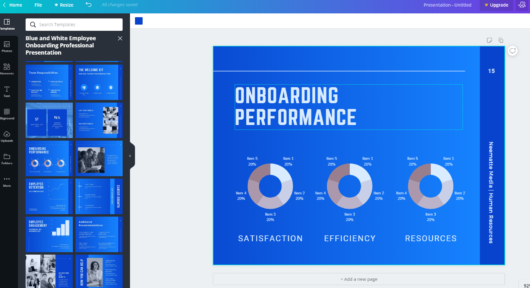
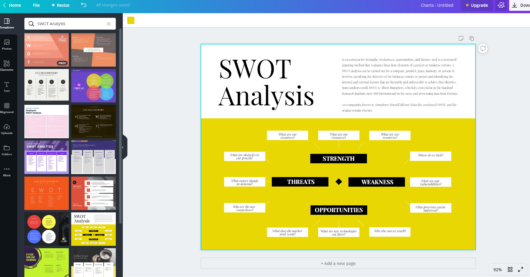
5. Visme
Among the presentation tools for the creation of slides, Visme is probably one of the most complete.
The platform is so intuitive and modern that even those who aren’t very skilled can create very good materials. So, it’s great for those who wish to impress but who aren’t very familiar with design.
You can use the templates for inspiration or venture through the many features available.
The tool’s motto is, “Speak loudly, speak visually”. In other words, you can expect dozens of visual features to organize your content.
Oh, just one more thing: Visme is only available in English. But this isn’t really a limitation, even for those who don’t master the language, because the layout of the features is quite intuitive.
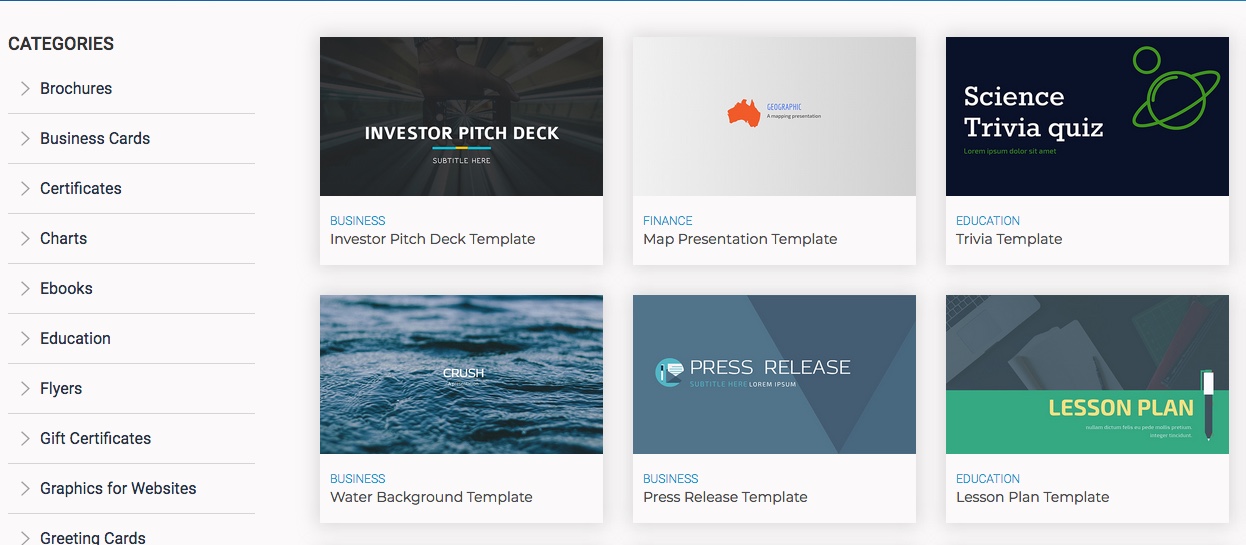
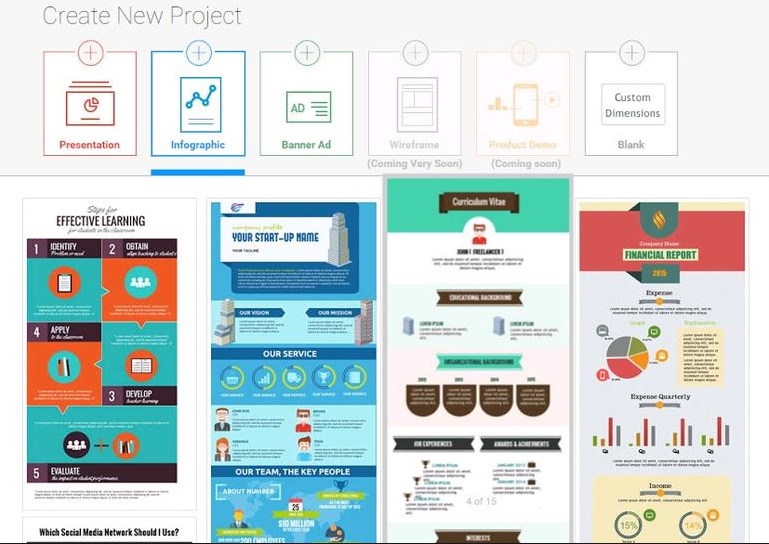
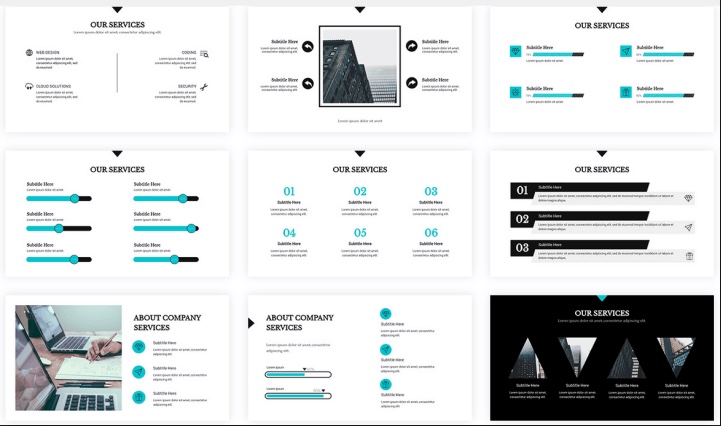
6. Prezi
You’ve probably heard of Prezi, haven’t you?
The tool emerged as a direct competitor of Microsoft PowerPoint.
Some say that it’s even more complete, while others still defend the traditional PowerPoint.
Whatever your preference is, checking out Prezi and testing its features is certainly worthwhile.
According to its developers, it was “created for non-designers”. In other words, its goal is to be as convenient and intuitive as possible.
One of Prezi’s major differences are the so-called “intelligent structures”, which organize the content according to hierarchies and categories.
In addition, you can drop shapes in any space, resize them, insert them inside other shapes, provide information in communication flows, insert media, etc.
Take advantage of the templates to work on color psychology and ensure a visual layout that is consistent with your goals.
Another cool thing is the “Presenter Tool “, where short previews appear on the panels and the content creator can make notes in front of them. This is great when you’re preparing a presentation script and don’t want to forget any important detail.
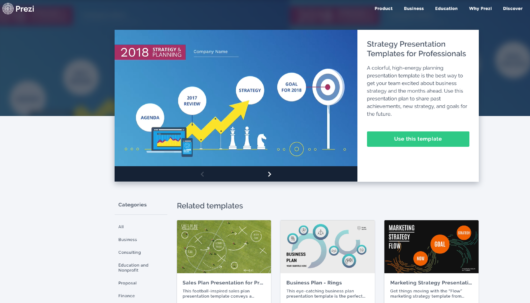
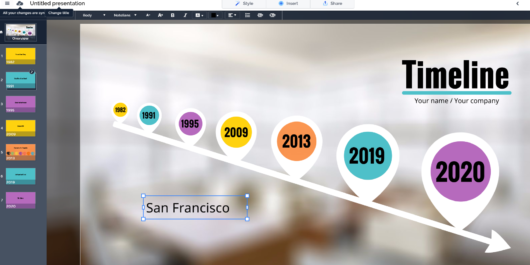
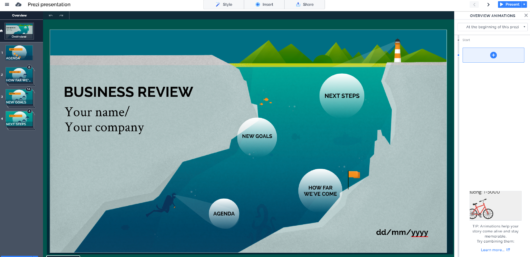
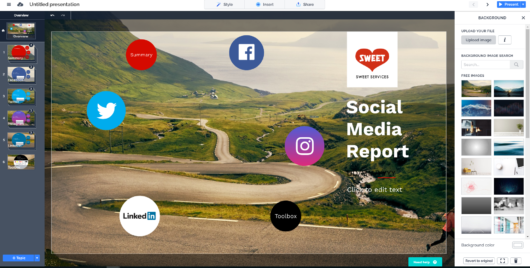
7. LinkedIn Slideshare
Now, with your slides ready, it’s worth posting them to increase your presentation’s reach, don’t you think?
One interesting tool to do this is the LinkedIn SlideShare, for two reasons:
- First, because this is the most popular professional network in the world. So, it’s a good place to post corporate material.
- And second, because the SlideShare platform is quite interactive: other users can share and comment on your files.
What’s really cool is that the website studies these actions and provides “Statistics” for the user of the presentation, with information about the network’s receptivity regarding the material.
Plus, you can mark the file with tags and this way, allow the slides to be found by those browsing for the content’s subject.
One tip: carefully review the panels before posting them, correct grammatical mistakes and adjust any media. After all, your presentation will be available for public viewing.
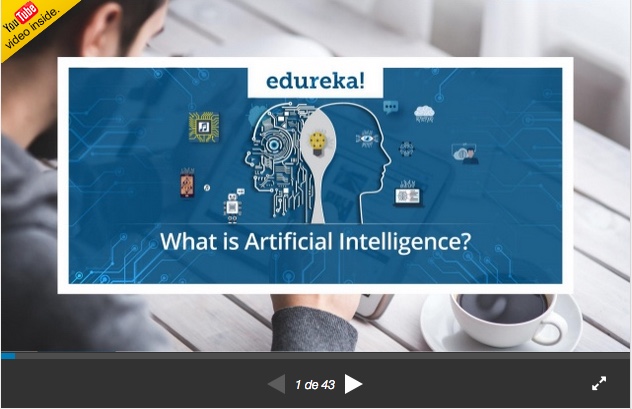
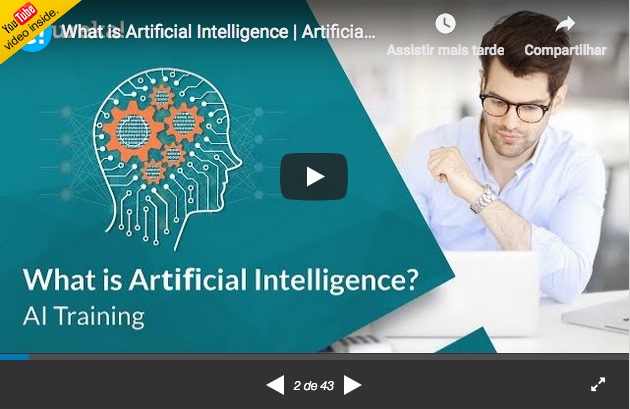
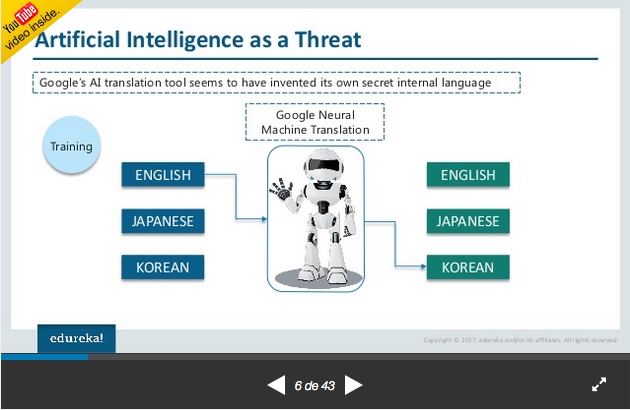
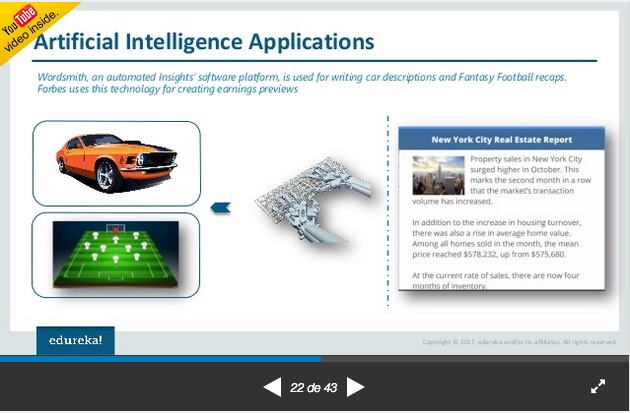
Create memorable presentations
Choosing a presentation tool among so many options is hard, isn’t it?
The tip here is to test all of them, get to know their features, try different templates and then, choose one that best meets your project’s requirements. Certainly, some of them will be suitable to provide more impact to your presentation.
Since you already have several options of tools to put together your presentations, it’s time to think about presentation techniques! Check out our other tips to captivate your audience.