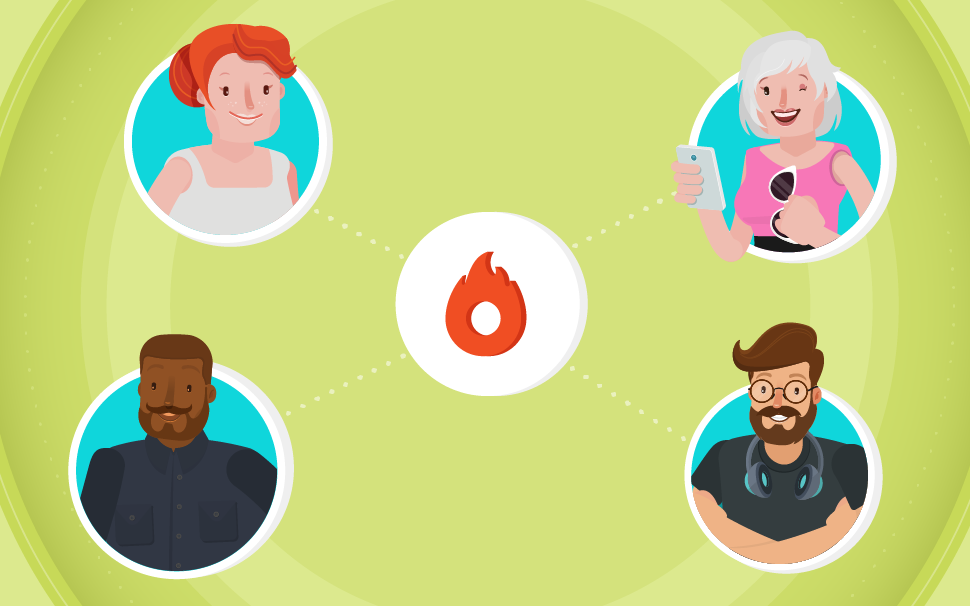
Collaborators Center: how to build a team and have autonomy and security
In this article, you’ll learn to use the Collaborators Center, a Hotmart feature that offers safety and speed so that you and your team have the autonomy you need when working on your business.

If you’re a digital entrepreneur who looks to grow your business increasing your revenue and diversifying your sales, it’s likely you need to put together a team with professionals, whether they’re your employees or freelancers.
We understand that, in order to grow, it’s essential to delegate some activities and focus on developing the project, looking for new partnerships and making decisions that have a direct impact on the results of your business.
So, there are teams of the most different sizes and profiles focused on working as Producers or Affiliates.
Only to give you an idea, there are business that count on only two people on the team, who are responsible for all the processes concerning a product: creation, promotion, and customer support; and there are also companies with many developers, customer support professionals, designers, copywriters, controllers, and many other areas.
No matter the size of your team, from the moment you have more people working on your business, security and practicality need to feature on your list of concerns.
In this article, you’ll learn how to use the Collaborators Center, a Hotmart tool that offers security and speed for you and your team to work with autonomy.
So, if you’re thinking about expanding your team or sharing the demands of your digital business with someone else, read until the end to figure out how the Collaborators Center can help you.
What is the Collaborators Center?
The Collaborators Center is a feature created for more than one Hotmart user to perform actions on one specific account.
There, you can set assistants who will help you with customer support and setting up your products, besides choosing the level of permission to each of them and the information they have access.
Besides the assistants who will help with customer support, you can also set up access for your Affiliate Manager or IT professional, who frequently need to use your account information.
In reality, with the Collaborators Center, your team will only have access to relevant information for their work, protecting your banking information and actions you judge appropriate for you.
How to build your team on the Collaborators Center?
The first step to use the Collaborators Center is to be a registered as a Company at Hotmart. So, register your Tax ID on your Hotmart profile on Account Information.
If your account is already set up for Companies, access the menu Tools and click on Collaborators Center:
Then, you’ll create the Collaborator Profile, which means you’ll define actions a member in your team can perform.
For example, if your Collaborator is going to work only with customer support, there’s no reason for her to access some reports or withdraw your commissions, right?
Below, we’ll explain each of the permissions and which one better suits each type of Collaborator.
Finally, choose the assistant who will have that profile, by clicking the tab My Collaborators.
At this point, remember to enter the email address your Collaborator uses to access Hotmart.
All done! Your Collaborator is added and, if you want to delete her or edit her permissions, just click the buttons on your right and choose the actions you want to perform.
How will your Collaborator have access to the Center?
For your team to access the permissions you enabled, they should go to the top menu and click on Collaborator Center.
From then on, your team will already have access to the information and actions you enabled on your account. Check out on the image below a User with two account options:
What does each permission mean?
Now that you know how to add your team on the Collaborator Center, we’ll explain the permissions that better suit the most common profile of professionals.
As soons as you hire someone for a job, you set the demands, right?
On the Collaborators Center, it is possible to create profiles with different permissions for each level of responsibility. For example, you can create a profile for customer support, enabling only resources applicable to this position and, whenever a new person becomes part of the team to do this job, just attribute her to the position that has already been already created.
To make your job easier, we’ve come up with a list of some of the most common profiles and the permissions used in the job. You can use this combination to start using the Collaborators Center.
Check it out:
1) Customer Support Profile
For collaborator who will answer to customer support demands, the most important permissions are those regarding Purchases. Besides these actions, to increase the autonomy of the support agent, it’s recommended to enable some of your reports. Below there’s a list of options you should enable in case you create a customer support profile for your support agent.
- Others:
Manage Subscriptions
- My Products:
View Products
- Purchases:
Resend Notifications
Resend Purchase Email
Print Bank Slips
Request Refunds
Change Buyer’s Email
Search per Purchases
Search Sales per Time Period
- Reports:
View Purchases Recovery Report
2) Technician Profile
If you have people on your team responsible for setting up your business with Hotmart’s tools, it’s ideal they have access to most our Tools. Below there’s a profile option you can create for the collaborator responsible for setting up your business:
- Tools:
Manage Checkout Settings
Manage social DRM
Manage Sales Funnel
Manage Automatic Lead Management (ListBoss)
Manage HotLeads
Manage Alternative Pages
Manage API and Notifications
Manage Customized Checkout
- Reports
View Sales per Origin Report
View Sales per Checkout Origin Report
3) Financial Profile
For professionals who will take care of the financial health of your business, you need to enable financial reports and the necessary actions to perform work-related tasks. Below there’s a profile option you can create for the collaborator who will deal with the financial matters:
- Receipts:
Send Receipts
- Reports:
View Payment Methods Report
View Co-Production Revenue’s Report
View Revenues per Location Report
View Annual Summary of Revenues Report
View Commissions’ Report
View Detailed Revenues per Product Report
View Payments to Affiliates’ Report
View Earnings as Affiliate Report
- Withdrawal:
Withdraw
4) Affiliates’ Manager Profile
The Affiliates’ Manager is someone who knows how to run a Producer’s Affiliates. This professional is the bridge connecting Producer and all the other Affiliates. Besides, the Affiliate Manager should help people who promote the product to optimize their strategies. Below you’ll find a profile option you can create for your Affiliate Manager.
- Tools:
Manage Bonus Delivery
Manage Alternative Pages
- Others:
Approve Affiliates
Manage Affiliates
- Reports:
View Affiliates’ Leads Report
View Affiliates Performance Report
View Payments to Affiliates’ Report
View Affiliates’ Performance
Now, it’s your turn!
With this information in hand, you’re able to make your business more professional and the workflow between you and your collaborators will be more dynamic and secure. Of course you can determine the permissions according to what you believe is necessary for each Collaborator. The important thing here is not to not use this tool, ok?
Remember that having a highly-motivated team that work with autonomy is one of the key elements for your business to succeed.
*This text was written with the guidance of Daniela Aymorés, Customer Success at Hotmart.








