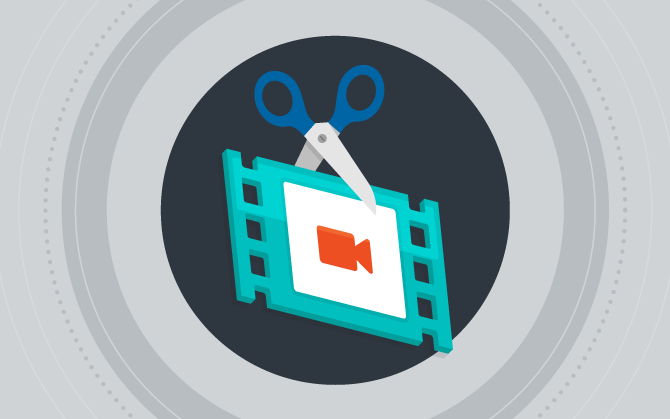
Essential video cuts and 5 websites to edit videos online
You don’t have professional editing software and don’t know much about the subject? No problem! Find out how to edit videos online without any hassle.

What will we see in this post
Did you know that you can edit videos online? Several websites and tools are available to allow you to cut and paste videos without needing to install a program.
With so many entrepreneurs and brands adopting video marketing strategies, one of the steps that require the most care is video post-production. After all, in this process, you join the entire video content to tell a story that makes sense and convinces the audience.
When editing videos online, you don’t need to use complex and/or paid video editing software, even if you don’t have prior knowledge about editing.
With this in mind, we’ve listed 5 websites that offer tools so you can edit videos online. Take a look at what you’ll be learning:
Websites to cut and edit videos online
In the past, editing videos was extremely hard and required professional equipment and a lot of technical knowledge. Because of this, post-production was practically exclusive to major brands and production companies.
Fortunately, things have changed, and with advances in technology, you no longer need to invest a lot of money. Nowadays, it’s possible to edit videos online even with a smartphone.
Check out below, a few websites where you can give final touches to your content:
1. Kizoa
With Kizoa, you can edit videos for free, completely online and without the need to install it on your computer.
Users can choose several different editing tools directly on their browser, which allow you to add texts, transition and visual effects, among many others.
At the end of editing, the video can be shared for cloud storage.
2. WeVideo
Available for free on the internet, WeVideo is a great website for editing videos online. It also has an Android and iOS app for mobile devices.
This online editor is completely intuitive, not requiring advanced knowledge to use it.
It allows you to insert multimedia content into the video, such as stylized texts, image filters, and other features.
The website offers its own cloud storage so that the finished file can be saved. But you can also store it in other cloud services if you want. Another possibility is to share is on social media.
3. Online Video Cutter
When you only need to cut video files, Online Video Cutter is the perfect option!
Users can use it on their browsers, loading videos in different formats. A great advantage of this website is that it will be deleted automatically after a few hours, blocking third-party access to the file.
The site supports videos up to 500 Mb, allowing you to change frame ratio or simply reducing its size. When the film is finalized, a window will open where users choose the video quality to be save in the cloud or the computer’s internal storage.
4. ClipChamp
Accessible for free use on the internet, Clipchamp is also a good site for editing videos online. Simple and easy to use, this platform is ideal for those who are just getting started in the video-editing world. With it, you can either edit media files or record videos directly from your webcam.
Its features are limited to simple cutting and editing sections of the desired video, such as saturation, contrast and brightness adjustments.
Users can also convert the video into different formats, such as GIFs to share on social media. Once the editing process is finished, the video can be saved on your computer or published on platforms, such as YouTube or Vimeo.
5. Powtoon
Another way of editing videos online is by means of the Powtoon website. This editor is free, easy to use, and has a simple layout that allows users to create high-quality videos from predefined templates.
Due to its intuitive interface, professionals and amateurs are able to use this editor easily. When the process is finished, you can share the file to video hosting platforms, such as YouTube, or to social media.
How to edit and cut videos on YouTube
Another way of editing videos online is by using YouTube itself to do so. The platform has its own video editor, but it hasn’t been available since September 2017.
Still, it’s possible to edit videos using a few YouTube features, including videos that have already been posted.
Editing should be done for a few improvements and it’s very useful for small corrections, without having to repost the video again. Some of the available editing tools are:
Add clips
This feature allows you to download your own videos in mp4 format or use Google Takeout to recover your files, which you can use in a new video.
Cut clips
This feature allows you to cut parts of your videos through “Improvements”; it’s available in the Video Manager category. In order to make cuts, go to the Fast Corrections tab and click cut.
In order to cut the beginning or end of the video, just move the blue controls left or right. To cut the middle of the video, go to the first part you wish to cut and click Split. Then, drag the blue bar on the left to the end of the cut. Once you’ve finished the cut, just click Done.
Add effects
Also available under Improvements, you can also add a few effects to your videos within YouTube itself. Some of the effects available are light and color correction, camera motion stabilization, slow-motion effect, time-lapse effect, and other filters.
Add music
In order to add music or a sound effect to your videos, YouTube has its own free audio library. To access it, just go to Creation Studio > Create > Audio Library.
Remember that there are several online video editors available. And most of them are free, but for quick editing, these tools made available by YouTube are quite useful.
Types of video cuts
Now that you know how to edit videos online, let’s learn about the types of video cuts that can be used during post-production. Even for those who are just getting started, the editing of videos can be a lot of fun.
In order to get started developing your editing skills, we’re going to show you seven types of video cuts that you can use in your editing.
1. Standard Cut
Also known as hard cut, this type of video cut is the most basic and common cut in editing. It’s also called dry cut because it joins two clips without any transition effects.
2. Jump Cut
Jump cut, in turn, is a dry cut made to a sequence of images in the same take, where there is an advance in time. This type of video cut is widely used by YouTubers, because it makes the video more dynamic. Another use of jump cuts is to give the video a sense of urgency or a jump in time.
3. Montage
The Montage technique is also used to indicate a time-lapse or provide a general contextualization to the story with fast cuts. For example, backstage videos, such as models getting ready for the catwalk in a fashion show. This cut is usually accompanied by music.
4. Wipe
This technique is used so the transition can be done from movements and geometric shapes, such as stars and cross, with linear wipes and radial wipes being more common. They are perfect to give a more comic look to the video.
5. Fade in and Fade out
These two transitions are widely used in video editing. Fade in is used to make an image appear from a dark screen, while fade-out is used to make an image disappear into a dark screen.
Both techniques indicate a lapse of time. These transitions are carried out smoothly.
6. Cutting on action
In this technique, the video is cut when the action point takes place. Thus, when you watch the full edit, you have an impression of continuity. In other words, the action starts in one take and ends in the other.
7. Invisible cut
Use invisible cuts when cutting your video to give continuity to the cut without it being noticeable. Thus, the end result is the first sequence and the beginning of the next, ending with the same color, with little light or on a totally black object.
This technique can be achieved by blurring a quick motion with the camera or then, with people cutting in front of the camera, or even an object.
How to cut videos invisibly
Another widely used video cutting technique is the invisible cut. When you use an invisible video cut, the cuts are smooth and the scene transitions are subtle, with a better end result, because they avoid viewer distractions and fatigue during the video.
Invisible cuts are used primarily in movies, since they aim to convey a message of credibility and consistency, which is essential to create an emotional bond with the viewer.
But how can you make invisible video cuts? We’ll provide four invisible cutting tips so your video can tell a story without distractions when editing videos online.
1st Tip: Cutting the character’s movements
The first tip to making invisible cuts is to make this cut in the character’s movements. This cut serves to connect the stories, which usually have more than one person, making the narrative more harmonious.
For example, if the opening of the video has three takes, just join their movements, thus creating a sense of continuity between them. The cut can be made during a movement, such as walking.
2nd Tip: Aligning the camera’s movement
In order to create a smooth transition, you can also make a cut between dynamic camera movements, so all you have to do is cut the video during the movement of people on film.
3rd Tip: Following the direction of the action
In order to join two scenes in the same video and provide more cohesion to the story, just follow the direction of the action in two videos, in the same direction that the characters’ are moving.
4th Tip: Using scenes as bridges
Another way of making an invisible cut is by using scenes as bridges. This way you’ll be able to establish a rhythm to the video, since these scenes will serve as a transition between one chapter and the next. When you use scenes as bridges, you’ll be helping your viewer to better understand your narrative and vision on the subject.
Conclusion
Knowing these editing techniques is essential for a successful video marketing strategy. As YouTube is always evolving, keep an eye on the YouTube Help channel to learn more about is editing tools and future new features!
However, if you still want to learn more about video editing after reading this article, make sure you check out our list with the top video-editing applications.





