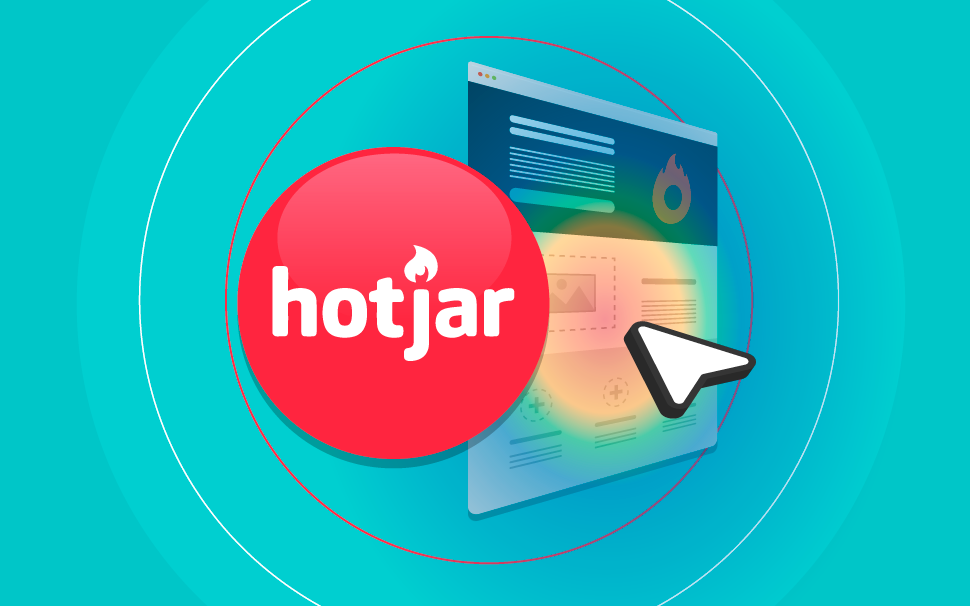
How do I use Hotjar to optimize my pages?
Learn how to use heatmaps to boost your conversions!

What will we see in this post
Many people ask, on our blog or Facebook page, what it takes to do business on the internet. First, you need a good idea, something simple to explain, and that helps people solve a problem.
Then you need to have a page to share content that interests your audience and strengthens your authority in the market .
But how do you know if your page is fulfilling its mission of generating new leads for your business?
There are a number of tools to evaluate your page’s performance such as, Google Analytics, Moz, SemRush and many others we’ve mentioned here.
Today, we’ll talk about a tool that isn’t as well-known but that provides very useful insights to optimize your page: Hotjar.
Stay with us so you can learn everything about the subject!
What is Hotjar?
Hotjar is an online tool that provides information about visitor interactions with your pages.
The data generated by it reveals a lot about user behavior, such as the most clicked content, whether he/she “scrolls” the page all the way down, among other indicators that may be useful when diagramming content or inserting a CTA button, for example.
The tool has a free version, which records the interactions of up to 1,000 visitors a day, but there are also paid packages that vary according to the amount of data you plan to collect (20,000 to 400,000 visitors a day).
Analysis features
In order to analyze the interactions, Hotjar has the following features:
Heatmaps
Heatmaps record user interactions with your page, with colors ranging from red to blue, with red areas being “hotter” and therefore calling more attention of the visitor.
With Hotjar you can generate three types of heatmaps:
- Clicks, which shows the most clicked areas of the site;
- Movement, which indicates in which areas the user has moved the mouse; and
- Scrolling, which records how far down the user has browsed on your page.
This behavioral record is very useful for monetizing a website, allowing you to place ads, links, or email captures in the areas that draw the visitor’s attention the most.
Feature configuration step-by-step process
- To configure the heatmap, click on the Heatmap option in the Analytics menu on the left side of the page. Then click on + New heatmap.
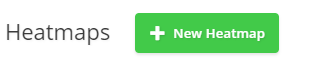
- Choose a name for your heatmap.
If you intend to use Hotjar to track multiple pages, assign a name that will generate immediate identification with the monitored URL, because this will make it easier to search for this information in the future.

- Then select the number of pageviews that the tool will collect. It is worth remembering that every visit counts as one pageview, in other words, if the user accesses your page more than once, it will have a heatmap generated for each visit.
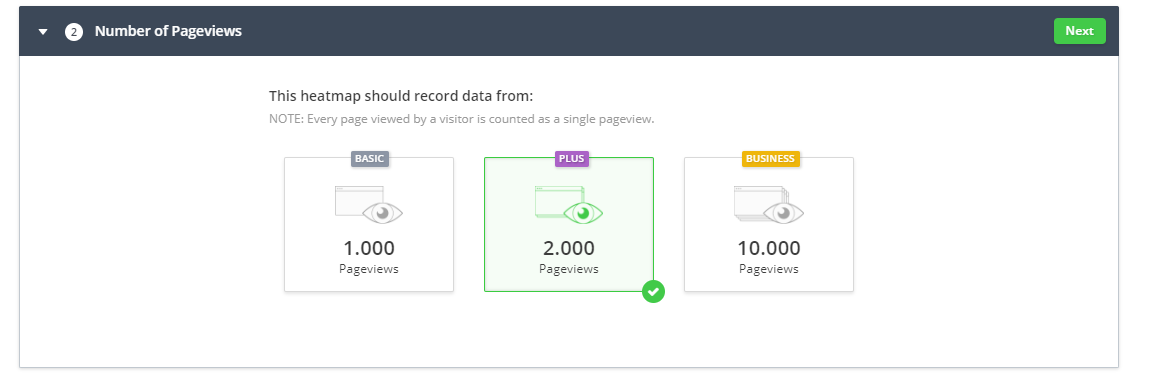
- Choose the URL that will be analyzed. You can track a single page or several similar pages in the same domain.
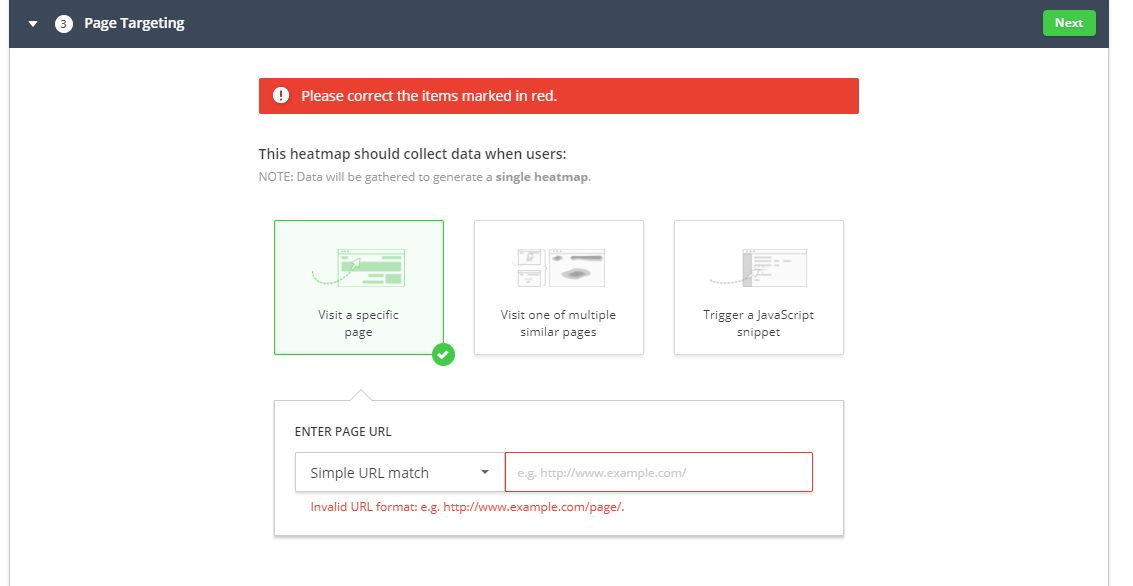
- The next menu is useful if you want to set advanced options for your heatmap, such as excluding areas on your site that you don’t want to track, like pop-ups for example.
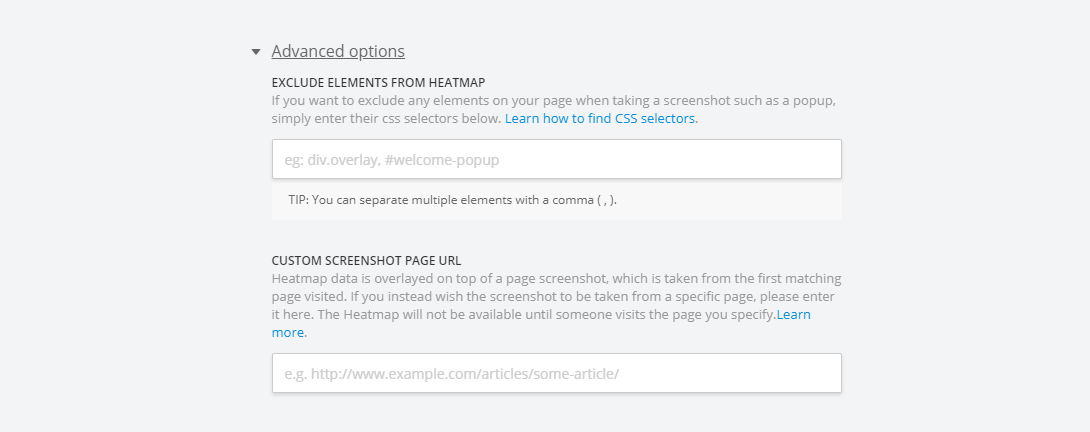
- Review the configurations and create your heatmap.
- In order to access the information collected you can use the search bar to locate a specific heatmap.
Recordings
Hotjar allows you to literally record visitor interactions with your page. With this feature, you’ll be able to see user behavior from the moment he/she accesses the website, on which menus or links he/she has clicked on and in which order.
Let’s say that you have a blog on photography and have decided to use the recordings to understand your visitors’ behavior.
A 6-minute recording shows that the user browsed a lot through the page and took an interest in the type of content you share, while a 20-second recording indicates that the user has accessed the page and closed it soon after, which leads to the conclusion that he entered by mistake or didn’t find anything that interested him/her there.
This information provides you with interesting insights both for your ad campaigns and for your content marketing strategy.
Feature configuration step-by-step process
- On the Analytics menu, select the Recordings option. Then click on Record Visitors.
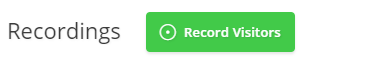
- Select the number of pageviews you intend to record. There are three options: 100, 2,000 or for more robust analyses, 5,000.
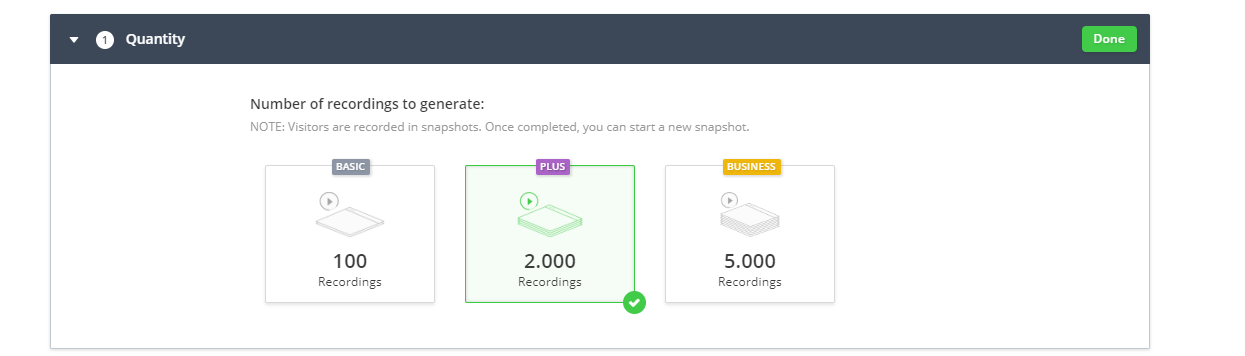
- Select Page Targeting. In this case, you have two options: start recording the user from the moment he/she accesses your page, or when he/she accesses a specific page that has the Hotjar track installed.
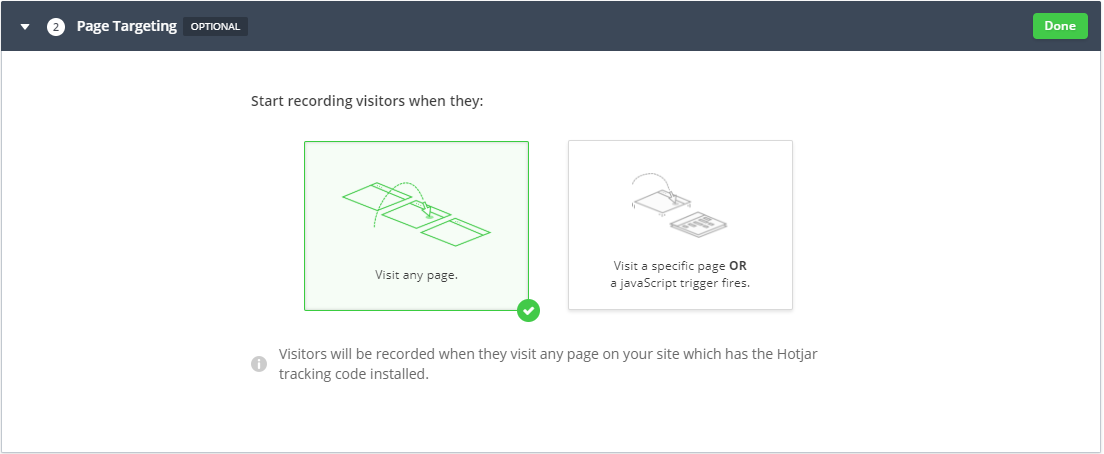
- Enable or disable your recording options.
- Record only sessions with click and scroll activity;
- Record only sessions longer than 30 seconds;
- The click data can only be recorded in the permission list fields.
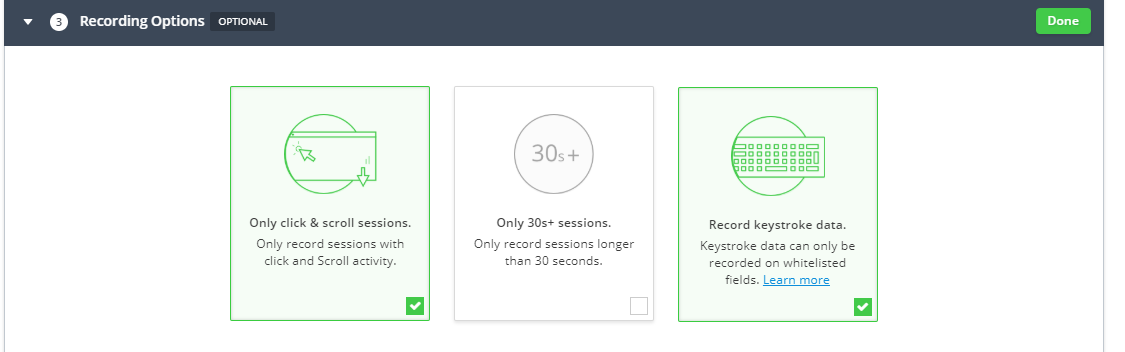
- Click on record and presto! From now on, you’ll have a complete record of your users’ interactions on video!
Funnel tracking
Funnel tracking records the visitor’s full trajectory until he/she becomes a lead. This feature is useful for identifying what might be hindering the user from converting.
The funnel shows each page’s views, the number of conversions and the number of users who stop browsing before performing an action.
You can segment this data by date whenever you wish to monitor the impact of a change to your page.
Feature configuration step-by-step process
- In the Analytics menu, select the Funnels option and then + New funnel.
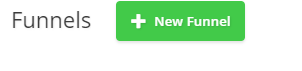
- Pick a name for the funnel.
- Add the number of desired steps in the funnel. The steps are the actions that you expect the user to perform within the website.
For example, you have a landing page for a webinar registration, so your funnel can be developed in the following steps: access to the page, reading the information and registering for the webinar, participation.
It is worth noting that you can add as many steps as you want in your funnel, depending on the complexity of the product.
- Then enter the URL that you wish to monitor.
- Click on create funnel.
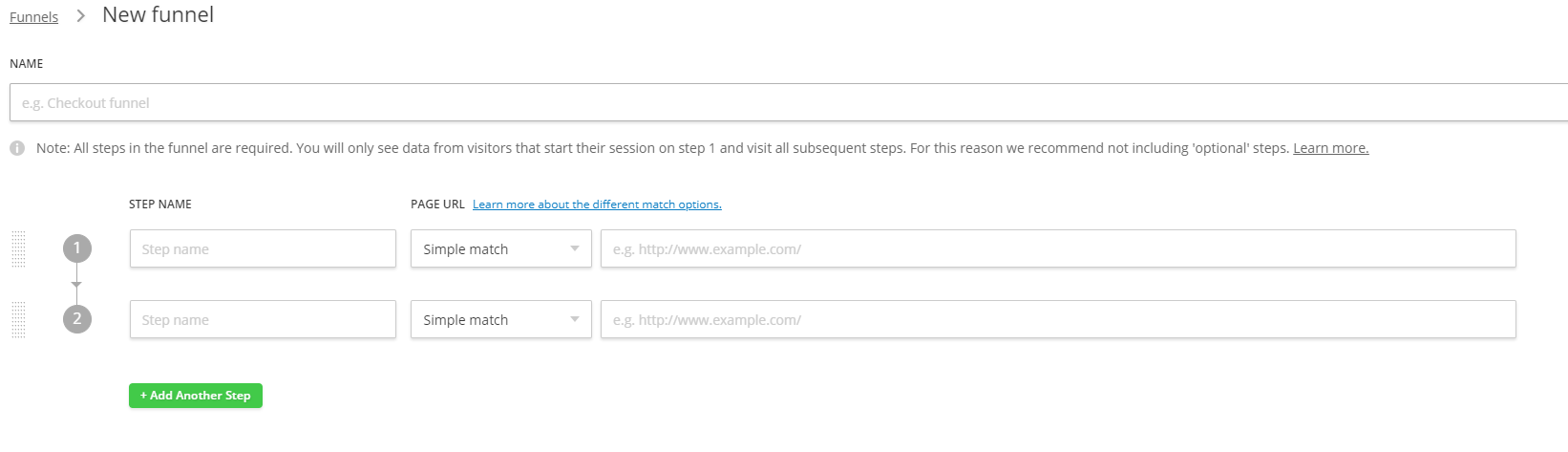
From now on, you can access all reports about that funnel by searching for the name you chose.
Form analytics
This feature delivers all information regarding the forms hosted on your website, which fields took longer to be filled out, which fields are skipped, and which fields the user gave up on filling out.
This information is critical to determine if your form serves its purpose or if the questions asked there are confusing the user and generating mistrust.
Feature configuration step-by-step process
- On the Analytics menu, select the Forms option and then click on + New form.
- On the next screen, you must fill in information such as the name of the form, the number of sessions you want to monitor (1,000, 2,000 or 5,000) and the URL where it is hosted.
- Click on Create Forms.
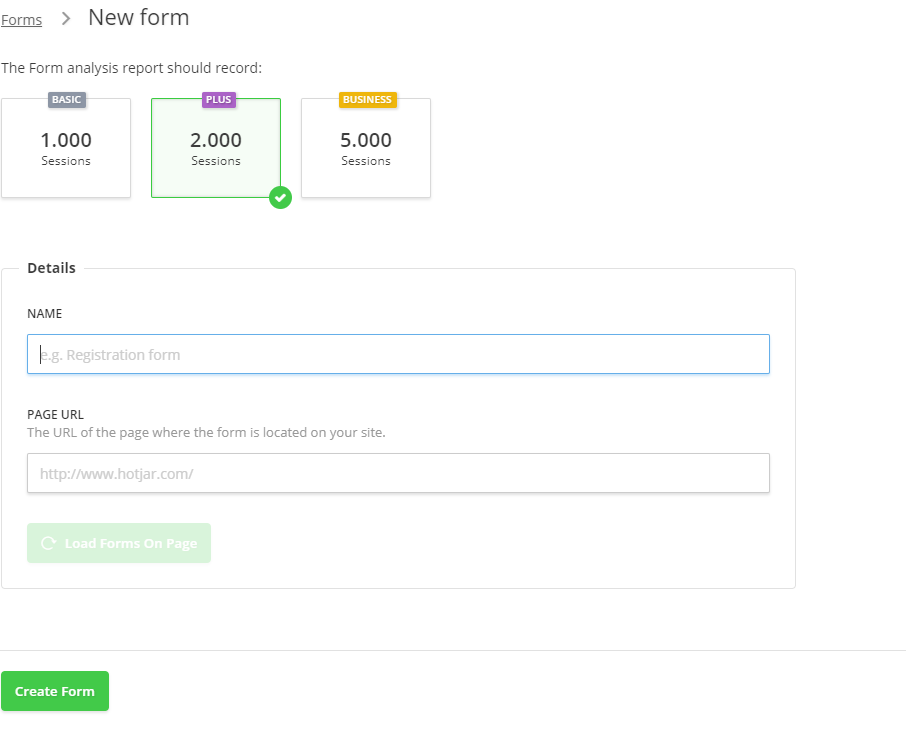
Feedback Menu
In the Feedback menu, you can configure tools and surveys to find out what users are thinking of their experience on your webpage.
This opinion can be requested through pop-ups, surveys or screen sharing whenever users are closing your webpage or from a predetermined action.
Asking for feedback from users can bring you closer to your visitors and establish a trustworthy relationship, which is useful not only to promote improvements to your page, but also to lead these visitors to the next steps of your sales funnel.
How to use Hotjar to increase your website’s conversions
Now that you understand the features that Hotjar offers, let’s talk a little about how to use them to increase your page conversions.
Use Hotjar to identify usability issues
Whenever someone leaves a page, they have a reason to do so. It might be that the content isn’t interesting, that users don’t have time at the moment or in many cases, that the page usability is bad.
Usability depends on a number of factors: design, programming, copy, and whether the page is responsive or not, since most people currently access the internet on their cell phones.
With the Hotjar features you can identify when the user has left your page and how he/she interacted with its elements while browsing.
For example, a landing page whose goal is to sell a product, should lead the user to the checkout page, right?
If the user accesses the page and has to click on several menus before arriving at the checkout page, this means that navigation is confusing and he/she can’t find the information he/she needs.
This can be due to excessive menus, poor distribution of content or CTA buttons that do not stand out.
It is important that the entrepreneur look at this data carefully and performs a few tests to understand the improvements that can be promoted.
Use Hotjar to test the copy and other page elements
One of the factors that calls the most attention on web pages is the type of content you share.
With the heatmap and recordings features, you can see how the visitor interacts with your page, if he/she reads the texts, clicks on the suggested links, because they are indicators that he/she is liking what he/she is reading.
A user who hits the page several times or clicks on certain areas of the site before closing it may be undecided or even confused.
Use Hotjar to improve your forms
Your leads’ contact information is the most precious asset for any entrepreneur. So it’s interesting to know why visitors aren’t filling out your website’s forms.
Are they not interested in what you have to offer or is the form too long and confusing?
With the form feature combined with heatmaps you can extract the insights that can help you improve your capture areas and consequently, convert more visitors into leads.
Use Hotjar to understand your audience’s preferences
Hotjar has several features to help you understand your audience empirically. But in addition to using them, you can still take the easy path, which is: Ask!
As we have shown in this text, Hotjar offers a number of options for you to interact with your visitors and find out what can be improved on your blog or website. This information may even direct the creation of new pages in the future.
If you are interested in having a page for your business, take the time to learn about the 11 tools to create a landing page from scratch without programming skills.




