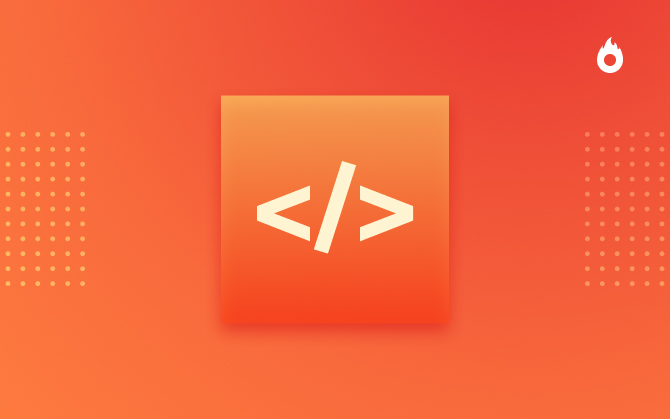
What is a Conversion Pixel and how can you use it in your strategy?
Conversion pixel is a way to understand if your ads are effectively generating conversions. See how it can help make your campaign effective!

What will we see in this post
Have you ever heard of conversion pixel?
It is a way to know if your ads are generating conversions. By including pixels in your strategy, it’s possible to understand the actions users are taking on your page.
In this post, we’ll show you what a conversion pixel is and how using it in your strategy helps you better direct your campaigns on Facebook Ads, AdWords or other channels you use to advertise. So, read our post until the end to use this tool to your advantage.
Let’s started?
What does ‘conversion’ mean?
Conversion is when the user takes a relevant action on an Internet channel. The conversion varies according to the goal of each strategy, such as:
- Filling out a subscription form;
- Watching a video;
- Sharing your post on social media;
- Making a purchase;
- Clicking on a call to action.
In the digital market, it is very common for people to think that conversions are only related to the landing page and lead generation (two topics we’ve already written about on the blog, which you can find clicking here and here). However, remember that the term is broad and depends a lot on the action you want your visitor to take. From the moment she does what you wanted her to, you can call it a conversion.
What’s a pixel?
Pixel is the smallest element in a digital image which can be seen when you zoom in a digital picture (they’re small squares that form an image). It is grouped into columns and lines, and the quality of the pictures depends on the number of pixels you add.
However, the definition of pixel depends on the context it’s being used. And, in this post, we’ll focus on the conversion pixel, a code you insert in your ads or thank you page, for example, to be sure the user completed the action you had determined. Let’s explain it better below.
So, what is a Conversion Pixel?
Conversion pixel is a JavaScript code (a coding language created to run on users’ browsers aiming to offer more dynamic and usual processes on web pages.) These codes are usually created on the ads manager like Facebook Ads (moving forward, we’ll show you the step by step of creating your conversion pixel), with the 1X1 format, that adds a transparent (or invisible) image to your website.
And how do these codes work?
They’re used to track actions that users on your website are taking. This means that the conversion pixel can show you actions such as redirection to other pages, an additional product added to the cart, a product actually bought, among other kinds of conversion.
This tracking is only possible because of the invisible image added to your website when you inserted the conversion pixel. What happens is that, every time someone performs the action there’s a conversion pixel acting, the invisible image sends a message to the server of the channel you use to advertise.
After these messages are sent, you can have access to information such as the type of audience who was interested in that offer, which campaigns generate more sales, which ads work best with each persona, etc.
Why use a Conversion Pixel?
If you’re an entrepreneur, you know how important it is to measure everything you do for your investment to grow more and more. So, having a better understanding of how people act when faced with your ads is a very efficient way to quantify your ROI (you can learn more about Return on Investment by clicking here.)
From the moment you start measuring your campaign results, it will be possible to come up with strategies to spend less on ads, thus increasing your profits. This happens because, with the conversion pixel, you’ll get detailed reports about people who clicked on your campaigns.
With this information in hand, it will be easier to create a well-guided action to each audience, and run it for people who are more likely to perform the action you decided. Therefore, your investment in ads will be more effective because they’ll generate better results.
Besides, with the conversion pixel, your cost-per-click will also be cheaper. After all, the social media where you’ll run your campaign will be able to identify the type of audience who converts more when faced with your ads, thus directing your campaign to these people.
How to use the Conversion Pixel?
Now that you already know what a conversion pixel is and why it’s important to your strategy, we’ll teach you how you can apply it to your campaigns. In this post, we’ll focus on Facebook Ads and AdWords.
Facebook Adds
Before you even start learning how to create a conversion pixel on Facebook, you need to know that it’s not necessary to have created campaigns or ads on this social media to use the pixel. All you need is a Facebook page.
1. Access your Facebook account and click “Create Ads”, located on the arrow on the top right corner:
2. After you click, another page under the name “Ads Manager” will open up. On this page, search for “pixel” on the search bar and press enter:
3. The “Ads Manager” page will automatically open. Then, select “Create a Pixel”, on the bottom of the page:
4. Name the pixel and click “Next”:
5. From now on you get to set up your conversion pixel. There are two ways of doing this: the first is by using an integration or tags manager, and the second is copying and pasting the code. We advise you to choose “Copy and Paste the Code”, which is option two:
6. Copy the pixel base code and paste it into the main HTML code for your website:
7. To make sure your conversion pixel is properly installed, you can install the Facebook Pixel Helper extension clicking here:
8. With the extension installed, just access your website to check if the pixel is active, go back to Facebook and send test traffic to your pixel:
9. After about 20 minutes that you correctly inserted the copied code on your page’s HTML, Facebook will start presenting the activity graphic of your conversion pixel.
Google AdWords
1. Create an account on Google Adwords and log in.
2. Click on “Tools”, which is located on the top menu of AdWords, then select “Conversions”:
3. On the new page that opens, select “Conversion Actions” and click the button “+ Conversion”:
4. There are 4 kinds of sources to choose from. Since we’re thinking of conversion within your page, select “Website”:
5. Complete the information with what is being requested:
Name – Choose a name that’s easy to recognize in conversion reports.
Value – You can choose from 3 options:
- Each time it happens, the conversion action has the same value
- The value of this conversion action may vary
- Don’t assign a value.
Count – Here you decide how your conversions will be accounted for. You can select “Every” or “One”.
Conversion windows – decide how long you want to track your conversions after the click and after someone views your ad.
Category – Describe the category of your conversion. The options are:
- Other
- Purchase/Sale
- Sign-up
- Lead
- View of a key page
Include in “Conversions” – This option comes automatically selected. Remember to deselect it in case you don’t want to include this data on your “Conversion” column.
Attribution model – Choose the way you’ll attribute credit to each conversion:
- Last click
- First click
- Linear
- Time decay
- Position-based
6. After you fill it all out, click “Save and continue”.
7. Move your cursor to “Install your tag” and choose one of the options selected below:
8. Click “Save instructions and tag”. If you want, there’s also the option “Send instructions and tag by email” so that you or someone else install the tag on your website later on.
9. Choose the page you wish to track and open the HTML code. There, between the tags in the body of the page, represented by (<body></body>), paste the code that was generated and saved on the previous stage.
Conclusion
If you got this far, you’re all set to install the conversion pixel on your next campaigns, whether on Facebook Ads or AdWords. We hope this post helped you understand why this is a way to improve your strategy and that you can apply it to your ads.
Do you have any questions? Leave your questions in the comment section and keep on following our blog for more information on the digital market.





















