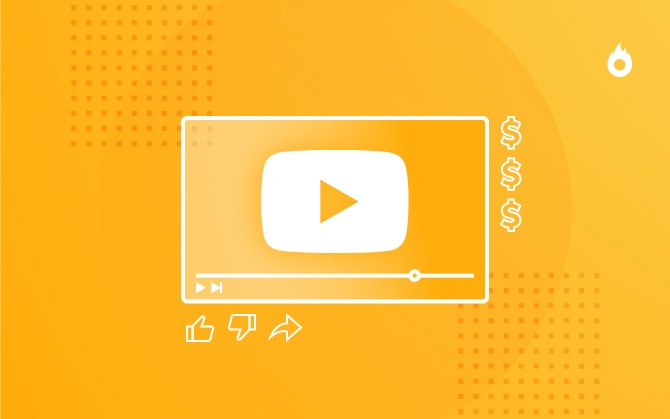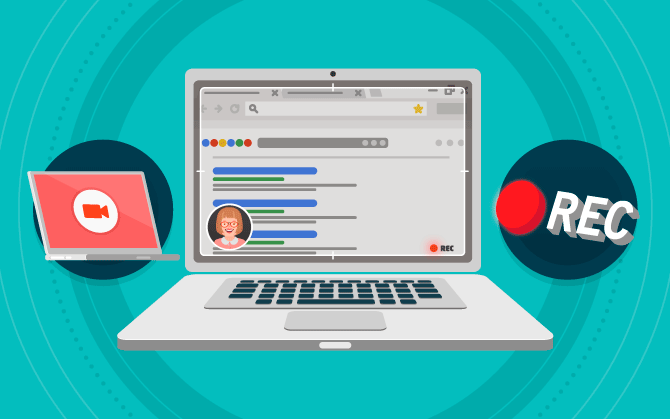
The top 10 screen recorders [tried and tested by Hotmart]
Screen recording is very useful as a collaboration tool, for presentations and online courses. Check out our list of the top 10 screen recorders.

What will we see in this post
Would you like to create a video tutorial or an online course to help your audience use your products and services? Well, you can create this type of content without a camera, and in a much more engaging manner. Just use a screen recorder and share what you are watching and doing on your computer with your audience.
But with so many different programs available online, how do you choose the best and most suitable one for your needs?
This is what you’ll learn in this post. Keep reading, and check out 5 computer screen-recording programs that have been tested and approved by Hotmart!
What is a screen recorder and how does it work?
A screen recorder is software that allows you to capture everything that is happening on your computer screen and sharing it on a video known as a screencast.
Most recorders let you choose between recording the entire computer screen or only one area or window, in addition to allowing screencasts with audio and voiceover.
Such tools are normally used to create explanatory content, such as those that teach how to carry out a specific task or how to use a specific software or service. They also help in the creation of video classes and online courses.
With a screen recorder, you can:
- Teach other people to use a website or online service
- Create a tutorial on how to use software, the advanced features of a certain program, etc.
- Present a webinar or an online course on a specific subject and show the audience a slide presentation.
Why you should use a screen recorder to present your content
Simply put, visual content resonates with customers and students. Whether to present interactive content or to provide a more intuitive process for visual learners.
Also, screen recording can help in more ways than only when recording content. Check out below some reasons to use this resource.
No need for a camera
When relying on a screen recorder, you don’t need to have a camera available to record content, whatever it may be. After all, it’s possible to use the computer’s webcam.
Screen recording is also key for those who want to create their own online course. Including video tutorials in your course or presentation is a great way to engage students.
More dynamic
Rather than discussing a subject theoretically, showing in practice how to apply your teachings brings you closer to students.
This process, in addition to making the understanding simpler, can make your authority among those who trusted your work much greater.
Boosts engagement and your market authority
If you decide to create interactive content such as ebooks and quizzes, using a screen recorder can make all the difference.
Put yourself in your customer’s shoes: How can you learn something faster? How would you like to tackle a new subject? Video tutorials are the go-to option for most people.
Considering interactivity is nothing less than essential when creating online content, screen recording is part of the process of building strong engagement, showing your students you have deep knowledge in your area, and helping you sell other products to that same persona.
10 best screen recorders
There are hundreds of screen-recording programs you can download online. They are both free and paid, basic and more advanced. Because of this, you can easily get lost and not know which one to download.
How will you know if the program chosen has all the features you need or has a serious limitation?
Don’t worry. We’ve listed the top 10 screen recorders on the market (tried and tested by Hotmart), which you can download and use!
Check them out below:
1. CamStudio

CamStudio is one of the most popular screen capturing programs on the internet. It allows the recording of the computer’s audio and video activity and the exporting of the content in AVI or Flash (SWF) file format.
With CamStudio you can also record only a portion of the screen and even change the quality of the material. The software also provides the adding of subtitles to the videos and even the simultaneous recording of the webcam while capturing the screen.
And although it doesn’t contain integrated video editing features, the files generated are compatible with the most commonly used editors.
CamStudio is 100% free to download and is only available for Windows.
2. Free Screen Video Recorder
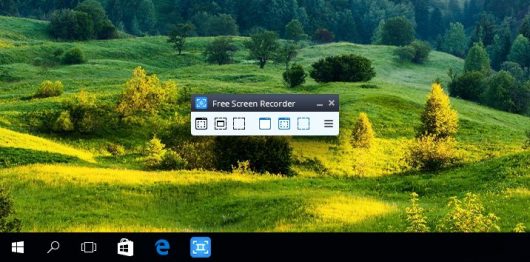
Those looking for a fully functional, user-friendly and fast screen recorder can use the Free Screen Video Recorder, available for free for Windows computers.
The program allows the capturing of all activities on the computer, including multiple windows, objects and menus, in addition to recording videos with audio from a microphone.
All of these features are easily accessed from an intuitive menu. The software also offers an illustrated step-by-step process to help users create their screencasts.
After it is ready, the video can be saved in several formats, such as AVI, JPG, GIF or PNG.
3. IceCream Screen Recorder
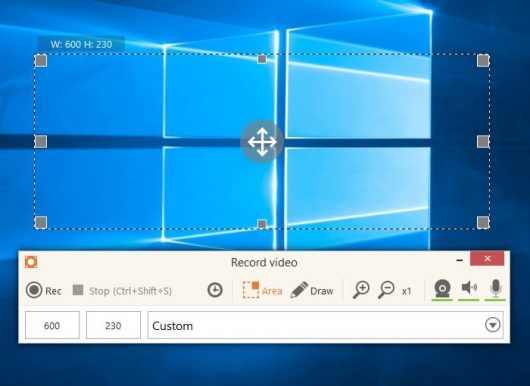
User friendly and available for free for Windows, Mac and Android, the IceCream Screen Recorder is a great tool for those who want to create explanatory videos, tutorials and courses through the recording of the computer screen.
The program allows the selection of a specific area or record everything displayed, including the webcam image.
Among the various IceCream Screen Recorder features are the annotation and design tools, the adding of a logo, zoom in and the upload of recordings to YouTube, Dropbox and Google Drive.
And that’s not all. You can cut video sections, change the audio and image quality and export the material in various formats.
4. Camtasia
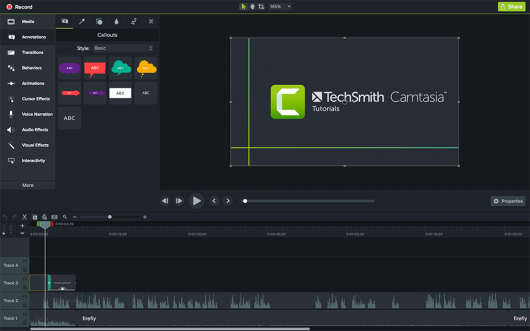
With an intuitive and straightforward interface, Camtasia is a great option for those looking for a screen recorder with video editing features.
It is much easier to use. Just select the screen area to be captured, if the screencast will include the webcam, the audio source and click on “Record”.
Camtasia also includes a huge list of options, effects and filters, in addition to a media library ready to be used in the editing step.
And if you feel lost with so many possibilities, you can also access a series of tutorials. They explain all of the tool’s features in detail, in addition to providing tips on how to create videos with more quality.
Camtasia is available for Windows and Mac, and includes a free 30-day trial version. After this period, you’ll need to purchase a license, with prices starting at US$ 249.
5. Open Broadcaster Software (OBS)
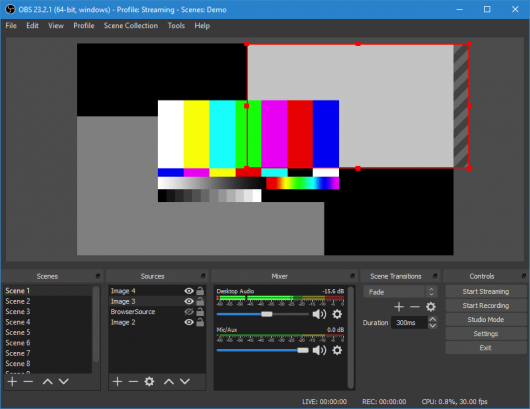
If you have ever live streamed or done a webinar, you have probably heard of Open Broadcaster Software, also known as OBS.
Although it has no editing options, OBS has robust streaming and recording tools.
The program is also easy to use. Users have the option of creating customizable “studios”, with audio and video settings that can be used during recording.
With OBS, you can include, in the same video, several image sources, such as the main monitor, secondary monitors, webcam, a program or a specific window.
In addition, the software is integrated with several live streaming services. With a few clicks, users can broadcast in real time on websites like Facebook and YouTube.
OBS. is completely free to download and use, and has versions for Windows, Mac and Linux.
6. AZ Screen Recorder
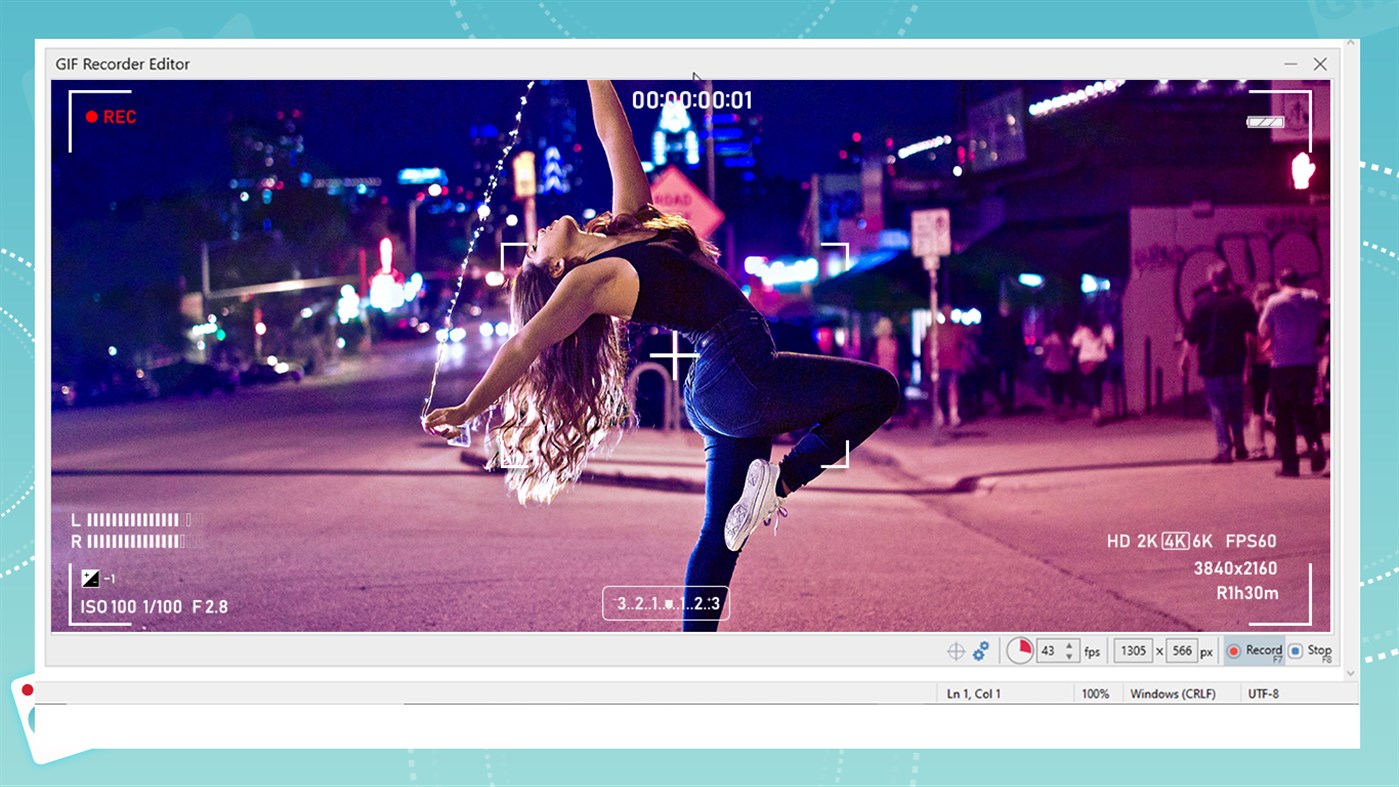
AZ Screen Recorder is a screen recorder for PC and Android mobile devices.
Widely used by users without much experience in streaming, this program makes it possible to record the computer or phone screens.
In addition, the system has a video editor that, despite its basic features, can help you edit your online lessons.
7. AirDroid
AirDroid is an app for Android devices that is well known for allowing file transfer and mirroring notifications between smartphones and computers.
The app also allows users to easily use the screen recorder for Android and that includes the audio of whoever is recording.
In short, this feature is very important for those who want to record a tutorial on how to use a certain tool using the device.
8. Ezvid
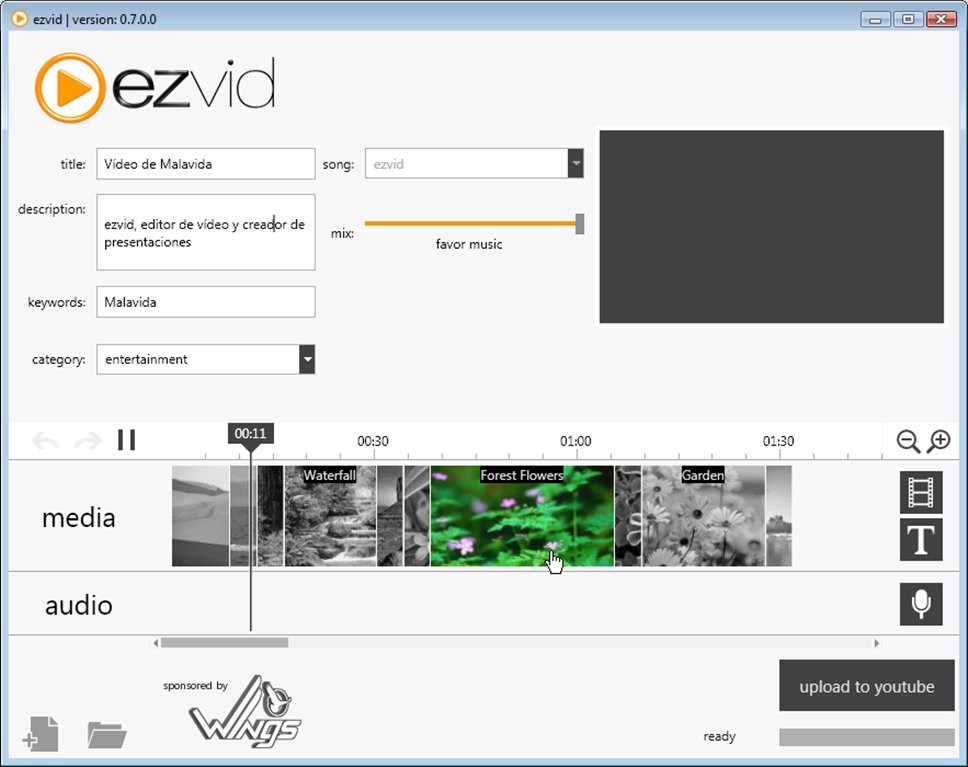
Ezvid is one of the most versatile screen recorders for beginners. On top of making recordings, it also has a built-in editor.
In addition, when the work is finished, it’s possible to send the file automatically to YouTube so as to optimize the process of posting the content.
However, as it is one of the most “basic” programs, the design may be overly simple for those looking for more robust solutions and more technical resources when using the screen recorder.
9. Movavi Video Editor
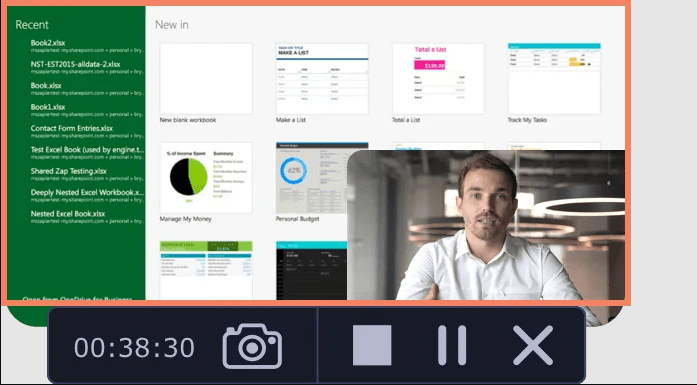
Movavi Video Editor is one of the leading screen recorder software, available for Windows and Mac.
Like the previous program, in addition to recording the screen, it has a very robust editing system, and allows users to edit, insert subtitles, save the file in different formats and add special effects.
Although it’s free for use for up to 5 minutes, the paid version costs only U$ 49.95/lifetime.
10. QuickTime Player
QuickTime Player is Apple’s official video player software and comes pre-installed on Apple computers and notebooks. In addition to the media playback function, the program also allows you to record your computer screen.
Although it doesn’t have as many advanced features as the other options on this list, this is an interesting solution for those who have an Apple device. The program offers the option to record the entire screen or just a specific area determined by the user.
Choose the best screen recorder
Now that you’re familiar with the best screen capturing programs, it’s time to choose the one you’ll use to create your videos.
Analyze the options carefully and choose the one that delivers the features you need and that allow you to produce the best video class or live stream for your audience.
By following our tips, you’ll be able to produce a more complete and engaging material. And don’t forget to host your videos on a secure and reliable platform.
Not sure how to choose one? Don’t worry. Check out our article on how to choose the best online platform to host your video class or online course.
Screen recorders are a great tool for those who are creating an online course. However, using this tool to record third-party courses and sell them is prohibited and considered piracy. Therefore, use a screen recorder to create content that is truly yours only!
This post was originally posted in December 2019 and updated to contain more complete information.